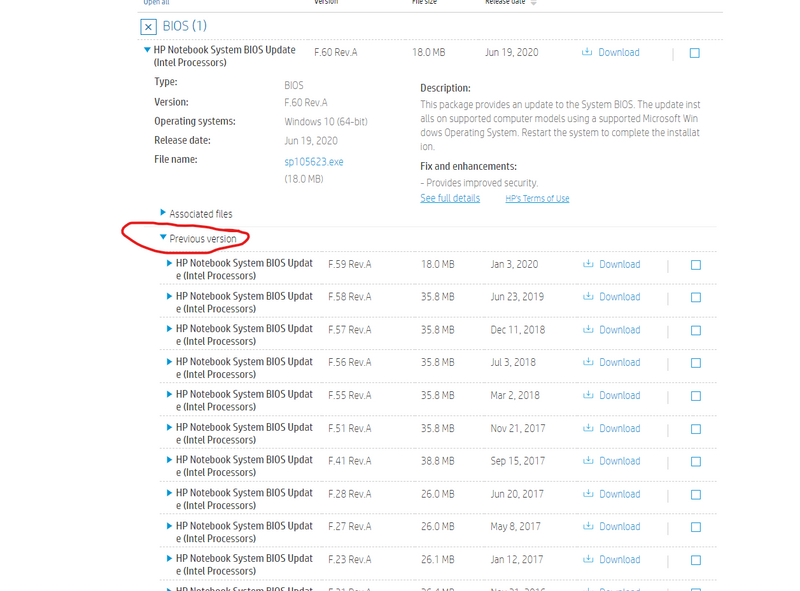-
×InformationNeed Windows 11 help?Check documents on compatibility, FAQs, upgrade information and available fixes.
Windows 11 Support Center. -
-
×InformationNeed Windows 11 help?Check documents on compatibility, FAQs, upgrade information and available fixes.
Windows 11 Support Center. -
- HP Community
- Notebooks
- Notebook Hardware and Upgrade Questions
- CPU fan running constantly

Create an account on the HP Community to personalize your profile and ask a question
12-18-2021 02:09 AM
CONTEXT:
Recently I changed battery of my laptop. I heard about a ferature called "battery health manager" which helps maintaining life of laptop battery.
I tried to find the setting for it in BIOS but I found that there is no such setting available in my BIOS. So I searched on HP website and found that there was a BIOS update pending from 2020. I downloaded it and updated my BIOS to newer version.
Newer BIOS also doesn't come with battery health manager. Turns out my laptop does not support this feature.
PROBLEM:
After BIOS update my CPU fan has been running quite loudly all the time. It's not running at 100% but somewhere near 35-40% speed and it is creating a lot of noise.
CPU is not carrying load beyond 15%(just emails and youtube) still fan is running at 40% speed. Before BIOS update this was not the case. Fan used to run very slow and QUIETYLY. It only used to crank up when there is something heavy running in background.
Now I can feel my laptop's body is freezing cold, no air vents are covered, there is no CPU load beyond 15% and fan is making noise constatly.
Also, I noticed that fan is running and making noise while laptop is doing nothing for quite some time(just logged in and left it on desktop) .
I want to roll back to my old BIOS version. Is there any way to do it? or Is there any alternate solution to this?
Solved! Go to Solution.
Accepted Solutions
12-18-2021 10:04 AM - edited 12-18-2021 11:26 AM
Yeah, sure I got some free time on my hands.
Could you send me your system SKU?
You can find it by performing these actions:
1. Windows key + R
2. In the open box, type "msinfo32"
3. Look for "System SKU" in the list of system information.
Don't want to link you the wrong bios on accident. 😛
Here is a link to the device I think is the right one.
To download the older bios:
1. Go into DRIVERS section
2. Open the BIOS section
3. It should say "previous version" or something like that. There you can find all older versions.
Again, please check if this is the right device, or search the software & drivers page with your "System SKU"
12-18-2021 06:45 AM - edited 12-18-2021 06:47 AM
Hey, good day!
1. If you press F2 when you start up your laptop/notebook, you get a nice little menu.
2. In that menu, there might be an option called "Firmware management" (Not sure, don't work for HP)
3. From there on, it should be obvious as to the next step, roll back ofcourse!
You could also download the older bios from HP Support assistant, and install it that way.
1. Look up your model, and firmware revision on the HP website
2. Download the older bios revision, and run the executable (Make absolutely sure you have the right laptop!)
3. HP support assistant should show, and from here on the installation is pretty easy.
Again, don't work for HP, but this should work.
12-18-2021 09:58 AM
I reinstalled the newer version F.60_Rev.A again (i.e installed it 2 times) hoping the fan issue will get resolved, and now ROLLBACK BIOS option in firmware management is no longer useful as previous BIOS image is also F.60_Rev.A
I made a huge mistake doing that.
I tried to find previos BIOS versions for my laptop on official website, but was not able to find anything. Tried HP Support Assistant as well, no luck there either.
Can you please send me link to older BIOS version?
Model: HP Envy x360 m6 Convertible 15-aq003dx
Thanks!
12-18-2021 10:04 AM - edited 12-18-2021 11:26 AM
Yeah, sure I got some free time on my hands.
Could you send me your system SKU?
You can find it by performing these actions:
1. Windows key + R
2. In the open box, type "msinfo32"
3. Look for "System SKU" in the list of system information.
Don't want to link you the wrong bios on accident. 😛
Here is a link to the device I think is the right one.
To download the older bios:
1. Go into DRIVERS section
2. Open the BIOS section
3. It should say "previous version" or something like that. There you can find all older versions.
Again, please check if this is the right device, or search the software & drivers page with your "System SKU"
02-13-2022 09:23 AM
Assuming you have checked for dust clogging the vents;
The answer is: turn off a couple of the Realtek audio drivers. That will not affect the speaker icon (if it does, turn that back on), there are several, actually at least 7 audio drivers in device settings. Turning several off made the CPU usage go from 30% to 3%, so now, no fan noise laptop runs very cool. Just goes on when it really needs to, not all the time anymore
02-15-2022 02:18 AM
Here is a fan my friend;
Jokes aside, the thing is, we don't know what you want when you say "I need a fan". We don't know your product, nothing.
Please create a separate forum thread and specify:
- Product (The item you need your fan for)
- What you need
- Why you need it
If you want any replacement parts you can search for them here;
https://parts.hp.com/hppartsIGSO/Default.aspx?cc=us&lang=en-us