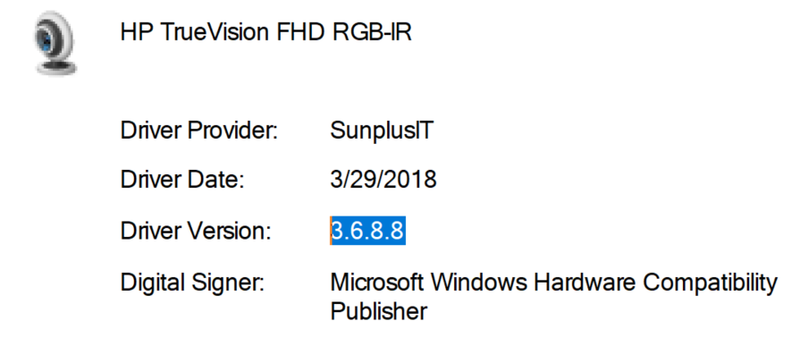-
×InformationNeed Windows 11 help?Check documents on compatibility, FAQs, upgrade information and available fixes.
Windows 11 Support Center. -
-
×InformationNeed Windows 11 help?Check documents on compatibility, FAQs, upgrade information and available fixes.
Windows 11 Support Center. -
- HP Community
- Notebooks
- Notebook Hardware and Upgrade Questions
- Camera image extremely grainy and purple

Create an account on the HP Community to personalize your profile and ask a question
07-07-2018 10:58 PM
I've had this computer for about 18 months now and I'm finally trying to get the camera working. When I use the camera program, I get an extremely purple and grainy image. I have a desk lamp for illumination which is using a CFL bulb (compact fluorescent lamp). Placing the lamp closer to my face doesn't help the problem. There is a small led light on the top of the display. The driver for the camera is:
Is there any way to improve the image quality?
Solved! Go to Solution.
Accepted Solutions
07-09-2018 02:23 PM
Thanks for replying.
I read that it says that YouCam software shows up as not compatible for your laptop.
During further research, I see that there is a webcam driver update. Please download and install it via this HP link.
The laptop needs to be restarted after the drivers are installed successfully. Then you may try using the webcam and check the results.
Let me know the results. Cheers! 🙂
07-08-2018 05:39 PM
Let me take a moment to thank you for posting on the HP Support Forums.
MKazi is at your service.
I understand that you have an HP Spectre 15-bl000 x360 Convertible series laptop and the webcam is not working correctly. The webcam produces extremely purple and grainy images. I'll be glad to assist you with this case.
During my research, I came across this HP document that helps in testing the webcam by using the Cyber link Youcam software.
Also, I suggest you to download and run the HP Support Assistant tool. This tool will install the most required drivers for your laptop:
- Click here to download the HP Support Assistant.
-
Click My devices on the top of the HP Support Assistant window, and then click Updates in the window for your device.
Figure : Updates in the My PC box
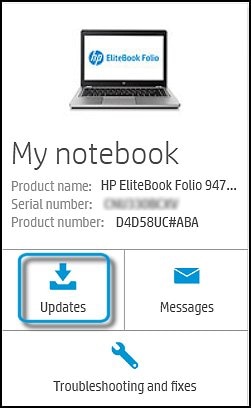
The Updates window opens.
-
If HP Support Assistant detects updates, a list of updates displays in the Updates available window.
Figure : Updates window
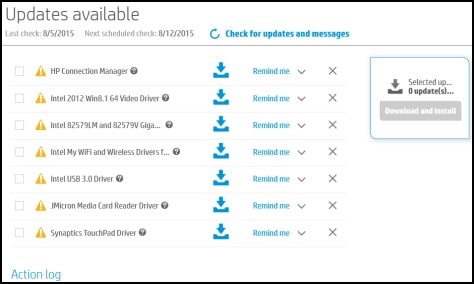
-
To check for recent updates, click Check for updates and messages.
HP Support Assistant connects to the HP servers and performs the following actions:
-
Downloads messages and updates
-
Gathers configuration information
-
Analyzes your computer system
-
Prepares an action list
If HP Support Assistant finds updates, they display in the Updates available window.
Figure : Updates available window
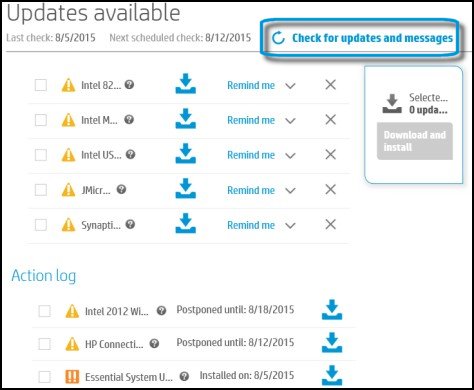
-
To postpone or delete a current update, use the following steps.
-
Next to the message you want to postpone, click Remind me.
-
Select Tomorrow, One week, or One month, depending on when you want to be reminded.
-
-
To delete an update, click
 next to the update.
next to the update. -
To install the update now, click the Install now icon (
 ) next to the update.
) next to the update. -
To review completed and postponed actions, scroll down to the Action log section.
-
NOTE: You may restart the laptop once the HP Support Assistant tool finishes installing the updates.
Hope this information helps. All the best! 🙂
07-08-2018 08:57 PM
I tried to get the Youcam software from the Microsoft Store, but it says it is not compatible with my device. See screen capture below. Also, I have used the HP Support Assistant ever since I purchase the computer over a year ago. I always keep the drivers up-to-date.
07-09-2018 02:23 PM
Thanks for replying.
I read that it says that YouCam software shows up as not compatible for your laptop.
During further research, I see that there is a webcam driver update. Please download and install it via this HP link.
The laptop needs to be restarted after the drivers are installed successfully. Then you may try using the webcam and check the results.
Let me know the results. Cheers! 🙂
07-09-2018 03:32 PM
Well, I downloaded the service pack and ran as advised. It told me I already had the latest driver installed. I told it to go ahead anyway. The service pack did not run cleanly however. A device Not Found error message came up and then it said it was aborting. I rebooted and tried again. Same results. I went into the device manager and told it to uninstall the driver and delete the software. I rebooted and the same results. I then tried the camera app. It now works. I checked the device manager and it said the driver was 3.6.8.7 dated 10/27/2017. Note in my first post the driver was version 3.6.8.8, which had a March 2018 date. Is there a problem with the new driver? In any case, I'm back up and running. Thanks for your help.
07-09-2018 04:29 PM
Great news!
You have been fabulous to work with considering your superb technical skills and valuable patience. Kudos to you for that.
I'm glad that the webcam is working fine.
There could have been issue with the drivers as with the slightly older version (3.6.8.7) the webcam seems to work better.
Hope the webcam works great from now on.
Take care! 🙂