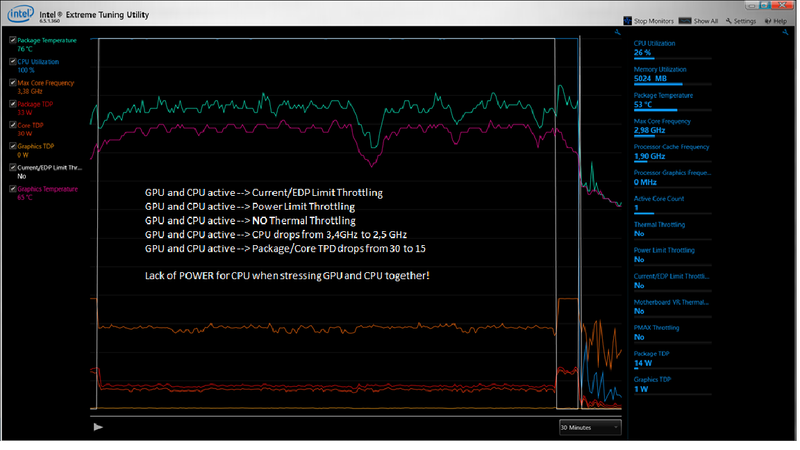-
×InformationNeed Windows 11 help?Check documents on compatibility, FAQs, upgrade information and available fixes.
Windows 11 Support Center. -
-
×InformationNeed Windows 11 help?Check documents on compatibility, FAQs, upgrade information and available fixes.
Windows 11 Support Center. -
- HP Community
- Notebooks
- Notebook Hardware and Upgrade Questions
- Current / EDP / Power Limit Throttling

Create an account on the HP Community to personalize your profile and ask a question
05-07-2020 09:27 AM - edited 05-07-2020 09:29 AM
Hello Community!
I am facing performance issues on my HP Pavilion Power – 15-cb031ng Notebook.
As the title already suggest I am experiencing heavy drops in CPU clockspeed when using CPU and GPU (NVIDIA1050) together during Video editing or Gaming.
I tried to verify this with the following test which I ran for 30 minutes.
Use XTU CPU stresstest alone --> no throttling
Use Valley GPU Benchmark alone --> no throttling
Use XTU CPU stresstest together with Valley Benchmark to stress GPU --> throttling (powerlimit/current throttling)
GPU temperature is at max about 70°
CPU temperature is at max about 80° it does not result in thermal throttling though, even i the temperatures are rather high for a short stress test.
The CPU clockspeed drops from 3.4GHz to 2.5GHz as soon Valley Benchmark is on and the GPU is starting to work.
Furthermore the Package/Core TDP drops from 30 to 15 so -50%!
So it looks like the CPU does not get enouth Power when it is used together with the GPU which is absurd to be honest.
What am I supposed to do to solve this Problem?
My drivers are up to date according to the HP support assistant.
No Win10 update available.
NVIDIAvdrivers are up to date according to NVIDIAGeForce Experience.
I did no undervolt or anyting like that, just to let you know.
Thats what intel suggests for Current and Power Limit Throttling in XTU (https://www.intel.com/content/www/us/en/support/articles/000039154/processors/intel-core-processors....)
Looking forward for your suggestions. Especiall from Hp support employee since this seems to be an issue by SETUP.
Cheers, TOBITO
Solved! Go to Solution.
Accepted Solutions
05-17-2020 06:59 AM
@Tobito Welcome to HP Community!
I understand that the Current / EDP / Power Limit Throttling.
HP Pc’s uses a customized BIOS setting (Tattooed BIOS) of which some features including overclocking and increasing the VRAM are locked.
This is done in the best interest of safeguarding the PC for the optimal performance and not to cause any extensive component failure.
To conclude, the VRAM on your PC is already shared with a specific value, and its locked and cannot be changed.
Keep us posted,
If you would like to thank us for our efforts to help you,
Give us a virtual high-five by clicking the 'Thumbs Up' icon below, followed by clicking on the "Accept as solution" on this post,
Have a great day!
05-09-2020 07:52 AM
Hello again,
nobody interested in this topic? 😶
I did some research and several people came up with suggestions to solve this Current/EDP Limit throttling by using third party programs like XTU or Throttstop. Is there any HP correlated App to tackle this issue? I did not find any tool in BIOS (F.19) either.
The suggestions are:
-undervolt CPU core offset value to -100 mV up to -150 mV
-set Turbo Boost Short Power Max (PL2) from 56,250W (default) to the Turbo Boost Power Max (PL2) 45,00W (default)
These measures are supposed to lower the overall Package Temperature aswell. Any comments on that?
Happy to get any feedback on that.
Cheers TOBITO
05-17-2020 06:59 AM
@Tobito Welcome to HP Community!
I understand that the Current / EDP / Power Limit Throttling.
HP Pc’s uses a customized BIOS setting (Tattooed BIOS) of which some features including overclocking and increasing the VRAM are locked.
This is done in the best interest of safeguarding the PC for the optimal performance and not to cause any extensive component failure.
To conclude, the VRAM on your PC is already shared with a specific value, and its locked and cannot be changed.
Keep us posted,
If you would like to thank us for our efforts to help you,
Give us a virtual high-five by clicking the 'Thumbs Up' icon below, followed by clicking on the "Accept as solution" on this post,
Have a great day!