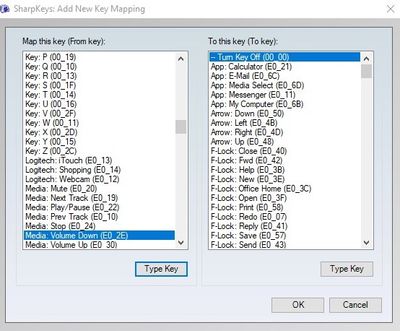Disable Physical Volume Toggle Buttons - HP Spectre X360 (2016)
Options
- Mark Topic as New
- Mark Topic as Read
- Float this Topic for Current User
- Bookmark
- Subscribe
- Mute
- Printer Friendly Page
turn on suggested results
Auto-suggest helps you quickly narrow down your search results by suggesting possible matches as you type.
Showing results for
Guidelines
Webcam Not Working? Advanced Fixes for HP Notebooks! Click here to view the instructions!