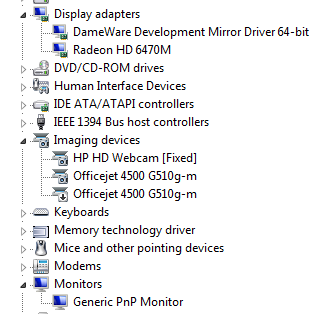-
×InformationNeed Windows 11 help?Check documents on compatibility, FAQs, upgrade information and available fixes.
Windows 11 Support Center. -
-
×InformationNeed Windows 11 help?Check documents on compatibility, FAQs, upgrade information and available fixes.
Windows 11 Support Center. -
- HP Community
- Notebooks
- Notebook Hardware and Upgrade Questions
- DisplayPort not connecting

Create an account on the HP Community to personalize your profile and ask a question
02-13-2015
02:52 PM
- last edited on
11-03-2022
10:17 AM
by
![]() MayS
MayS
I've connected my new HD monitor through VGA without any issues. When I connect the Notebook to the monitor using a DisplayPort to DisplayPort cable and set the monitor in DisplayPort mode no connection is established. My display adapters are DameWare Development Mirror Driver 64-bit and Radeon HD 6470M. The monitor is an ASUS VE278Q. Is there some setting on the Notebook that I need to activate DisplayPort? I'm assuming the cable connection should be sufficient for the monitor to recognize the Notebook. Any help is much appreciated!
Solved! Go to Solution.
Accepted Solutions
02-18-2015
01:25 PM
- last edited on
09-23-2021
12:58 PM
by
![]() AgathaV
AgathaV
Hello pmoo,
I also have an Elitebook 8460p (AMD Radeon HD 6470M GPU), running Windows 7 (Enterprise), with an external HP 2511x LCD monitor, and *just* went through a simliar sceanrio as you did: I had problems getting a picture on my monitor when connected with an HDMI cable.
To clarify, I am actually using an Advanced Docking Station (230W) that has 2DVI & 2DisplayPort connections on the backside; I am using one of these DisplayPort connections with a DisplayPort dongle -> HDMI to connect my HDMI cable to the monitor. If you are connecting directly to your notebook's DP, this behavior *should* be the same...
➡️ First, let me start off with how i 'fixed' my issue (displayport not working😞
- I'm still think this was a timing issue with me: The monitor and notebook both should be OFF; connect the cables; power up the notebook first but ensure the lid is CLOSED; THEN power up the monitor.
- Having the newer drivers can't hurt; make sure you install them before connecting the external monitor.
- CABLES CABLES CABLES! Always check the cabling and try a different HDMI cable if you have it.
- Check that the connections themselve are nice and secure: In my case, the HDMI connection on the monitor was a bit sloppy (brand new monitor).
- And just stick to it... (im also puzzled as to why this took so long..>I spent 4 to 5 hours until it worked<).
Now, let me detail who i got here:
My Connections: I had my system & monitor powered OFF, and after removing my DVI connector from my docking station and monitor, i connected my DisplayPort dongle to my dockign station, and connected the dongle to the Monitor using an HDMI cable. I powered-up my monitor & notebook (with notebook lid open in case I had to update drivers, enable something, etc).
Tried to enable the mointor: I Right-clicked on desktop to open the Control Panel/Display/'Screen resolution' UI, and performed a 'detect': nothing: it only showed the 'built-in monitor' for the notebook, and a generic monitor, but I didn't see my HP 2511 monitor. I did this several times, and finally, after trial and error the correct Monitor #2 (HP 2511) appeared as a second Monitor.
I tried to 'Extend desktop' to both monitors; but this only *partially* worked; I could see that the mointor was getting a signal becuase it came out of 'sleep' state (the power light went from amber to blue (active))...but there was no picture on the monitor(!)
Finally:
- Back to the 'Screen Resolution' UI, this time I made sure the desktop was NOT extended to Monitor #2 (the external monitor).
- I Powered OFF the external Mointor (i could here the PnP event for the monitor).
- I closed the notebook lid.
- Rechecked ALL connections again (and again!!! they are finicky!!!!!).
- I then Powered ON the external Monitor; I heard the PnP event for the monitor....and.... PICTURE!! The external mointor now had a picture.
HardCopy (I am employed by HP) [If this was helpful, please mark this 'Solved' or 'Accept as Solution' so others can find this too]
How to Give Kudos | How to mark as Solved
02-18-2015
01:25 PM
- last edited on
09-23-2021
12:58 PM
by
![]() AgathaV
AgathaV
Hello pmoo,
I also have an Elitebook 8460p (AMD Radeon HD 6470M GPU), running Windows 7 (Enterprise), with an external HP 2511x LCD monitor, and *just* went through a simliar sceanrio as you did: I had problems getting a picture on my monitor when connected with an HDMI cable.
To clarify, I am actually using an Advanced Docking Station (230W) that has 2DVI & 2DisplayPort connections on the backside; I am using one of these DisplayPort connections with a DisplayPort dongle -> HDMI to connect my HDMI cable to the monitor. If you are connecting directly to your notebook's DP, this behavior *should* be the same...
➡️ First, let me start off with how i 'fixed' my issue (displayport not working😞
- I'm still think this was a timing issue with me: The monitor and notebook both should be OFF; connect the cables; power up the notebook first but ensure the lid is CLOSED; THEN power up the monitor.
- Having the newer drivers can't hurt; make sure you install them before connecting the external monitor.
- CABLES CABLES CABLES! Always check the cabling and try a different HDMI cable if you have it.
- Check that the connections themselve are nice and secure: In my case, the HDMI connection on the monitor was a bit sloppy (brand new monitor).
- And just stick to it... (im also puzzled as to why this took so long..>I spent 4 to 5 hours until it worked<).
Now, let me detail who i got here:
My Connections: I had my system & monitor powered OFF, and after removing my DVI connector from my docking station and monitor, i connected my DisplayPort dongle to my dockign station, and connected the dongle to the Monitor using an HDMI cable. I powered-up my monitor & notebook (with notebook lid open in case I had to update drivers, enable something, etc).
Tried to enable the mointor: I Right-clicked on desktop to open the Control Panel/Display/'Screen resolution' UI, and performed a 'detect': nothing: it only showed the 'built-in monitor' for the notebook, and a generic monitor, but I didn't see my HP 2511 monitor. I did this several times, and finally, after trial and error the correct Monitor #2 (HP 2511) appeared as a second Monitor.
I tried to 'Extend desktop' to both monitors; but this only *partially* worked; I could see that the mointor was getting a signal becuase it came out of 'sleep' state (the power light went from amber to blue (active))...but there was no picture on the monitor(!)
Finally:
- Back to the 'Screen Resolution' UI, this time I made sure the desktop was NOT extended to Monitor #2 (the external monitor).
- I Powered OFF the external Mointor (i could here the PnP event for the monitor).
- I closed the notebook lid.
- Rechecked ALL connections again (and again!!! they are finicky!!!!!).
- I then Powered ON the external Monitor; I heard the PnP event for the monitor....and.... PICTURE!! The external mointor now had a picture.
HardCopy (I am employed by HP) [If this was helpful, please mark this 'Solved' or 'Accept as Solution' so others can find this too]
How to Give Kudos | How to mark as Solved