-
×InformationNeed Windows 11 help?Check documents on compatibility, FAQs, upgrade information and available fixes.
Windows 11 Support Center. -
-
×InformationNeed Windows 11 help?Check documents on compatibility, FAQs, upgrade information and available fixes.
Windows 11 Support Center. -
- HP Community
- Notebooks
- Notebook Hardware and Upgrade Questions
- Driver USB\VID_03F0&PID_0941&REV_0100

Create an account on the HP Community to personalize your profile and ask a question
02-24-2018 02:28 PM - edited 02-24-2018 04:28 PM
Welcome to HP Support Forums. 🙂
I understand that you have an HP X500 mouse and it does not work with your HP Notebook - 15-bs579tx. I read that all other USB devices are not working either.
To assist you better, I would like to know the following information:
- Did any software changes or updates happen on your HP laptop?
- Have you tried checking all the available USB ports on the laptop?
While you respond to that, I recommend you to perform the following steps to isolate the issue and arrive at a fix:
- Power off the laptop.
- Remove the battery out. If the battery is integrated and does not have a latch to release it then leave the battery inside the laptop.
- Disconnected AC adapter from the laptop.
- Press and hold the power button for 15 seconds.
- Reconnect the battery and plug the AC adapter.
- Power ON the laptop.
During my research, I came across this link which explains that USB ports might stop working after a recent update from Microsoft Windows.
Also, I came across this HP document that helps in fixing various USB related issues with the HP computers.
If the issue persists, then please run a hardware test on the USB ports. The following steps will help:
- Shutdown the laptop.
Turn on the laptop and immediately press Esc repeatedly, about once every second. When the menu appears, press the F2 key.
On the main menu, click Component Tests.
Figure : Selecting Component Tests from the main menu
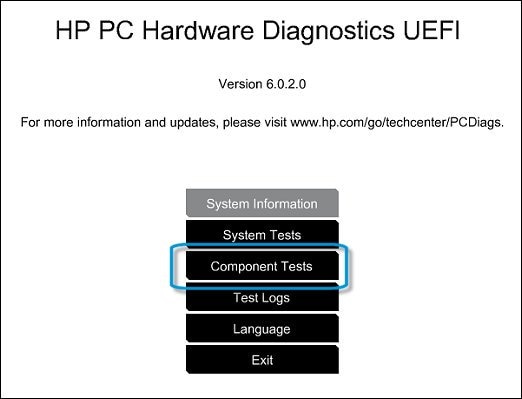
The Component Tests menu displays. Your Component Tests menu might be different, depending on the components installed on your computer.
Figure : Sample list of Component Tests

USB Port Test - This test is interactive and requires you to connect an external USB device, like a mouse, keyboard, or USB flash drive when prompted. (This test is not available in the Windows version of the hardware diagnostics at this time.)
Before running the test, make sure there are no USB devices connected to the port you want to test.
To start the test, click USB Port, click Run once, and then connect a USB device to the port you want to test.
Repeat the steps if you need to test other USB ports on the computer.
I genuinely hope the issue gets resolved without hassles and the unit works great. Please feel free to keep me posted.
All the best! 🙂
