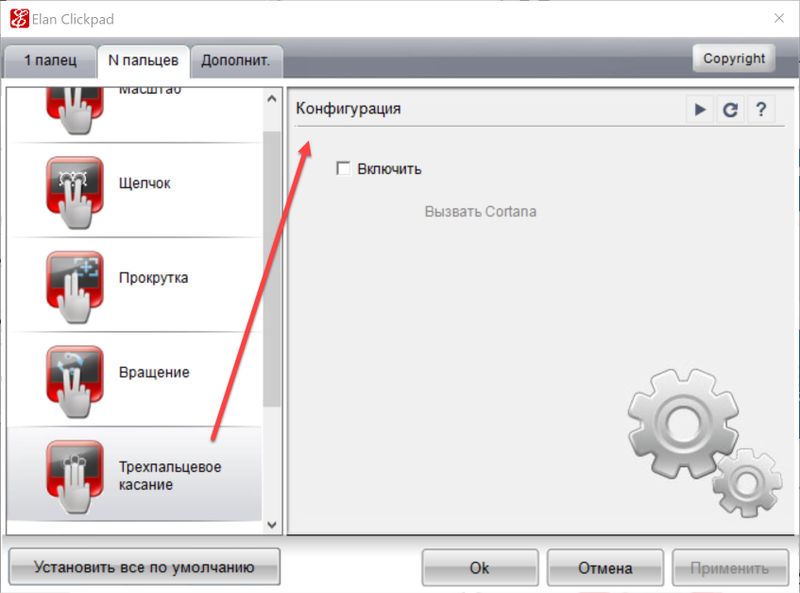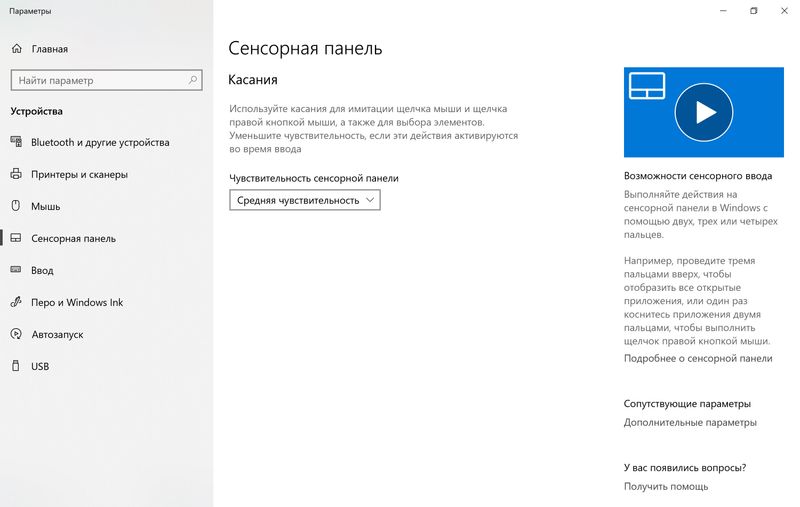-
×InformationNeed Windows 11 help?Check documents on compatibility, FAQs, upgrade information and available fixes.
Windows 11 Support Center. -
-
×InformationNeed Windows 11 help?Check documents on compatibility, FAQs, upgrade information and available fixes.
Windows 11 Support Center. -
- HP Community
- Notebooks
- Notebook Hardware and Upgrade Questions
- Elan TouchPad

Create an account on the HP Community to personalize your profile and ask a question
10-23-2018 04:32 AM
There is no setting how to use a three-finger touch other than Cortana. I would like to use the three-finger press as the middle button, but I can't. Please tell me how to do it.
All drivers are the latest from the official site.
10-25-2018 03:50 PM
Welcome to our humble abode, the family and tech-friendly house of HP Forums!
I'll be your host for the day, they call me the Riddle_Decipher.
Have you attempted to uninstall/delete the existing touchpad drivers and then restart to check if it works?
If you have done that, please press windows+X > Select Device Manager > Right-click on the touchpad driver > Select uninstall > Select delete the driver (checkbox) > click OK > Restart the PC (This should automatically reinstall the best working driver).
If the above doesn't help, install the latest drivers (now, after deleting the previous versions using the above steps) for your touchpad using this website: Click here
Also, check the touchpad settings under control panel to ensure the three finger touch is available and activated.
Keep me posted, as I (Or a trusted colleague) shall follow-up on this case to ensure the concern has been addressed,
And your device is up and running again, only in case you don't get back to us, first!
That said, If the information I've provided was helpful, give us some reinforcement by clicking the solution and kudos buttons,
That'll help us, and others see that we've got the answers!
Good Luck.
Riddle_Decipher
I am an HP Employee
Learning is a journey, not a destination.
Let's keep asking questions and growing together.
11-01-2018 06:36 PM
Thank you for responding,
This is the Riddle_Decipher, again!
Just to ensure I'm on the same page,
The three touch controller works fine on Cortana but it doesn't work anywhere else, is that right?
If not, could you elaborate more on the subject so that we can work on finding a more accurate solution?
Eagerly awaiting your response,
Take care and have a good day ahead.
Riddle_Decipher
I am an HP Employee
Learning is a journey, not a destination.
Let's keep asking questions and growing together.
11-02-2018 11:33 AM
Triple touch only works on calling Cortana. It is possible to turn this feature on or off. I want a triple touch to work like a middle mouse button. On all my laptops, the triple touch works like a third mouse button, and in HP because of Elan, I have the opportunity to use the third mouse button with just a triple click, not a triple touch. Communicated with Microsoft support. They said that all questions to HP or Elan.
11-02-2018 03:00 PM - edited 11-02-2018 03:12 PM
Thank you for responding,
This is the Riddle_Decipher, again!
I appreciate the clarifications and I recommend you use the below steps and attempt to configure the 3 finger gesture to utilize other options other than opening Cortana, however, I must let you know that the Elan driver may not have support to anything other than using the Cortana, that said, you could try changing the below and see if that works:
Navigate to Settings > Devices > Touchpad >

Using the same steps above you can roll back the trackpad driver to the previous one, or just use your manufacturer's drivers to install over the Precision one. However, we think most of you will stick with Precision since it's just better.
Keep us posted,
(We shall troubleshoot as a team, fight till the end and emerge - "victorious")
If you would like to thank us for our efforts to help you,
Feel free to give us a virtual high-five by clicking the 'Thumbs Up' icon below,
Followed by clicking on the "Accept as solution" button.
Have a great day!
Riddle_Decipher
I am an HP Employee
Learning is a journey, not a destination.
Let's keep asking questions and growing together.
11-03-2018 09:18 AM
Hi @Melesevich, I am the Mr.Robot. It looks like you were interacting with @Riddle_Decipher, but he is out of the office today, so I'll take over from here.
Thanks for your prompt response and time.
As you mentioned the issue still persists after trying out the steps.
The three finger scroll is applicable only for Synaptics touchpad.
Depending on the touchpad vendors', If the vendors don't include those gestures, you just can't use them.
However, you can try few steps below and check if it helps.
Go to mouse properties.
Go to ELAN, then click on "stop device".
Restart your laptop and check if it helps.
Press Win and type Regedit and Navigate
HKEY_CURRENT_USER
SOFTWARE
ELAN
TouchpadPS2 (this has numbers as well)
3FingerGestures
OK we are in the right place
For the 3 Finger Swipes to work correctly edit the following ActionIDs to the following
ActionID1 = 5c
ActionID3 = 5f
ActionID5 = 5d
ActionID7 = 5e
Exit the Registry Editor and reset. The 3 Finger Swipes should now work as intended.
Hope this helps!
Take Care! 🙂
Please click “Accept as Solution” if you feel my post solved your issue, it will help others find the solution.
Click the “Kudos, Thumbs Up" on the bottom right to say “Thanks” for helping!
A4Apollo
I am an HP Employee