-
×InformationNeed Windows 11 help?Check documents on compatibility, FAQs, upgrade information and available fixes.
Windows 11 Support Center. -
-
×InformationNeed Windows 11 help?Check documents on compatibility, FAQs, upgrade information and available fixes.
Windows 11 Support Center. -
- HP Community
- Notebooks
- Notebook Hardware and Upgrade Questions
- Ethernet port has stopped working

Create an account on the HP Community to personalize your profile and ask a question
11-02-2017 07:27 AM
Hi, I was on the phone to my ISP trying to work around an issue with my TP-Link modem/router, my ISP is NUSKOPE. I'm not sure what they call the box the dish is plugged into, I think they refered to it as a POE ? We decided to plug directly into it and by-pass the router. I plugged the ethernet cable into the LAN socket of the POE box, and connected it to the ethernet port on my laptop. The port on my laptop stopped working after doing this. I have connected to the POE previous occasions to isolate the modem with various techs at my ISP, so I don't think connecting directly to the POE is the reason for the ports malfunction. I have updated the drivers for the laptop and it did not fix the problem. My modem is a TP-LinkTD-W8968 if it and was thought to be the problem for my 10mbps speeds, my ISP is running 30mbps down speed, according to them, but it could of been my laptops ethernet port causing the slow down, before it failed ? Can anyone please help me on the issue of how to get the laptops ethernet port working again, or test if it is blown ? No power comes out the ISP's POE LAN port according to the tech who was talking me through the by-pass of my modem/router.
Thanks in advance.
Solved! Go to Solution.
Accepted Solutions
11-03-2017 02:51 PM
Welcome to the HP Forums 🙂
I would like to take a moment and thank you for using this forum, it is a great place to find answers.
As I understand the Ethernet port has stopped working,
Don't worry as I'll be glad to help, however, to provide an accurate resolution, I need a few more details:
Did you check the network status in the network and sharing center?
As you've mentioned there's no power coming out of the LAN port, does that mean there are no lights blinking on it when connected to the Ethernet port? If there are no lights, it could be a hardware failure & you could get either a USB network adapter as a replacement or Contact HP to have it either repaired or replaced.
While you respond to that, let's start with the basics:
(because sometimes the simplest things goes unnoticed causing issues)
Step 1: Completing the network connection checklist
Use the following checklist to solve many problems with home networks in Windows 10:
-
Check all of the network cables and wires. A loose or disconnected cable or wire prevents a network connection and Internet access. Check the following connections:
-
Network cable from the modem to the network hub (or router).
-
Network cable from the network hub to the RJ-45 network port on the computer.
Figure : Shape of RJ-45 connector

-
Network cable between two computers.
-
-
Check the lights on the network hub. The lights can often show the location of a connection problem.
-
If you are trying to connect to another computer on the network, make sure that computer is turned on.
-
Check the firewall settings on all the computers on the network. The firewall settings may be preventing network access.
After performing the items in the checklist, try to connect to the network.
If you do not experience further problems with the network, you are done.
If you are still experiencing problems with the network, check the network status.
Step 2: Checking the network status in the Network and Sharing Center
Use the following steps to open the Network and Sharing Center to check the network status in Windows 10.
-
Type view network status in the search box on the taskbar, then select View network status and tasks from the search results.
Figure : Search for view network status
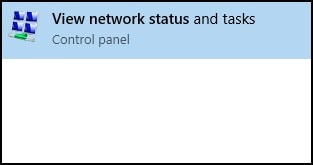
CLICK HERE FOR MORE STEPS AND INSTRUCTIONS.
(By the end of this article all the issues should be resolved)
Keep me posted,
If you would like to thank me for my efforts to help you,
feel free to give me a virtual high-five by clicking the 'Thumbs Up' icon below,
Followed by clicking on "Accept as solution" button for my efforts to help you.
Have a great day!
Riddle_Decipher
I am an HP Employee
Learning is a journey, not a destination.
Let's keep asking questions and growing together.
11-03-2017 02:51 PM
Welcome to the HP Forums 🙂
I would like to take a moment and thank you for using this forum, it is a great place to find answers.
As I understand the Ethernet port has stopped working,
Don't worry as I'll be glad to help, however, to provide an accurate resolution, I need a few more details:
Did you check the network status in the network and sharing center?
As you've mentioned there's no power coming out of the LAN port, does that mean there are no lights blinking on it when connected to the Ethernet port? If there are no lights, it could be a hardware failure & you could get either a USB network adapter as a replacement or Contact HP to have it either repaired or replaced.
While you respond to that, let's start with the basics:
(because sometimes the simplest things goes unnoticed causing issues)
Step 1: Completing the network connection checklist
Use the following checklist to solve many problems with home networks in Windows 10:
-
Check all of the network cables and wires. A loose or disconnected cable or wire prevents a network connection and Internet access. Check the following connections:
-
Network cable from the modem to the network hub (or router).
-
Network cable from the network hub to the RJ-45 network port on the computer.
Figure : Shape of RJ-45 connector

-
Network cable between two computers.
-
-
Check the lights on the network hub. The lights can often show the location of a connection problem.
-
If you are trying to connect to another computer on the network, make sure that computer is turned on.
-
Check the firewall settings on all the computers on the network. The firewall settings may be preventing network access.
After performing the items in the checklist, try to connect to the network.
If you do not experience further problems with the network, you are done.
If you are still experiencing problems with the network, check the network status.
Step 2: Checking the network status in the Network and Sharing Center
Use the following steps to open the Network and Sharing Center to check the network status in Windows 10.
-
Type view network status in the search box on the taskbar, then select View network status and tasks from the search results.
Figure : Search for view network status
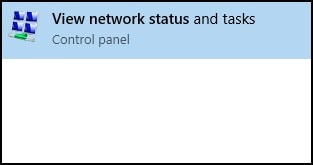
CLICK HERE FOR MORE STEPS AND INSTRUCTIONS.
(By the end of this article all the issues should be resolved)
Keep me posted,
If you would like to thank me for my efforts to help you,
feel free to give me a virtual high-five by clicking the 'Thumbs Up' icon below,
Followed by clicking on "Accept as solution" button for my efforts to help you.
Have a great day!
Riddle_Decipher
I am an HP Employee
Learning is a journey, not a destination.
Let's keep asking questions and growing together.
11-07-2017 10:44 AM
Thank you for the update,
I appreciate your time and efforts,
I'm glad I could contribute towards identifying and leading you towards the solution for this concern.
Thanks for taking the time to let the community know that you accept my suggestions,
You've been great to work with and it has been a genuine pleasure interacting with you.
I hope both you and your product works great and remain healthy for a long time 😉
To simply say thanks for my efforts to assist you, please click the "Thumbs Up" button to give me a Kudos.
Take care now and do have a fabulous week ahead. 🙂
Riddle_Decipher
I am an HP Employee
Learning is a journey, not a destination.
Let's keep asking questions and growing together.
08-20-2019 06:24 PM
I have an HP Pavillion laptop, and I use the ethernet port for my internet access (I have wifi available, but I have a high speed Intenet and want to take advantage of it). Tonight, the power flashed, and since then every time I plug in the ethernet cable to my laptop, the network stops. I get the Ethernet port, but "No Internet". The light on the switch only flashes orange. I replaced the cable and changed the port. Same issue.
On the computer itself, when I plug in the Ethernet port, the light turns on white. No green.
08-21-2019 01:43 AM
lol, I can't explain it. I'm not a computer tech, but, the port simply started working!
While I'm here, is there any chance of telling me what the model number and price, also where to buy an 8gb memory module (I want to upgrade the ram), and also the fan (fan is rumbling, the bearing is worn out I think)
Thanks for your help.
