-
×InformationNeed Windows 11 help?Check documents on compatibility, FAQs, upgrade information and available fixes.
Windows 11 Support Center. -
-
×InformationNeed Windows 11 help?Check documents on compatibility, FAQs, upgrade information and available fixes.
Windows 11 Support Center. -
- HP Community
- Notebooks
- Notebook Hardware and Upgrade Questions
- Fingerprint reader

Create an account on the HP Community to personalize your profile and ask a question
01-19-2020 08:26 AM - edited 01-19-2020 01:09 PM
The fingerprint reader does not respond when unlocking computer.
The sign in options in the settings says "we couldn't find a fingerprint scanner compatible with Windows Hello Fingerprint".
I have done all updates and no help.
Device Manager says: windows cannot load drivers required for this device (code 31)
Update: I did a quick fix and went to recovery and loaded a restore point back 2 days before the last windows update and the fingerprint scanner works now.
Solved! Go to Solution.
Accepted Solutions
01-19-2020 01:17 PM
The following might work...
In general, the actual hardware for these devices does not fail.
Assuming that is the case, if the reader can be made to operate, it can be done so using the tools still available to you.
==================================================================
For those reading:
Check to see if your computer includes a fingerprint reader (for those systems on which this is an option).
Fingerprint Reader in PartSurfer
Open PartSurfer
Use PartSurfer website with your machine's serial number to check what is included.
Reminder: Do not post your serial number on the Community.
If the detailed data is available and the computer includes a fingerprint sensor, it might be listed as 'FINGERPRINT RDR".
"SPS-FINGERPRINT DUMMY" indicates there is no actual reader installed in the machine.
==================================================================
Windows Hello
User Guide - Page 41
Set up the Windows PIN login before configuring the fingerprint reader.
PIN assignment is mandatory to enable fingerprint reader
Windows key > Settings > Account > Sign-in Options > PIN number
==================================================================
The fingerprint reader requires a fingerprint reader driver compatible with the current version of Windows.
At this writing, Windows V1909 is the current OS.
==================================================================
Device Manager - Biometrics Information
- Device Manager > View “Devices by type” AND “Show hidden devices”
- Open category Biometric devices
- Look for and Right-Click on the fingerprint reader device > Properties
- Tab Details
- Under Property, “Device description”
- Under Value, look for the PID number
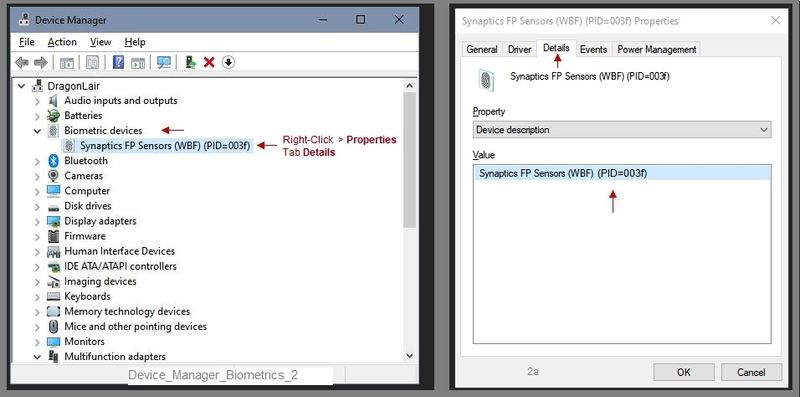
==================================================================
If the information file confirms a match to your fingerprint reader hardware,
then continue...
Fingerprint Driver - Remove and Install
Preparation
Create a backup of all your most critical / sensitive files to other than on the computer. For example, copy the files to your Cloud backup. to a USB stick, "Somewhere" you can access the files should the computer become unavailable.
Create a Restore point before you make changes to your computer's software and setups.
(How to) Create Restore Point
Stop all programs: Browsers, games, Applications, etc.
Control Panel > icon view > System > System Protection >
Click (Highlight) your main disk (C) > Select Create a Restore Point
OR
(As available)
Create a restore point now for the drives that have system protection turned on
Create
==================================================================
Fingerprint Driver
Driver
Synaptics Fingerprint Driver (Windows 10 v1809 / v1903 / v1909)
Optional
Open Driver web page section "Associated Files" > Click Download to read the Driver Description file
- Download and Save the fingerprint reader driver to your computer
- In the Device Manager > Biometrics, add the step in the Uninstall to include the Delete of the existing fingerprint driver
- Restart the computer
- Log in using your password or PIN
- Open File Explorer
- Navigate to the folder in which you saved the installation package (likely Downloads)
- Right-Click on the installation package and "Run as Administrator" to install the software
- After the software is installed, Restart the computer and log in
Reference and Resources – Places to find help and learn about your Device
Clarification of terms and "what the device can do" (Specifications)
Device Homepage
NOTE: Content depends on device type and Operating System
HP Drivers / Software and BIOS, How-to Videos, Bulletins/Notices, How-to Documents, Troubleshooting, User Guides, Product Information, more
When the website support page opens, Select (as available) a Category > Topic > Subtopic
Thank you for participating in the HP Community Forum.
We are a world community of HP enthusiasts dedicated to supporting HP technology.


01-19-2020 01:17 PM
The following might work...
In general, the actual hardware for these devices does not fail.
Assuming that is the case, if the reader can be made to operate, it can be done so using the tools still available to you.
==================================================================
For those reading:
Check to see if your computer includes a fingerprint reader (for those systems on which this is an option).
Fingerprint Reader in PartSurfer
Open PartSurfer
Use PartSurfer website with your machine's serial number to check what is included.
Reminder: Do not post your serial number on the Community.
If the detailed data is available and the computer includes a fingerprint sensor, it might be listed as 'FINGERPRINT RDR".
"SPS-FINGERPRINT DUMMY" indicates there is no actual reader installed in the machine.
==================================================================
Windows Hello
User Guide - Page 41
Set up the Windows PIN login before configuring the fingerprint reader.
PIN assignment is mandatory to enable fingerprint reader
Windows key > Settings > Account > Sign-in Options > PIN number
==================================================================
The fingerprint reader requires a fingerprint reader driver compatible with the current version of Windows.
At this writing, Windows V1909 is the current OS.
==================================================================
Device Manager - Biometrics Information
- Device Manager > View “Devices by type” AND “Show hidden devices”
- Open category Biometric devices
- Look for and Right-Click on the fingerprint reader device > Properties
- Tab Details
- Under Property, “Device description”
- Under Value, look for the PID number
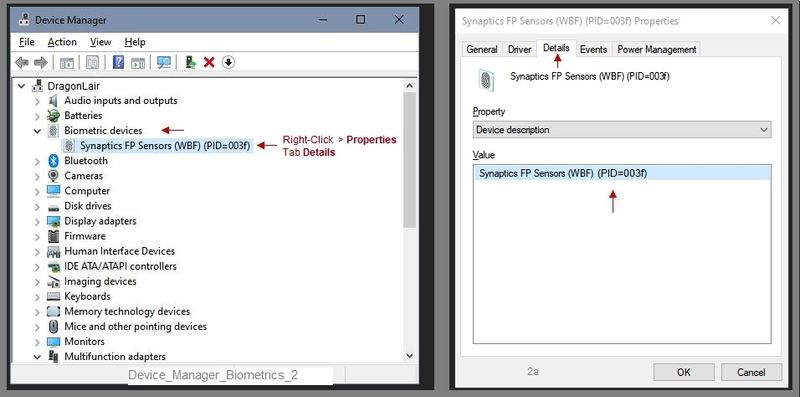
==================================================================
If the information file confirms a match to your fingerprint reader hardware,
then continue...
Fingerprint Driver - Remove and Install
Preparation
Create a backup of all your most critical / sensitive files to other than on the computer. For example, copy the files to your Cloud backup. to a USB stick, "Somewhere" you can access the files should the computer become unavailable.
Create a Restore point before you make changes to your computer's software and setups.
(How to) Create Restore Point
Stop all programs: Browsers, games, Applications, etc.
Control Panel > icon view > System > System Protection >
Click (Highlight) your main disk (C) > Select Create a Restore Point
OR
(As available)
Create a restore point now for the drives that have system protection turned on
Create
==================================================================
Fingerprint Driver
Driver
Synaptics Fingerprint Driver (Windows 10 v1809 / v1903 / v1909)
Optional
Open Driver web page section "Associated Files" > Click Download to read the Driver Description file
- Download and Save the fingerprint reader driver to your computer
- In the Device Manager > Biometrics, add the step in the Uninstall to include the Delete of the existing fingerprint driver
- Restart the computer
- Log in using your password or PIN
- Open File Explorer
- Navigate to the folder in which you saved the installation package (likely Downloads)
- Right-Click on the installation package and "Run as Administrator" to install the software
- After the software is installed, Restart the computer and log in
Reference and Resources – Places to find help and learn about your Device
Clarification of terms and "what the device can do" (Specifications)
Device Homepage
NOTE: Content depends on device type and Operating System
HP Drivers / Software and BIOS, How-to Videos, Bulletins/Notices, How-to Documents, Troubleshooting, User Guides, Product Information, more
When the website support page opens, Select (as available) a Category > Topic > Subtopic
Thank you for participating in the HP Community Forum.
We are a world community of HP enthusiasts dedicated to supporting HP technology.


