-
×InformationNeed Windows 11 help?Check documents on compatibility, FAQs, upgrade information and available fixes.
Windows 11 Support Center. -
-
×InformationNeed Windows 11 help?Check documents on compatibility, FAQs, upgrade information and available fixes.
Windows 11 Support Center. -
- HP Community
- Notebooks
- Notebook Hardware and Upgrade Questions
- GeForce 1660 TI not working

Create an account on the HP Community to personalize your profile and ask a question
10-01-2019 04:58 PM
Got my HP Gaming Pavillion 17 a few days and was wondering why none of nvidia stuff was working like the control panel. I then checked device manager and the Geforce 1660 TI Max Q is detected but when looking in properties it says its not working and give me a Code 43.
After that ive uninstalled the driver and it still doesnt work so i think its a hardware issue but I dont know that much about this stuff so i thought id see if anyone could tell me what the issue is.
10-04-2019 03:18 PM
Welcome to HP support community.
Perform a power reset
1) Ensure your computer is off.
2) Unplug the charger and remove the battery.
3) Press and hold down the power button for at least one minute. This is to discharge any electrical build up.
4) Plug the charger back and put the battery back into place.
5) Reboot your computer and check to see if the problem is resolved. If you’re still getting the error.
Uninstall the NVIDIA graphics driver
1) Press Win+R (Windows logo key and R key) at the same time to invoke a run command.
Type devmgmt.msc then click OK. This is to open Device Manager Window.
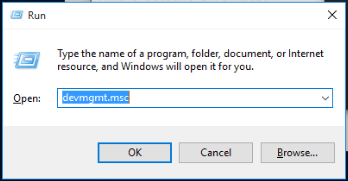
2) Expand the “Display adapters” category and right-click on the NVIDIA device name. The context menu will pop up. Then click Uninstall.
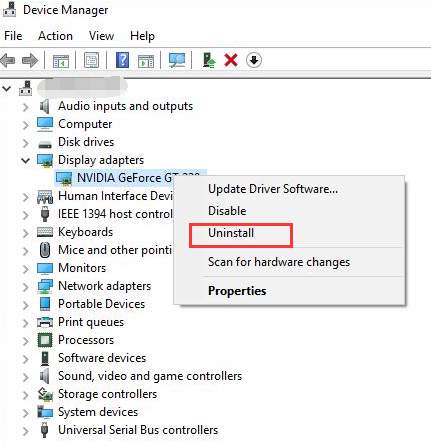
3) Restart your computer and check to see if the problem is resolved.
Disable the graphics card and discharge the electrical build up
1) Press Win+R (Windows logo key and R key) at the same time to invoke a run command.
Type devmgmt.msc then click OK. This is to open Device Manager Window.
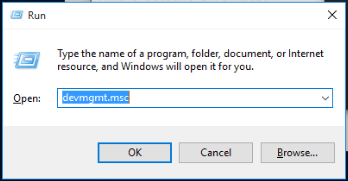
2) Right-click on NVIDIA device name. The context menu will pop up. Click Disable on the context menu.
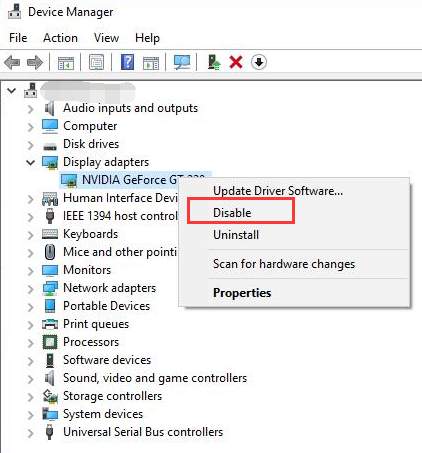
3) Press your power button until your computer shuts down.
Let me know how it goes.
To thank me for my efforts to help you, please mark my post as an accepted solution so that it benefits several others.
Cheers.
Sandytechy20
I am an HP Employee
