-
×InformationNeed Windows 11 help?Check documents on compatibility, FAQs, upgrade information and available fixes.
Windows 11 Support Center. -
-
×InformationNeed Windows 11 help?Check documents on compatibility, FAQs, upgrade information and available fixes.
Windows 11 Support Center. -
- HP Community
- Notebooks
- Notebook Hardware and Upgrade Questions
- HP - 2-in-1 14" Touch-Screen Chromebook stopped charging

Create an account on the HP Community to personalize your profile and ask a question
12-19-2020 07:14 PM
My HP - 2-in-1 14" Touch-Screen Chromebook suddenly stopped charging. I tried both charging ports and same issue. I also tried different outlets that I know work. I plugged my wife's MacBook air to the HP Chromebook's charger and it charges her laptop so the issue isn't the charger itself. I also tried a hard reset and no luck. Wondering if anyone else has had this issue and what the solution is.
12-23-2020 03:14 PM
I reviewed your post and I understand that the laptop battery is not getting charged.
Don’t worry, I assure you I will try my best to get this sorted.
I recommend you follow the below steps and check if it helps.
Step 1: Remove external devices
If the Chromebook does not start, remove any USB devices, and remove memory cards from the card reader slot. Disconnect all non-essential devices including external hard drives and other similar devices.
After you have removed all external devices, turn on the Chromebook.
-
If the computer starts, reconnect devices one at a time, and restart the Chromebook each time you connect another device to figure out which device is causing the problem. You are done.
-
If the unit still does not start or exhibits the same problem, go to the next step to perform a hard reset.
Step 2: Perform a hard reset
A hard or forced reset erases all information in the computer memory. This forces the system to clear and reestablish the software connections between the BIOS and the hardware.
A hard reset does not remove any local files or settings.
-
Press the power button
 and refresh
and refresh  button for five seconds. The computer turns off, and then turns on again.
button for five seconds. The computer turns off, and then turns on again. -
If necessary, press power button again to turn on the laptop.
-
If the issue persists, continue to the next step.
Step 3: Perform a system recovery
A system recovery completely erases any local files or settings and returns the computer to its original factory-shipped state.
-
If a hard reset does not resolve your issue OR your Chromebook shows the error message Chrome OS is missing or damaged, you might need to perform a system recovery. For detailed instructions go to Chromebook Help Center and search for Recover your Chromebook.
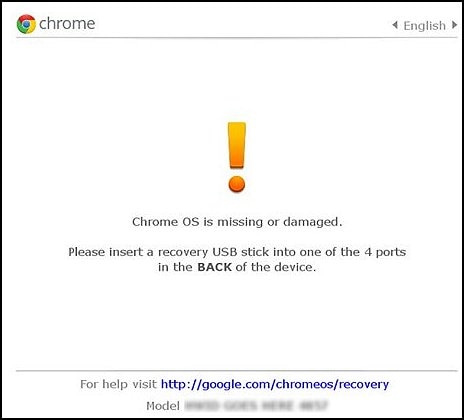
Let me know how it goes and you have a great day!
P.S: Welcome to the HP Support Community 😊
If you wish to show appreciation for my efforts, mark my post as Accept as Solution. Your feedback counts!
Cheers!
Stay Home – Stay Safe
The_Fossette
I am an HP Employee
