-
×InformationNeed Windows 11 help?Check documents on compatibility, FAQs, upgrade information and available fixes.
Windows 11 Support Center. -
-
×InformationNeed Windows 11 help?Check documents on compatibility, FAQs, upgrade information and available fixes.
Windows 11 Support Center. -
- HP Community
- Notebooks
- Notebook Hardware and Upgrade Questions
- HP ENVY 13 overheating issue.

Create an account on the HP Community to personalize your profile and ask a question
04-01-2020 10:26 PM
Hi, my laptop is overheating, these are the range of temperatures of the CPU under different load capacity;
- Normal load: 65 -70 (degree Celsius) sometimes fluctuates to as high as 94 (degree Celcius).
- Full load: 94 - 98 (degree Celsius).
Software that I used to check the temperature;
- Throttlestop v8.70
Note that I only use Throttlestop to monitor the CPU temperatures not overclocking the CPU.
Attached screenshot of the temperatures:
Solved! Go to Solution.
Accepted Solutions
04-09-2020 10:24 AM
@UmmarAsyraf Well, if you've got a high CPU usage though you aren't playing any games as such, here's what you need to do:
Do a Windows Search for “Services” and, in the window that opens, look for Windows Management Instrumentation. Right-click it, then select Restart. You can also stop the service entirely, if you desire, or simply restart your computer.
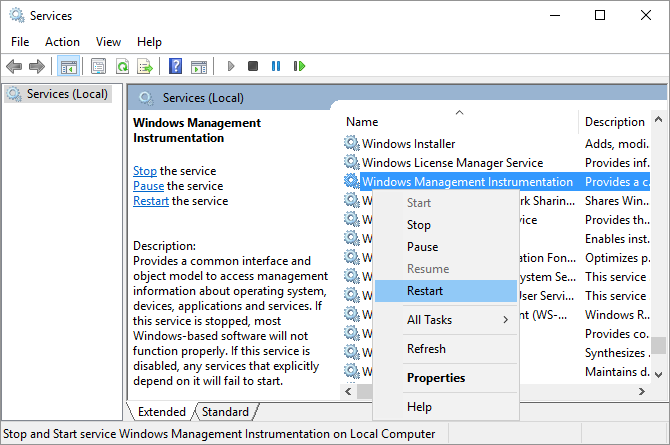
If you wish to thank me for my efforts, you could click on "Accept as solution" on my post as the solution should help others too.
Riddle_Decipher
I am an HP Employee
Learning is a journey, not a destination.
Let's keep asking questions and growing together.
04-08-2020 07:30 PM - edited 04-09-2020 10:16 AM
@UmmarAsyraf Click here for steps to resolve overheating issues, you could try reducing the resolution settings and switch the windows settings to performance rather than visual effects to make a minor change, however, the device may heat up your PC, hence make sure you are using a cooling pad as well, to be on a safer side.
Here's how you change windows settings:
- Go to Start Menu > click on Settings.
- Type performance > choose to Adjust the appearance and performance of Windows.
- In the new window, go to the Visual Effects and select Adjust for best performance.
- click Apply and Ok...this should do the trick.
I must let you know that its normal for a gaming PC to heat up, and with an Intel CPU such as the one you have, there's nothing to worry about, for details on why you don't need to worry: Click here to go through the CPU specifications, look under Tjunction of the CPU, it supports up to 100°C.
P.S: Welcome to HP Community 😉
Keep us posted,
If you would like to thank us for our efforts to help you,
Give us a virtual high-five by clicking the 'Thumbs Up' icon below, followed by clicking on the "Accept as solution" on this post,
Have a great day!
Riddle_Decipher
I am an HP Employee
Learning is a journey, not a destination.
Let's keep asking questions and growing together.
04-08-2020 07:37 PM
Thank you for your reply, I understand that laptop heats up a lot when gaming but when my laptop is doing simple tasks like browsing, playing videos, the core temperatures are 60+ degree Celsius, I don't think that's normal based on my experience using other laptops.
04-09-2020 10:24 AM
@UmmarAsyraf Well, if you've got a high CPU usage though you aren't playing any games as such, here's what you need to do:
Do a Windows Search for “Services” and, in the window that opens, look for Windows Management Instrumentation. Right-click it, then select Restart. You can also stop the service entirely, if you desire, or simply restart your computer.
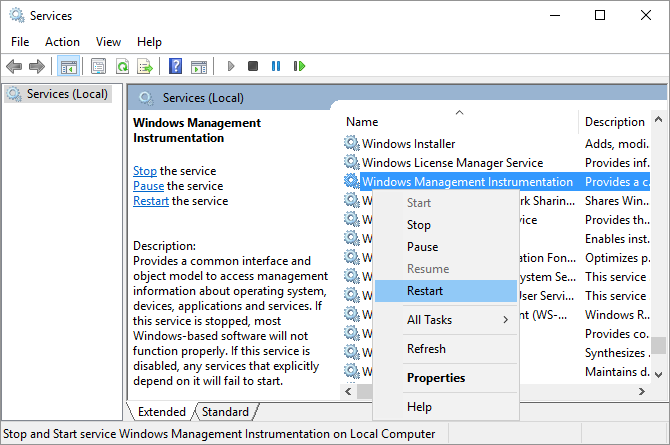
If you wish to thank me for my efforts, you could click on "Accept as solution" on my post as the solution should help others too.
Riddle_Decipher
I am an HP Employee
Learning is a journey, not a destination.
Let's keep asking questions and growing together.

