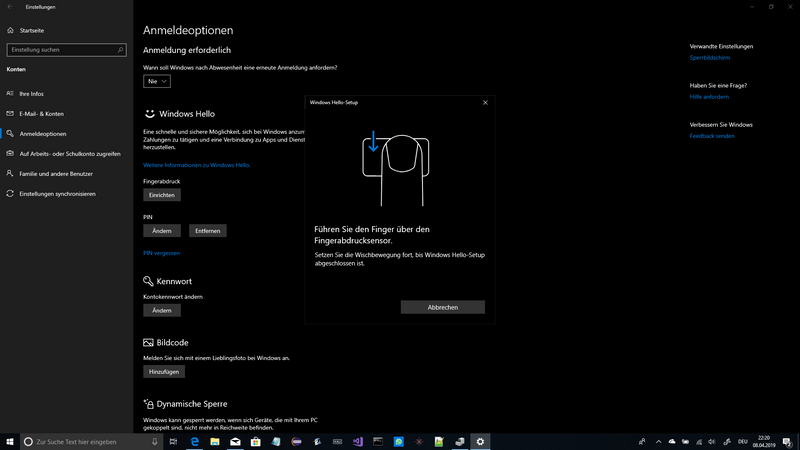-
×InformationNeed Windows 11 help?Check documents on compatibility, FAQs, upgrade information and available fixes.
Windows 11 Support Center. -
-
×InformationNeed Windows 11 help?Check documents on compatibility, FAQs, upgrade information and available fixes.
Windows 11 Support Center. -
- HP Community
- Notebooks
- Notebook Hardware and Upgrade Questions
- Re: finger recognition not working. No password works. Cant ...

Create an account on the HP Community to personalize your profile and ask a question
04-08-2019 02:30 PM
Hello, I recently bought a HP Envy x360 convertible (bought jan. 2019; model cn0008ng). So far it works great, except I cannot get the Fingerprint reader to work. My Problem is: The fingerprint reader shows up in Device Manager as "Synaptics WBDI Fingerprint Reader - sgx SPI 093" but I can't set up Windows Hello to use it. The Fingerprint reader is obviously recognized by Windows, even in the Windows Hello Setup Page. But sadly I can't set it up. It just gets stuck at the screen you can see in the Attachment. The text in the small window is loosely translated: "Swipe your finger over the fingerprint reader. Continue the swiping motion until Windows Hello setup is complete.". I have used a fingerprint reader and Windows Hello before and on any other Laptop I tried Windows Hello on (many different OEMs and many different Series), as soon as Windows recognizes a finger on the Sensor, the window contents change to a different screen. However this never happens on this Laptop. Does anybody have an idea how to solve this issue? I have already tried the various mathods of installing a different driver and so on. Thanks in Advance.
Solved! Go to Solution.
Accepted Solutions
04-09-2019 02:26 PM
Thank you for posting your query on HP Support Community,
Let's try some troubleshooting steps now.
Step 1: Uninstall the Fingerprint reader software.
Click on Ask Me Anything box beside the Start button.
Type Device Manager and open device manager from the search results.
Under the Biometric category, right-click on anything which is listed and select Uninstall.
Step 2: Restart the PC.
Step 3: Please download the latest Fingerprint reader software from this link.
Step 4: Install the software and configure your fingerprint.
Install the latest printer fingerprint drivers from this link. Click Here
Also, try the steps recommended below.
Step 1. Use the Windows shortcut keysWin + R to launch the Run.
Step 2. Type “gpedit.msc” and then hit the Enter.
Step 3. Expand Computer Configuration and then go to Administrative Templates -> Windows Components –> Biometrics.
Step 4. Double-click it and then open the Allow the use of biometrics setting.
Step 5. Tick the Enabled option.
Step 6. Click the Apply and then OK.
Step 7. Apply the modification one more time to the Allow users to log on using biometrics setting.
Step 8. Restart your computer and let the modification take effect.
If the issue still persists uninstall the fingerprint drivers from device manager and install the drivers using HP recovery manager and check if it helps.
Refer this article to know how to restore drivers using HP recovery manager.
You may also refer to this support document for - HP Notebook PCs - Troubleshooting a Fingerprint Reader (Windows 😎
Let me know how it goes for further assistance!
Please click “Accept as Solution” if you feel my post solved your issue, it will help others find the solution.
Click the “Kudos, Thumbs Up" on the bottom right to say “Thanks” for helping!
Jeet_Singh
I am an HP Employee
04-09-2019 02:26 PM
Thank you for posting your query on HP Support Community,
Let's try some troubleshooting steps now.
Step 1: Uninstall the Fingerprint reader software.
Click on Ask Me Anything box beside the Start button.
Type Device Manager and open device manager from the search results.
Under the Biometric category, right-click on anything which is listed and select Uninstall.
Step 2: Restart the PC.
Step 3: Please download the latest Fingerprint reader software from this link.
Step 4: Install the software and configure your fingerprint.
Install the latest printer fingerprint drivers from this link. Click Here
Also, try the steps recommended below.
Step 1. Use the Windows shortcut keysWin + R to launch the Run.
Step 2. Type “gpedit.msc” and then hit the Enter.
Step 3. Expand Computer Configuration and then go to Administrative Templates -> Windows Components –> Biometrics.
Step 4. Double-click it and then open the Allow the use of biometrics setting.
Step 5. Tick the Enabled option.
Step 6. Click the Apply and then OK.
Step 7. Apply the modification one more time to the Allow users to log on using biometrics setting.
Step 8. Restart your computer and let the modification take effect.
If the issue still persists uninstall the fingerprint drivers from device manager and install the drivers using HP recovery manager and check if it helps.
Refer this article to know how to restore drivers using HP recovery manager.
You may also refer to this support document for - HP Notebook PCs - Troubleshooting a Fingerprint Reader (Windows 😎
Let me know how it goes for further assistance!
Please click “Accept as Solution” if you feel my post solved your issue, it will help others find the solution.
Click the “Kudos, Thumbs Up" on the bottom right to say “Thanks” for helping!
Jeet_Singh
I am an HP Employee
04-10-2019 10:01 AM - edited 04-10-2019 10:03 AM
Thank you for your tips.
I have had tried the methods you posted already, however I tried them again (hoping the drivers might have been updated since I last tried).
Sadly nothing changed after applying the tips.
I then thought: "How likely is a hardware failure?" because the software part seemed to work okay, but my finger wasn't recognized. So I decided to open the machine and after a close inspection I found a ribbon connector labeled: "FP1" and a ribbon cable next to it, which wasn't plugged into anything. I then had a closer look at the loose ribbon cable, and it indeed was the cable coming from the fingerprint reader on the chassis. I then plugged the cable into the FP1 header and suddenly everything worked as expected.
So thank you @Jeet_singh for your help, even though that wasn't the problem.
But I would appreciate if you could tell the HP quality assurance department to watch out for things like this.
Have a nice day
Lukas Aldersley
04-10-2019 06:33 PM
I'm glad you got this issue sorted out.
Thank you for your valuable feedback. I'll pass on this information to the concern team to have a look and ensure it's taken care.
Do visit our HP Forums and drop us a message anytime you need help.
Thank you 😀
Jeet_Singh
I am an HP Employee
11-13-2019 06:03 PM
@BaffledJoods Welcome to HP Community!
Note: Please ensure the complete product name/number for a quicker response from the community, as we need to know what we are dealing with to provide an accurate solution:
Click here for steps on finding the information we need!
Remember: Do not share any of your personal information such as serial, phone number, email ID, etc.
Meanwhile, I suggest you make an attempt to get back on the computer before we can work on fixing the fingerprint reader issue: click here for assistance.
Keep us posted,
If you would like to thank us for our efforts to help you,
Give us a virtual high-five by clicking the 'Thumbs Up' icon below, followed by clicking on the "Accept as solution" on this post,
Have a great day!
Riddle_Decipher
I am an HP Employee