-
×InformationNeed Windows 11 help?Check documents on compatibility, FAQs, upgrade information and available fixes.
Windows 11 Support Center. -
-
×InformationNeed Windows 11 help?Check documents on compatibility, FAQs, upgrade information and available fixes.
Windows 11 Support Center. -
- HP Community
- Notebooks
- Notebook Hardware and Upgrade Questions
- HP Laptop 14-df0xxx camera not found

Create an account on the HP Community to personalize your profile and ask a question
05-09-2020 08:47 PM
I've never used the camera on this laptop before until today, trying to do a Zoom session. I believe this laptop does have a built in camera because I see it.
When I went to the the camera app, I received the error code 0xA00F4244<NoCamerasAreAttached>
I went the device manager and camera wasn't listed. I did a reset in hopes that it'll be listed when it starts again, but it didn't. The camera still isn't found.
Suggestions or is there a driver I can install?
05-18-2020 05:35 PM
@miko3912 Welcome to HP Community!
I understand that you are getting 0xA00F4244 error.
Please perform the below steps and check.
Step 1: Verify your computer has a camera installed
To determine if a camera is installed on your computer, check for a webcam in the product specifications for your computer. Go to HP Customer Support and enter your product name.
For help finding your product name go to Finding your Product Name, Product Number, or Serial Number.
Step 2: Locate and toggle the camera privacy switch or press the camera shutter key
Select HP notebook models come with a camera privacy switch or a camera shutter key that turns the camera off and on. By default, the camera is turned on.
Camera privacy switch
The camera privacy switch is located on the side of your computer. To turn off your camera, slide the camera privacy switch toward the icon next to the switch. To turn the camera back on, slide the switch away from the icon.

Camera shutter key
The camera shutter key is located on the action key row of your keyboard. To turn off your camera, press the camera shutter key. To turn the camera back on, press the shutter key again.
Camera shutter LED
Camera status

LED on: The camera is off.
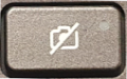
LED off: The camera is on.
Figure : Camera shutter key location

Step 3: Troubleshoot the camera
If the error continues, refer to HP PCs - Webcam Troubleshooting (Windows 10, 😎 for additional camera troubleshooting tips.
Step 4: Install a new USB camera
If the camera is still missing, install and connect a new USB camera.
Please refer to the following link as well.
Keep us posted,
If you would like to thank us for our efforts to help you,
Give us a virtual high-five by clicking the 'Thumbs Up' icon below, followed by clicking on the "Accept as solution" on this post,
Have a great day!
