-
×InformationNeed Windows 11 help?Check documents on compatibility, FAQs, upgrade information and available fixes.
Windows 11 Support Center. -
-
×InformationNeed Windows 11 help?Check documents on compatibility, FAQs, upgrade information and available fixes.
Windows 11 Support Center. -
- HP Community
- Notebooks
- Notebook Hardware and Upgrade Questions
- HP Omen 15 keyboard not registering certain keys

Create an account on the HP Community to personalize your profile and ask a question
04-14-2021 02:53 PM - edited 04-14-2021 02:54 PM
I recently purchased a new Omen 15 and certain keys are not registering. It always happens when I'm typing fast.
It is a consistent problem with the same few keys.
For example, if I try to type "motion" normally, I will only get "motio". If I type slowly, the "n" will appear, but if I type at a fast speed it will not register that key. So, I have to slow my typing speed when I type the combinatio of "o-n".
This happens with a few other keys as well, but I haven't identified all of the combinatios. (See? "Combinatios" - it is constant.)
As a professioal writer this is completely unacceptable and ruis (ok, it appears "i-n" is another example of a sequence which causes keypresses to not be registered) my ability to work. I will be returning this machine if I cannot get an answer.
Also, please rest assured that I have not changed my typing style. I am 100% confident that there is a key registration issue. I type for a living - it's not me.
04-17-2021 01:22 PM
Thank you for posting on HP Support Community.
Don't worry as I'll be glad to help, I have a few troubleshooting steps we could try to fix the issue:
-
In Windows, search for keyboard, and then open Ease of Access keyboard settings or Change how your keyboard works.
-
Make sure the Filter Keys option is disabled.
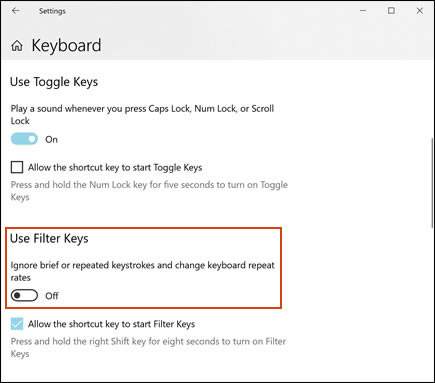
The keys should be more responsive.
Hope this helps! Keep me posted for further assistance.
Please click “Accept as Solution” if you feel my post solved your issue, it will help others find the solution.
ECHO_LAKE
I am an HP Employee
04-24-2021 02:19 PM
Thank you for posting back.
Firstly, perform Windows Update and HP Support Assistant: (do not skip any troubleshooting steps if you feel steps are repeating)
To check for updates now, select the Start button, and then go to Settings > Update & security > Windows Update, and select Check for updates.
Install updates from HP Support Assistant: Go to Download HP Support Assistant to install the tool.
- To open HP Support Assistant, double-click the HP Support Assistant icon
 .
. - Click My devices in the top menu, and then click Updates in the My PC or My notebook pane.
- Click Check for updates and messages to scan for new updates.
- Review the list of updates. Updates with a yellow information icon are recommended. Updates with a blue information icon are optional.
- Click the update name for a description, version number, and file size.
- Select the box next to any updates you want to install, and then click Download and install.
Hope this helps! Keep me posted for further assistance.
Please click “Accept as Solution” if you feel my post solved your issue, it will help others find the solution.
ECHO_LAKE
I am an HP Employee
