-
×InformationNeed Windows 11 help?Check documents on compatibility, FAQs, upgrade information and available fixes.
Windows 11 Support Center. -
-
×InformationNeed Windows 11 help?Check documents on compatibility, FAQs, upgrade information and available fixes.
Windows 11 Support Center. -
- HP Community
- Notebooks
- Notebook Hardware and Upgrade Questions
- HP Pavilion Gaming - 15-ec1002ns

Create an account on the HP Community to personalize your profile and ask a question
05-02-2021 11:51 AM
Hi!
Recently i bought an HP Pavilion Gaming 15-ec1002ns (Ryzen 5 4600h and GTX 1050 3GB) in theory it has backlight keyboard. But my unit doesn't not have the dedicated button.
In the BIOS i can change thow much time the light is on, but i can't turn it on and that makes no sense.
I wild like to know if there are some models without backlit keyboard, because it seems to be my case.
I have loked for drivers for the keyboard, but i found nothing.
Hope to find some answers.
Thanks.
05-05-2021 09:28 PM
Hi@Manukant,
Welcome to HP Community!
I understand that the keyboard backlight is not working.
Do not worry. I will try to help you.
-
To check whether your particular model has a backlit keyboard, check the F5 key to see if the backlit keyboard key
 is present.
is present. -
To turn the keyboard back light on or off, press the F5
 key.
key.
Figure : F5 key - Backlit keyboard key
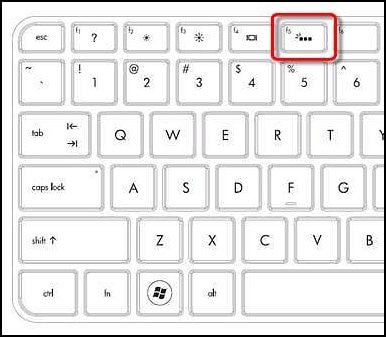
You could try one of the following methods depending on your model, to turn the backlit keyboard on or off.
-
If the spacebar has a keyboard icon on the left side, press and hold the Function key (Fn) and then tap the space bar one time.
-
Press the F12 key.
-
Press the F5 key.
-
Press the special key dedicated to turning the back light on and off.
Figure : Dedicated key for the keyboard back light
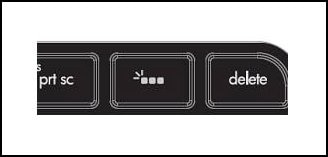
If the keyboard backlit symbol is not available, Your laptop does not support it.
Keep us posted,
If you would like to thank us for our efforts to help you,
Give us a virtual high-five by clicking the 'Thumbs Up' icon below, followed by clicking on the "Accept as solution" on this post,
Have a great day!
05-06-2021 02:19 AM
OK, it seems my laptop does not have backlit keyboard because the keyboard backlit symbol is not available.
I don't understand why. The spec sheet indicates the backlit keyboard and the BIOS allows me to change the time the light can be on.
Well... Thanks anyway.
