-
×InformationNeed Windows 11 help?Check documents on compatibility, FAQs, upgrade information and available fixes.
Windows 11 Support Center. -
-
×InformationNeed Windows 11 help?Check documents on compatibility, FAQs, upgrade information and available fixes.
Windows 11 Support Center. -
- HP Community
- Notebooks
- Notebook Hardware and Upgrade Questions
- HP Pavilion TS 15 upgraded to Win 10, now usb 3 ports not wo...

Create an account on the HP Community to personalize your profile and ask a question
04-05-2020 12:36 AM
I upgraded from Win 8 to Win 10, now my USB 3 ports does not work. I updated all drivers. i cannot get my serial number for my sleekbook, because the label has been damaged and on startup it displays error with 00000000 for serial number and motherboard. please help?
Solved! Go to Solution.
Accepted Solutions
04-13-2020 12:01 PM
@henryblade If that didn't work, you may want to backup all personal data into an external storage device and perform a system recovery to revert to the OEM, as it looks like this device may not support Windows 10, considering the driver isn't working or isn't available: click here for steps.
Good luck!
Riddle_Decipher
I am an HP Employee
Learning is a journey, not a destination.
Let's keep asking questions and growing together.
04-09-2020 06:01 PM
@henryblade Does this mean the USB 2.0 ports are working fine? Do confirm!
Meanwhile, check out the following steps as they are some of the most effective solutions that you can use to fix the USB 3.0 hub problems on your Windows 10 Creators Update/Windows 10 Fall Creators Update computer.
Step 1. Reinstall the USB Root Hub (USB 3.0) on Windows 10 Creators Update
You can reinstall the USB Root Hub (USB 3.0) device in the Device Manager on the computer and fix the USB 3.0 not working issue.
1. Use Win + X to launch the Jump List.
2. Select the Device Manager.
3. Expand the Universal Serial Bus controllers entry.
4. Right click the USB Root Hub (USB 3.0).
5. Select the Uninstall device. You can also uninstall other USB Root Hub devices.
6. Exit the Device Manager and Restart the computer.
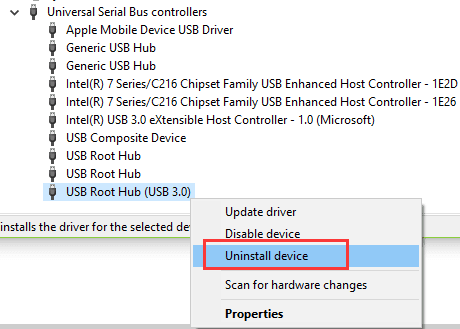
Then Windows 10 Creators Update will recognize your USB hub automatically and reinstall the USB controllers.
Step 2. Change Power Management Settings and Fix the USB 3.0 Not Working Issue
One of the workarounds to fix USB 3.0 not working or USB not recognized problem is to change the Power Management Settings. When you are using a laptop with its battery or when there is a low voltage for the computer, the Windows 10 Creators Update will turn off the USB controllers to save power, which may cause USB 3.0 not working or not recognized. So you can disable this in Device Manager to fix the issue.
1. Launch the Device Manager with the same step in the Way 1.
2. Expand the Universal Serial Bus controllers.
3. Double click the USB Root Hub (USB 3.0).
4. Head to the Power Management tab.
5. Uncheck the Allow the computer to turn off this device to save power.
6. Click OK.
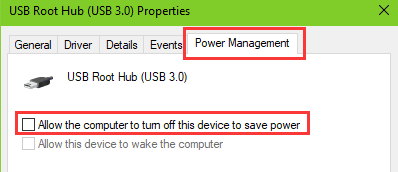
You can also do the same to other USB Root Hub devices. And then restart the computer to make the changes take effects.
P.S: Welcome to HP Community 😉
Let me know how that pans out,
If you feel I was helpful, simply click on Accept as Solution to help the community grow,
That said, I will have someone follow-up on this to ensure you've been helped,
Just in case you don't get back to us,
have a good day, ahead.
Riddle_Decipher
I am an HP Employee
Learning is a journey, not a destination.
Let's keep asking questions and growing together.
04-10-2020 12:49 PM
@henryblade Alright, keep us posted
Riddle_Decipher
I am an HP Employee
Learning is a journey, not a destination.
Let's keep asking questions and growing together.
04-13-2020 12:01 PM
@henryblade If that didn't work, you may want to backup all personal data into an external storage device and perform a system recovery to revert to the OEM, as it looks like this device may not support Windows 10, considering the driver isn't working or isn't available: click here for steps.
Good luck!
Riddle_Decipher
I am an HP Employee
Learning is a journey, not a destination.
Let's keep asking questions and growing together.
