-
×InformationNeed Windows 11 help?Check documents on compatibility, FAQs, upgrade information and available fixes.
Windows 11 Support Center. -
-
×InformationNeed Windows 11 help?Check documents on compatibility, FAQs, upgrade information and available fixes.
Windows 11 Support Center. -
- HP Community
- Notebooks
- Notebook Hardware and Upgrade Questions
- HP Pavilion laptop 15 cc5xx CPU slowdown due to overheating

Create an account on the HP Community to personalize your profile and ask a question
11-16-2018 05:16 PM
I very recently purchased this laptop, about two weeks ago, after one of my laptops unfortunately died due to a power spike. However, when I use a program such as Premiere Pro or play a game such as Overwatch, I find that the CPU speed slows down dramatically in spikes of a few seconds. The game or program will then stutter naturally. For the majority of the usage it's smooth, but these spikes make doing anything intensive frusturating.
After doing a bit of research on what the problem could be myself, I've come to the conclusion that it's thermal throtteling, as my CPU temp spikes to about 70°+ while I'm working or playing, and after the CPU drops, will go down to 50°. Whenever the temp rises back up, the CPU once again drops. When I'm just browsing, it's normally at a temp of 35 to 45°.
I'm aware 70 or 50 is not an optimal temp to be at, and the throtteling is likely saving the CPU from damage, but I'm unsure if the problem is that my laptop's cooling system is somehow faulty, or if this kind laptop simply isn't meant to run those kinds of programs. It doesn't seem to matter what surface I have it on, and I haven't yet attempted this with a cooling pad, but I'd appreciate any help on the subject.
Solved! Go to Solution.
Accepted Solutions
11-17-2018 01:58 PM
Two things to try first.
Intel Dynamic Platform and Thermal Framework Client Driver - Kaby Lake (Windows 10 v1803)
https://ftp.hp.com/pub/softpaq/sp88001-88500/sp88071.exe
HP Notebook System BIOS Update (Intel Processors)
REO
11-17-2018 01:16 AM
To better assist you, the members will need the exact model number or product number of your laptop/desktop???
HP Notebook PCs - How Do I Find My Model Number or Product Number?
https://support.hp.com/us-en/document/c00033108
REO
PLEASE DO NOT POST ANY SERIAL NUMBERS
11-17-2018 12:32 PM
Unsure if this is what you're refering to but here's some of the System Information:
Product Name: HP Pavilion Laptop 15-cc5xx
Processor Name: Intel Core i7-7500U CPU @ 2.70GHz
Product Number: 1GR18LA#ABM
If there's anymore info needed please let me know
11-17-2018 01:58 PM
Two things to try first.
Intel Dynamic Platform and Thermal Framework Client Driver - Kaby Lake (Windows 10 v1803)
https://ftp.hp.com/pub/softpaq/sp88001-88500/sp88071.exe
HP Notebook System BIOS Update (Intel Processors)
REO
11-19-2018 10:34 PM
Well I tested it after preforming both updates, and it seems to have corrected the CPU slow down. However, I notice now that my cpu temp can spike up to 80 now, and seems to stay consistantly at 70 rather than spike to 70 and drop to 60. I assume this is because the computer is no longer thermal throtteling, and while this does solve the slow down, it makes me concerned about my cpu's health while I use heavy programs.
I intend to purchase a cooling pad to maybe solve the problem, but if you have any idea as to any other thing I could do I'd appreciate it alot.
Either way, thanks so much for helping me solve the slow down problem!
11-19-2018 10:44 PM
Your very welcome @EloquentApe
This is how I setup all of my systems.
If you want to squeeze a little more out of your system try this.
First thing would be to do a Disk Cleanup.
Check everything except Delivery Optimization Files
Then do a Disk Defrag. “OPTIMIZE”
Then go to Advanced System Settings.
In the Performance box click on SETTINGS.
Click on Adjust for Best Performance.
Click on APPLY.
Then click on the ADVANCED tab.
In the Virtual Memory box click on CHANGE.
Uncheck everything except Custom Size:
Set Initial Size (MB): to a number higher than Recommended:
Then set Maximum Size (MB): To a number higher than the Initial Size (MB)
Click SET, OK and reboot.
REO