-
×InformationNeed Windows 11 help?Check documents on compatibility, FAQs, upgrade information and available fixes.
Windows 11 Support Center. -
-
×InformationNeed Windows 11 help?Check documents on compatibility, FAQs, upgrade information and available fixes.
Windows 11 Support Center. -
- HP Community
- Notebooks
- Notebook Hardware and Upgrade Questions
- HP Pavillion x360 - No Number Lock Indicator

Create an account on the HP Community to personalize your profile and ask a question
06-11-2019 12:46 AM
I am so disappointed that there is no Number Lock indicator light on this notebook. It is such an inconvenience. Is there any way to have an indicator on my task bar?
06-13-2019 11:15 AM - edited 06-13-2019 11:15 AM
@HNL808 The best way to identify whether or not the numlock is turned on or off, and if you wish to use an alternate method to turn it on and off, here's what will help:
To enable Number Lock with the On-Screen Keyboard:
Click Start, type on-screen in the search field, then select On-Screen Keyboard from the search results list.
When the On-Screen Keyboard displays, click Options.
Figure: On-screen keyboard
(May look different but the options remain same across all windows OS)
In the Options window, select Turn on the numeric keypad, then click the OK button to save the change.
Figure: Options

The On-Screen Keyboard now displays a numeric keypad. Click NumLock to enable the numeric keypad on your HP Envy series notebook.
Figure: On-screen keyboard
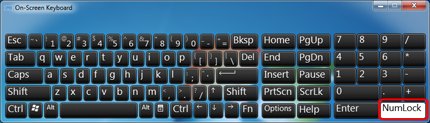
Close the On-Screen Keyboard.
This permanently enables the Num Lock feature on your HP Envy computer. If you want to turn it off, open the On-Screen Keyboard and select the NumLock button again.
P.S: Welcome to HP Forums! 😉
Let me know how that pans out,
If you feel I was helpful, simply click on Accept as Solution to help the community grow,
That said, I will have someone follow-up on this to ensure you've been helped,
Just in case you don't get back to us within 24 - 48hrs, and have a good day, ahead.
Riddle_Decipher
I am an HP Employee
Learning is a journey, not a destination.
Let's keep asking questions and growing together.
