-
×InformationNeed Windows 11 help?Check documents on compatibility, FAQs, upgrade information and available fixes.
Windows 11 Support Center. -
-
×InformationNeed Windows 11 help?Check documents on compatibility, FAQs, upgrade information and available fixes.
Windows 11 Support Center. -
- HP Community
- Notebooks
- Notebook Hardware and Upgrade Questions
- HP Spectre x360 - 13-awXXXX True Vision Webcam Quality (driv...

Create an account on the HP Community to personalize your profile and ask a question
04-10-2020 01:30 PM
Hi everyone!
I have a question about quality of HP True Vision webcam of my HP Specter x360-13-aw0011nl.
In the presentation of the 2019/2020 version of the HP Specter x360 (italy market) a Full HD webcam is indicated but in my case I have the maximum resolution is 720p and in chats it looks really bad.
I check drivers, and I have version of 21/06/2006 and I tried to look for more updated drivers with windows update (and also HP assistant) but the 2006 version is the most updated. It seems really strange to me...
I wanted to understand why my webcam is limited to 720p with poor quality.
Thank you all for attention!🙂
04-14-2020 02:13 PM
Thank you for posting on HP Support Community.
After reading your post, I did go through the Product specifications of your product and found that you have HP TrueVision HD IR Camera with integrated dual array digital microphone 720p installed on the PC.
Don't worry as I'll be glad to help, however, to provide an accurate resolution, I need a few more details:
-
Make sure your video recording environment has good lighting.
-
Change the image quality, brightness, contrast, and other adjustments in the webcam software.
To resolve problems with choppy playback, take the following actions:
-
Reduce the size of the video image in the webcam software.
-
Use a high-speed Internet connection.
-
Do not use other high-speed USB devices while using the webcam.
To troubleshoot other video quality problems, refer to one of the following HP support documents:
-
Notebook computers: Improper Lighting and Positioning Can Cause Problems with Webcam Facial-Tracking Function
You may determine the resolution of the webcam by following the below steps:
After taking a picture or video and saving it (or you may use a previously saved picture or video taken with your webcam), use the following steps to determine the webcam resolution.
-
in File Explorer, navigate to the picture or video.
-
Right-click the picture or video.
-
Click Properties.
-
Select the Details tab and see the webcam resolution.
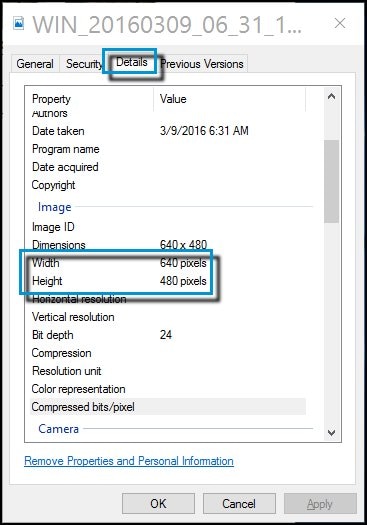
If the issue still persists then please update the BIOS on your laptop. The BIOS update can be downloaded and installed via this HP link.
NOTE: Please have the charger connected to the laptop while updating the BIOS. Because the BIOS update must not get interrupted due to the battery draining out.
- And, also you can use external HD webcam for better quality.
Hope this helps! Keep me posted for further assistance.
Please click “Accept as Solution” if you feel my post solved your issue, it will help others find the solution.
ECHO_LAKE
I am an HP Employee
