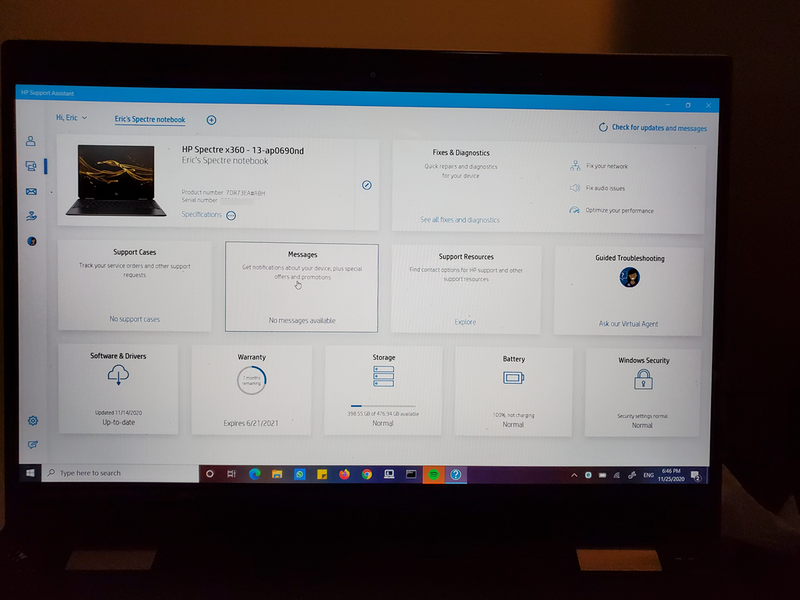-
×InformationNeed Windows 11 help?Check documents on compatibility, FAQs, upgrade information and available fixes.
Windows 11 Support Center. -
-
×InformationNeed Windows 11 help?Check documents on compatibility, FAQs, upgrade information and available fixes.
Windows 11 Support Center. -
- HP Community
- Notebooks
- Notebook Hardware and Upgrade Questions
- HP Spectre x360 Motherboard Issue

Create an account on the HP Community to personalize your profile and ask a question
11-25-2020 03:25 PM - edited 11-25-2020 03:26 PM
I bought the HP Spectre x360 13t (Product no. 4FJ31AV) in July 2019 and yesterday, it stopped charging. I had no prior issues with my laptop until one day it would just not recharge. I had it taken to a repair shop and they determined that it was an issue with the motherboard. I bought this laptop for college expecting it to last me the whole 4 years so I am not in a good place to pay to get the motherboard replaced or get a new laptop. I searched this issue on the forum and it seems that this issue is unfortunately a common issue with this model. It is just frustrating because a year old laptop should not have a fried motherboard!
I was wondering if anyone has had a similar issue and has gotten any help from HP with fixing this issue. I am not under warranty anymore since it expired a few months ago. They clearly have an issue with this part so I wasn't sure if it had ever gotten recalled or they have paid to get this part fixed since the issue is not on my end. Thanks!
11-25-2020 04:55 PM - edited 11-25-2020 06:01 PM
I happen to own a Spectre 13t-ap0690nd x360 ultrabook. Our notebook PCs are n the same model series.
I have had it since 2018 and it has not presented me with any surprises.
I have had no problems with the Windows 10 updates.
I had no qualms in recommending the same notebook to my sister.
I am a bit surprised that you say that your warranty has expired. I did purchase mine while living in Europe and have moved back to the US. I do not know if that makes a difference about the warranty.
The warranty for mine is still active until 6/21/2021.
I did not purchase an extended warranty.
I am a volunteer forum member. If my suggestion helped you solve your issue, help others by marking that post as the accepted solution. Say thanks by clicking on the Yes button next to the "was this reply helpful?"



11-30-2020 08:40 AM
Hi @jnnelson37,
Welcome to the HP Support Community. Apologies for all the inconvenience. Request you to follow the below troubleshooting steps
I have a few steps listed below that should help you resolve this concern:
Unplug the charge and use the laptop until the battery drains to 15%.
Turn off the laptop and turn it back on after 30mins.
Reinstalled Microsoft ACPI-Compliant Control Method Battery under device manager:
1) In the search box, type and open “Device Manager”.
2) Expand “Batteries”.
3) Right-click the "Microsoft ACPI-Compliant Control Method Battery" that is listed there.
4) Click on “Uninstall”.
5) At the prompt put a check in the box to remove the current driver
6) Shutdown the computer.
7) Remove the battery for minute and then put it back in.
😎 When the computer comes back up it should automatically find the driver.
9) Go to Device Manager.
10) Expand Batteries.
11) Right-click the "Microsoft ACPI-Compliant Control Method Battery" that is listed there.
12) Click "Search automatically for updated driver software"
Do the same thing with Microsoft ACPI-Compliant Embedded Controller.
Restart the computer and the issue should be fixed.
Additional help can be found in the below articles:
Additional help can be found in the below articles:
Battery Charging Delayed When Operating Notebook in High Ambient Temperatures
Battery Does Not Charge when Using a Voltage Adapter with the Power Adapter
Battery Indicator Light Turns On and Off While Battery is Charging
To understand more about how your battery works: Click here
Have a great day!
Please click “Accept as Solution” if you feel my post solved your issue, it will help others find the solution.
Click the “Kudos, Thumbs Up" on the bottom right to say “Thanks” for helping!