-
×InformationNeed Windows 11 help?Check documents on compatibility, FAQs, upgrade information and available fixes.
Windows 11 Support Center. -
-
×InformationNeed Windows 11 help?Check documents on compatibility, FAQs, upgrade information and available fixes.
Windows 11 Support Center. -
- HP Community
- Notebooks
- Notebook Hardware and Upgrade Questions
- HP Spectre x360 touch screen stopped working

Create an account on the HP Community to personalize your profile and ask a question
04-15-2020 08:44 PM
My x360 has again experienced a Windows update issue: After the update a couple of weeks ago my touch screen no longer works. Under devices, the Elan eztouchfilter cannot start, with this error:
Solved! Go to Solution.
Accepted Solutions
05-17-2020 09:16 AM
None of that worked: I did the bios flash, but did not do the reset. I found two EzPen applications; I uninstalled the non-HP one. Touch screen now works.
Suggest you notify other users who have been affected. Apparently (?) EzPen doesn't work on some HP laptops anyway, and installing the second one disables the necessary drivers. In Drivers under 'human interface drivers' I now see all drivers up and running, including the touch screen.
Sounds like a 'new feature' that wasn't thoroughly tested - I think it was installed about six weeks back as part of an update.
04-19-2020 05:30 AM
Welcome to HP Community
I have gone through your Post and would like to help
I suggest you download and run the HP Support Assistant from this Link: https://www8.hp.com/us/en/campaigns/hpsupportassistant/hpsupport.html?jumpid=va_r602_us/en/any/psg/p...
HPSA will automatically search for all the latest drivers for your Notebook
Ensure you have the latest BIOS and Graphics Card drivers
-
Click My devices in the top menu, and then click Updates in the My PC or My notebook pane.

-
Click Check for updates and messages to scan for new updates.

-
Review the list of updates. Updates with a yellow information icon are recommended. Updates with a blue information icon are optional.
-
Click the update name for a description, version number, and file size.
-
Select the box next to any updates you want to install, and then click Download and install.
Next ensure Windows is up to date.
Select the Start button, and then go to Settings > Update & security > Windows Update , and select Check for updates. If Windows Update says your device is up to date, you have all the updates that are currently available
Keep me posted how it goes
Thank you and have a wonderful day 😊
If the information I've provided was helpful, give us some reinforcement by clicking the "Solution Accepted" on this Post and it will also help other community members with similar issue.
KrazyToad
I Am An HP Employee
04-19-2020 06:29 AM
Thank you for your response.
I uninstalled HP Assistant a couple months ago: It kept updating a driver which disabled connecting to an external device (such as a TV). As you suggested I downloaded and installed it.
System and hardware scans show no issues, and there are no pending Windows updates. In HPAS have two optional updates - one is a BIOS update which I don't want to do unless absolutely necessary. A working touchscreen is not a critical requirement for me and my experience with updates so far has been, things stop working when an update happens. I don't want to lose something useful trying a "shotgun" fix.
Of course no touchscreen DOES make tablet mode useless.
Do you have any other specific suggestion (such as an updated driver)? Scanning the forum I see several other people have had their touchscreens stop working after the latest update, a few days ago, so apparently this is a common issue.
Thank you again for your help.
04-20-2020 10:24 AM - edited 04-22-2020 09:02 AM
BIOS update is infact an important update
You could check in the Device Manager and try reinstalling the Driver directly from Device Manager
- Select the Start button, type Device Manager, and select it from the list of results.
- Look for Display Adapters and expand the List
- Look for Display driver then right-click it, and select Update Driver.
- Select Search automatically for updated driver software.
- If these steps don't work, try reinstalling the driver: Open Device Manager, right-click the Display driver and select Uninstall. Restart your PC and Windows will attempt to reinstall the driver.
KrazyToad
I Am An HP Employee
04-20-2020 09:33 PM
Ok, I am seriously confused...
First, under display adapters there is the display adapter. Its not a Bluetooth device and none are listed there. There IS a Bluetooth adapter listed, but what in the WORLD does Bluetooth have to do with my touch screen? It (Bluetooth) is working correctly as far as I can determine but I updated the driver anyway and no luck, still no touch screen.
My hesitation in applying the BIOS update is the way updates have worked with this PC for the last two years; specifically, whenever I update something other things stop working and I have to chase fixes for hours and hours. Let me ask: Do you have specific information that a BIOS update will fix my touchscreen? If not I'd really prefer not to take a chance. As I wrote earlier, the PC is usable except in tablet mode which I only rarely (now never) use.
By the way there are several posts in this forum from other Users who are having the same issue. Touch screen stopped working with the last Windows update, rollback does no good, etc. and so this is not an isolated issue.
Thank you for your response. Please let me know if you have any other advice.
04-22-2020 09:06 AM
My apologies regarding the typo error. It was meant to be display drivers not Bluetooth
Regarding the BIOS update, this is an important steps for certain issues like Touchscreen , overheating , fan
But first I suggest you check if your Notebook has the 'Touchscreen Test from F2 Diagnostic, this will confirm the Hardware functionality
-
Connect the AC adapter to the computer.
-
Press the Power button for at least five seconds to turn off the computer.
-
Turn on the computer and immediately press Esc repeatedly, about once every second. When the Startup menu appears, press F2.
-
When the HP PC Hardware Diagnostics screen displays, click Component Tests.
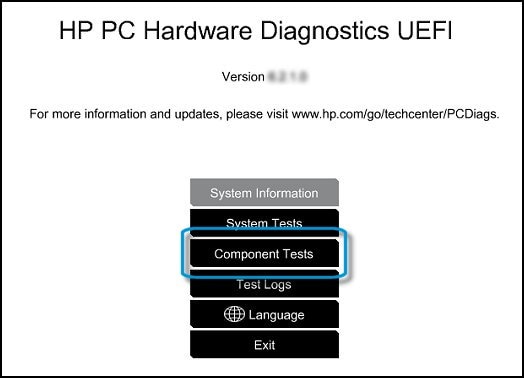
-
Click Touch Screen.
-
There are two interactive touch screen hardware tests. Click Touch Pointer Test first.

-
Read the on-screen instructions, and then click Run once.
-
Touch each of the blocks on the screen to erase them. The test ends after you erase all the blocks or after three minutes have passed, and the results display.
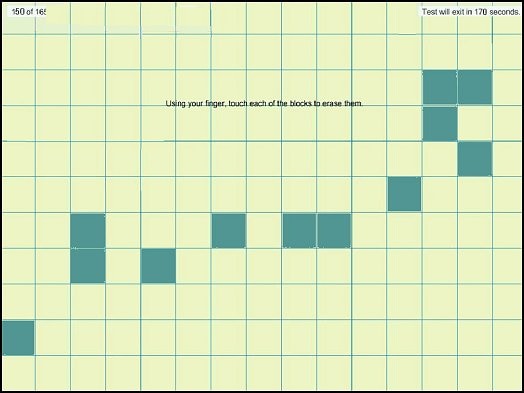
-
Click Main menu to return to the main screen.
-
Click Component Tests, and then click Touch Screen.
-
Click Drag And Drop Test.

-
Read the on-screen instructions, and then click Run once.
-
Drag each orange rectangle to the box indicated by the arrows with a finger or a stylus. The test ends after you reposition all the blocks or after three minutes, and the results display.
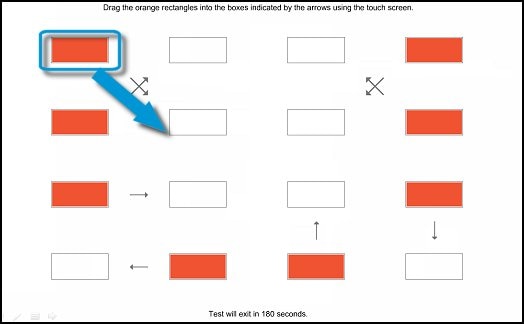
-
If the diagnostics tests pass but the touch screen still does not respond during regular use, continue to the next step.
-
If one or both tests fail, a 24-digit code, or failure ID, displays. Contact HP and provide this code. The failure ID is also available in Test Logs on the main menu.
You can refer to this Link: https://support.hp.com/in-en/document/c03488148
KrazyToad
I Am An HP Employee
04-23-2020 08:59 AM
Since all the tests pass, I suggest you perform a Reset. Link: https://support.hp.com/in-en/document/c04742289
KrazyToad
I Am An HP Employee
04-24-2020 05:47 PM
Thank you again for your response.
I may try that; I'll think about it and research it for a bit. I'm reluctant to make large scale changes for an issue which is most likely just an incorrect or non working driver.
In the meantime I'll continue to monitor this forum. Several other people reported the same issue; sooner or later someone will come up with a solution.
By the way, my wife has (almost) the same PC, about two years newer model. She's running Win Home while I'm running Pro; other than that, they are almost identical. Her touch screen is working just fine.
04-26-2020 08:24 AM
It seems to be an OS issue. You could try creating a New User Account and also run the SFC scan and check if that helps before you go for the Reset
SFC Scan Link: https://support.microsoft.com/en-gb/help/4026529/windows-10-using-system-file-checker
New User Account Link: https://support.microsoft.com/en-in/help/4026923/windows-10-create-a-local-user-or-administrator-acc...
Thank you
KrazyToad
I Am An HP Employee
