-
×InformationNeed Windows 11 help?Check documents on compatibility, FAQs, upgrade information and available fixes.
Windows 11 Support Center. -
-
×InformationNeed Windows 11 help?Check documents on compatibility, FAQs, upgrade information and available fixes.
Windows 11 Support Center. -
- HP Community
- Notebooks
- Notebook Hardware and Upgrade Questions
- HP Truevision HD camera hardware missing!

Create an account on the HP Community to personalize your profile and ask a question
05-13-2020 08:00 AM
Help! i'm looking for my in built camera!. I have never used it. There is a small camera hole at the top of my laptop monitor, but when i try and connect to Zoom it doesnt work. The device manager under 'Camera' Says HP Truevision HD. I have tried updating drivers but nothing. On further googling i cant find any hardware relating to a camera at all, so not surprising there isnt any software updates i guess. Strange thing is when i press the video button on zoom the little light next to the tiny camera hole, lights up, (no picture) so there is some recognition going on.
Any advice please?
Solved! Go to Solution.
Accepted Solutions
05-22-2020 01:29 PM
@Ruby_20 If the drivers for the Imaging devices, which include the webcam, are not displayed in the Device Manager, here's all you need to do, to resolve this issue, once and for all:
Learn how to restore an HP webcam in Windows Device Manager
-
Restart your computer.
If the problem persists, continue using these steps.
-
In Windows, search for and open Device Manager.
-
If there is no Imaging devices category listed, select Action, then Scan for hardware changes.
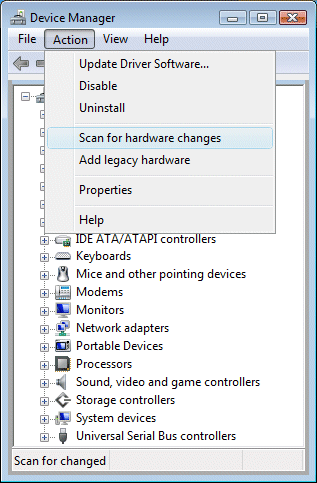
-
If Device Manager does not recognize the webcam after the scan, use Microsoft System Restore to go back to a time when the webcam was working properly.
If problems persist, the webcam might have become unplugged internally, and the computer might require service to correct the issue.
P.S: Welcome to HP Community 😉
Let me know how that pans out,
If you feel I was helpful, simply click on Accept as Solution to help the community grow,
That said, I will have someone follow-up on this to ensure you've been helped,
Just in case you don't get back to us,
have a good day, ahead.
Riddle_Decipher
I am an HP Employee
Learning is a journey, not a destination.
Let's keep asking questions and growing together.
05-25-2020 12:37 PM
@Ruby_20 That's awesome, I'm glad its been sorted and thank you for letting us know what helped,
Please mark the post as accepted solution, so everyone knows that the anti-virus program (kaspersky in your case) needs to be changed to ensure it isn't blocking the camera and the same should resolve the issue.
Take care and have an awesome day.
Riddle_Decipher
I am an HP Employee
Learning is a journey, not a destination.
Let's keep asking questions and growing together.
