-
1
×InformationNeed Windows 11 help?Check documents on compatibility, FAQs, upgrade information and available fixes.
Windows 11 Support Center. -
-
1
×InformationNeed Windows 11 help?Check documents on compatibility, FAQs, upgrade information and available fixes.
Windows 11 Support Center. -
- HP Community
- Notebooks
- Notebook Hardware and Upgrade Questions
- Hp spectre 2 in 1 13.3 USB-c stopped working again

Create an account on the HP Community to personalize your profile and ask a question
10-22-2018 10:05 AM
I have been having a lot of problems with my USB-c ports (the spectre has two on the rhs). They have both stopped working (ie charging stops) and I have managed to get them working by looking on this forum (unclicking 'allow the computer to turn off this device to save power', ensuring latest driver installed, as well as updating the BIOS).
Now only one USB-c port is working and the one closest to the screen is not working. It seems like this is software related but I am now at my wit's end.
I now regret not taking it back during warranty. Does anyone have any new ideas - its seems a common problem with the spectre 13 and is typically not a hardware issue
10-23-2018 05:00 PM
Thank you for joining HP Forums.
It's a pleasure assisting you in finding answers to your technical queries.
Use the following steps to open the System Tests menu when Windows won't start.
-
Hold the power button for at least five seconds to turn off the computer.
-
Turn on the computer and immediately press Esc repeatedly, about once every second. When the menu appears, press the F2 key.
-
On the main menu, click System Tests.
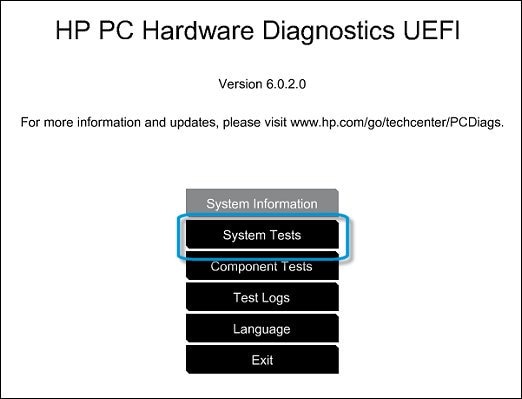
-
The System Tests menu displays.
-
Then click the Extensive Test.
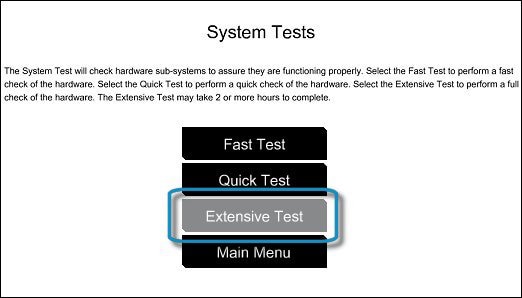
-
Click Run once, or Loop until error.
While the test is running, the time remaining and test result for each component are shown on the screen. The test can take 2 or more hours to complete.
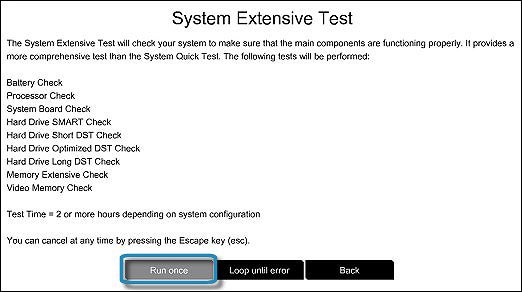
-
If a component fails a test, write down the failure ID (24-digit code) so you have it available when you contact HP Customer Support. The information is also available in Test Logs on the main menu.
Keep me posted, with the failure ID!
Have a great day!
Cheers:)
Raj1788
I am an HP Employee
10-24-2018 10:41 AM
Hi Raj1788,
Thanks very much for the input.
I have run the System Test (Extensive), and fortunately it passed all the tests without fail. Hopefully this means it is some sort of software issue.
Do you have any other ideas of what I should look for.
regards
Doug
11-14-2018 01:28 AM
Hi Raj,
I got a bit tied up with travel hence this delayed response.
I have tried with two USB-C ports - the power supply (using the supplied HP power supply) and the USC-C port which connects to my display.
1) Power Supply USB-C. When connected into the USB-c closest to the screen the spectre does not charge and no charging light comes on. When I connect the power supply to 2nd USB-c spectre starts charging and orange power light comes on.
2) Display USB-c. When I connect to the USB-c closest to the screen, I sometimes get a message pop up in bottom right hand side "Display connection may be limited". I also see that when I click on the tab "Safely Remove Hardware and Eject Media" it recognises this USB-c as PTN5002. But I cannot display on my seperate screen as it used to do it. If I plug the same USB-C into the 2nd port, I can then display the spectre on a seperate screen. When I go to Control panel and click on PTN5002 (whether plugged into the 1st or 2nd port), both show they are working.
11-14-2018 04:16 PM
I have sent you a private message, for the next course of action that cannot be shared in a public post.
Can you please check your inbox on the forums page for the private message.
Have a great day!
Raj1788
I am an HP Employee
