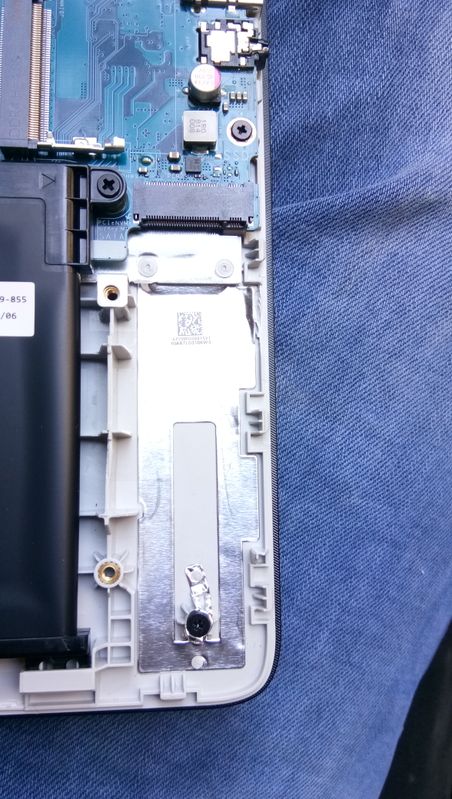-
×InformationNeed Windows 11 help?Check documents on compatibility, FAQs, upgrade information and available fixes.
Windows 11 Support Center. -
-
×InformationNeed Windows 11 help?Check documents on compatibility, FAQs, upgrade information and available fixes.
Windows 11 Support Center. -
- HP Community
- Notebooks
- Notebook Hardware and Upgrade Questions
- Installing a new M.2 SSD to HP 15 Notebook

Create an account on the HP Community to personalize your profile and ask a question
11-29-2018 12:21 AM
Product Name: HP 15 Notebook da0330tu
Operating System: Microsoft Windows 10 (64-Bit)
i5 8th gen, 1tb hdd, 4gb ram, purchased in November 2018
My question is
to my notebook?
Can i use both ssd m.2 for boot and as a primary drive and 1TB HDD as for normal use like storing data?
If yes, would it be safe to install myself or should i get it done from hp support office coz i think it mught void the warranty, what is your call?
One more question
I would highly appreciate if you can also tell me this
currently it is with 4gb ram, now i want to extend it to 8gb, how can it do it?
Solved! Go to Solution.
Accepted Solutions
12-03-2018 02:12 AM - edited 12-03-2018 02:17 AM
It is good that you verified the M.2 slot is present.
Any of the M.2 SSD products I suggested in my previous post are compatible.
I did provide a link to one that is compatible in my previous post.
Your notebook's enclosure accepts the 2280 format.
I am a volunteer forum member. If my suggestion helped you solve your issue, help others by marking that post as the accepted solution. Say thanks by clicking on the Yes button next to the "was this reply helpful?"



11-29-2018 04:15 AM
According to the Maintenence & Service guide for your notebook, the M.2 M.2, SATA-3, and PCIe, NVMe, M.2 solid-state drives with V-Nand (TLC) memory are supported.
The Samsung 860 EVO M.2 series has MLC memory so it may not be supported.
The Samsung 870 EVO M.2 series SSD does meet the required specifications for your notebook.
The notebook supports up to 16 GB of installed memory.
Yes. You can use the recovery flash drive created by the HP Recovery Manager to install the OS to the M.2 SSD and use it as your boot drive and then use the original drive as storage.
Opening the notebook and upgrading it will not violate the warranty unless you damage something. You need to be able to return the notebook to its original hardware configuration in the case of any required warranty repair.
I do recommend that you open the notebook to verify that there is a M.2 slot before ordering a new Samsung M.2 SSD.
I am a volunteer forum member. If my suggestion helped you solve your issue, help others by marking that post as the accepted solution. Say thanks by clicking on the Yes button next to the "was this reply helpful?"



12-03-2018 02:12 AM - edited 12-03-2018 02:17 AM
It is good that you verified the M.2 slot is present.
Any of the M.2 SSD products I suggested in my previous post are compatible.
I did provide a link to one that is compatible in my previous post.
Your notebook's enclosure accepts the 2280 format.
I am a volunteer forum member. If my suggestion helped you solve your issue, help others by marking that post as the accepted solution. Say thanks by clicking on the Yes button next to the "was this reply helpful?"



12-03-2018 02:55 AM
Thanks for the response Eric
I have one more question
can i get it done with hp service centre , will they do it without any cost?
What needs to be done is
Transfer my orginial windows 10 (came pre-installed) to new ssd
and make this new ssd as my primary drive and hdd for secondary
12-03-2018 06:32 AM - edited 12-03-2018 06:33 AM
@ImDinesh wrote:Thanks for the response Eric
I have one more question
can i get it done with hp service centre , will they do it without any cost?
What needs to be done is
Transfer my orginial windows 10 (came pre-installed) to new ssd
and make this new ssd as my primary drive and hdd for secondary
No. HP Service Center won't do it for you. You can have it done at a PC or notebook shop or you can purchase an M.2 to USB adapter and a cloning program to do it yourself.
Here are examples of the type of adapter to use.
Cloning programs
paid types. (this one is my own preference)
https://www.paragon-software.com/home/drive-copy/
Samsung Data Migration Software ( In my opinion, it is the best free migration tool available)
https://www.samsung.com/semiconductor/minisite/ssd/product/consumer/970evo/
I am a volunteer forum member. If my suggestion helped you solve your issue, help others by marking that post as the accepted solution. Say thanks by clicking on the Yes button next to the "was this reply helpful?"



10-12-2019 09:49 AM - edited 10-12-2019 10:00 AM
Hi @Erico I have a HP 15-bs080wm Laptop and would like to know if a M.2 NVMe SSD can be used in this Laptop and what are the steps taken to boot from it. I have noticed a M.2 slot inside. Please help
10-13-2019 07:52 AM - edited 10-27-2019 05:06 AM
You have posted in a solved thread.
Why not be an author and start your own thread?
Once you have done that you can send me a PM and I will provide information in your thread to help you.
Thanks.
You sent me a PM with the following in it.
''
You did provide a solution to this question a bit already, although the reason i am asking it again because.
I will be moving my Windows 10 that came preInstalled with my laptop from HDD to new NVME M.2 SSD 250GB
When i open my D Drive i have this file called "Recovery" and after double tapping it shows do not delete this, this is Recovery partition
Is this the file i can use to install my OS to new SSD? if so what will have to do, copy paste it into the ssd, once the ssd is detected?
if not then what's that thing?''
The method will depend on the way you have decided to it.
If you are going to put the new M.2 SSD in an enclosure like the ones I posted a link to and a cloning program use the following method.
Disconnect the legacy 1TB hard disk. Connect the enclosure with the new SSD to a USB port. Now use the cloning program to clone the original boot disk installation to the new SSD. When that is done you can remove the original M.2 SSD, remove the new SSD from the enclosure and then put it in place of the original M.2 SSD. Reconnect the legacy 1TB hard disk. Now you can power up the notebook and it should be as before except that you now have an M.2 SSD with more capacity. I did describe which cloning program is my favorite in one of my earlier posts. I suggest that you consider reading it again.
That is the simplest method.
Method 2
You could use the Cloud recovery to create a Windows 10 recovery flash drive. Remove the original M.2 SSD and put the new one in its place. Plug the Windows 10 recovery flash drive into a USB port on the notebook. Power on the notebook and immediately start tapping the F2 ket and select the USB flash drive as the boot disk. The recovery program should start up and make sure that you select the M.2 SSD as the target for the new Windows 10 installation. When the recovery is complete you can remove the USB flash drive and you will have a clean Windows 10 installation on the M.2 SSD. The down side is that you will have to reinstall all of the programs that were on the original M.2 SSD.
I am a volunteer forum member. If my suggestion helped you solve your issue, help others by marking that post as the accepted solution. Say thanks by clicking on the Yes button next to the "was this reply helpful?"