-
×InformationNeed Windows 11 help?Check documents on compatibility, FAQs, upgrade information and available fixes.
Windows 11 Support Center. -
-
×InformationNeed Windows 11 help?Check documents on compatibility, FAQs, upgrade information and available fixes.
Windows 11 Support Center. -
- HP Community
- Notebooks
- Notebook Hardware and Upgrade Questions
- Integrated webcam disappeared

Create an account on the HP Community to personalize your profile and ask a question
04-13-2018 07:57 PM
I was using my webcam one day when suddenly my laptop told me it couldn't find one. I got to the device manager and it tells me (code 10) and something about the configuration being wrong. I try to update drivers, nothing happens. I try to uninstall and reset, nothing happens. I reset again for good measure but now the webcam isn't in my devices at all, but I have this unidentified USB device sitting there.
04-14-2018 03:41 PM
Thank you for joining HP Forums.
I'll be glad to help you 🙂
As I understand the integrated webcam has disappeared into another realm, I have the perfect tools to get it back 😉
Don't worry as I'll be glad to help, however, to provide an accurate resolution, I need a few more details:
you've mentioned that you've reset, does this mean, you've reset the computer or reinstalled the drivers?
While you respond to that, here's what you need to do:
The drivers for the Imaging devices, which include the webcam, are not displayed in the Device Manager.
To resolve this problem, use the following steps:
-
Restart your computer.
If the problem persists, continue using these steps.
-
In Windows, search for and open Device Manager.
-
If there is no Imaging devices category listed, select Action, then Scan for hardware changes.
Figure : Scan for hardware changes
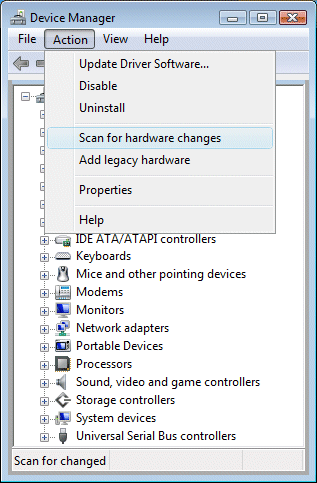
-
If Device Manager does not recognize the webcam after the scan, use Microsoft System Restore to go back to a time when the webcam was working properly.
If problems persist, the webcam might have become unplugged internally, and the computer might require service to correct the issue.
Once last thing you could do, is attempt to recover original drivers using the HP Recovery Manager, using the below steps:
NOTE:
If the operating system on your computer was upgraded, these steps will not work. Instead, download and install webcam software from the HP Software & Driver Downloads webpage or the software manufacturer’s website.
-
In Windows, search for and open Recovery Manager.
-
Select Reinstall drivers and/or applications, and then click Next when prompted.
Figure : Reinstall drivers and/or applications
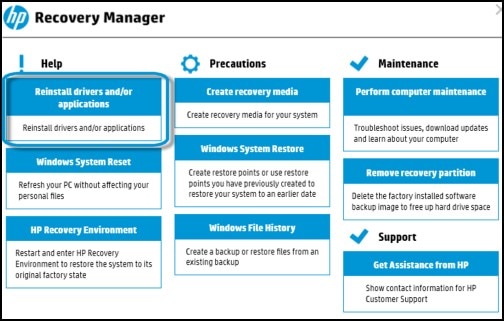
-
Select the appropriate Software program (such as Cyberlink YouCam or MediaSmart Webcam), and select Install.
Figure : List of drivers to reinstall

-
If prompted, click Next to first uninstall the selected program.
The program uninstalls, and then reinstalls.
If this doesn't do the trick, you may want to Contact HP to have the device repaired as it would confirm a hardware malfunction:
HP Support can be reached by clicking on the following link:
* Open link: www.hp.com/contacthp/
* Enter Product number or select to auto detect
* Scroll down to "Still need help? Complete the form to select your contact options"
* Scroll down and click on HP contact options - click on Get a Case & phone number.
They will be happy to assist you immediately.
If the unit is under warranty repair services under the manufacturer's warranty will be free of charge.
If you would like to thank me for my efforts to help you,
feel free to give me a virtual high-five by clicking the 'Thumbs Up' icon below,
Followed by clicking on the "Accept as solution".
Have a great day!
Riddle_Decipher
I am an HP Employee
Learning is a journey, not a destination.
Let's keep asking questions and growing together.
