-
×InformationNeed Windows 11 help?Check documents on compatibility, FAQs, upgrade information and available fixes.
Windows 11 Support Center. -
-
×InformationNeed Windows 11 help?Check documents on compatibility, FAQs, upgrade information and available fixes.
Windows 11 Support Center. -
- HP Community
- Notebooks
- Notebook Hardware and Upgrade Questions
- Internal Drive removable in Windows 10

Create an account on the HP Community to personalize your profile and ask a question
01-28-2020 03:56 PM
Welcome to the HP Support Community!
I reviewed your post and I understand that the internal hard drive is showing a removable device.
Don’t worry, I assure you I will try my best to get this sorted.
I recommend you update the BIOS from the below link and check whether the issue is resolved.
https://support.hp.com/in-en/drivers
If you continue facing the issue, then follow the below steps.
- Open a command prompt with administrator privileges.
- In the command prompt window, type the following command in hit Enter: devmgmt.msc
- Under Disk Drives, identify the SATA device you would like the inbox driver to consider internal and open properties for this device by right-clicking and selecting Properties.
- Note the bus number from the properties overview (“1” in the below example).

- For Windows 8 and later:
- Type the following command in the previously opened command prompt and hit Enter:
reg.exe add “HKLM\SYSTEM\CurrentControlSet\Services\storahci\Parameters\Device” /f /v TreatAsInternalPort /t REG_MULTI_SZ /d x
Where x corresponds to the Bus Number you noted in step 4.
- Type the following command in the previously opened command prompt and hit Enter:
Let me know how it goes and you have a great day!
If you wish to show appreciation for my efforts, mark my post as Accept as Solution. Your feedback counts!
Cheers!
The_Fossette
I am an HP Employee
01-29-2020 08:25 AM
Thank you for your rapid response. However, I have tried this method several times and each time I get "unsjpecified path" at the command prompt. Are the quotes to be included? “HKLM\SYSTEM\CurrentControlSet\Services\storahci\Parameters\Device” /f /v TreatAsInternalPort /t REG_MULTI_SZ /d x
My internal drive is on bus 0 but I can't seem to get this command to work. Also, I have checked for driver updates but there are none for my Pavillion DV5 available.
01-29-2020 12:58 PM
Did you update the BIOS?
Meanwhile, I recommend you restore the BIOS defaults and check if it helps.
Backup and save important information on your computer, and then turn off the computer.
-
Turn on the computer, and then click F10, until the BIOS opens.
-
Under the Main tab, use the up and down arrow keys to select Restore Defaults.
Figure : Restore Defaults

-
Select Yes.
Figure : Load Defaults

-
Under the Main tab, use the up and down arrow keys to select Save Changes and Exit.
Figure : Save Changes and Exit

-
When prompted, click Yes to save changes and exit.
Figure : Click Yes
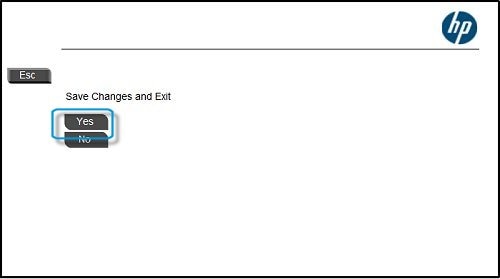
If you wish to show appreciation for my efforts, mark my post as Accept as Solution. Your feedback counts!
Cheers!
The_Fossette
I am an HP Employee
01-29-2020 05:13 PM - edited 01-29-2020 05:20 PM
Once again, thanks for your prompt attention. However, my Pavillion DV5 BIOS screen looks nothing like what you show. Holding down or tapping the F10 key at power up does nothing. To access my BIOS I have to hit the ESC key on power up. When I look at the BIOS there is no internal drive on the boot order. And I cannot find any BIOS on the HP website to update to, either. I certainly am having BIOS problems but have no way to fix it.
01-30-2020 12:36 PM
Please share the product number for your computer and I will look for the available BIOS for your computer.
Follow the steps in the below article to find the product details.
https://support.hp.com/us-en/document/c00033108
If you wish to show appreciation for my efforts, mark my post as Accept as Solution. Your feedback counts!
Cheers!
The_Fossette
I am an HP Employee
01-31-2020 11:54 AM
I am unable to find any BIOS for your computer as your computer is more than 10 years old.
I recommend you boot to BIOS and you might see a key at the bottom that says Setup Defaults — F5 on many HP PCs. Press this key and confirm with Yes to restore the default BIOS settings. On some machines, you may find this under the Security tab. Look for an option like Restore Factory Defaults or Reset All Settings.
If you wish to show appreciation for my efforts, mark my post as Accept as Solution. Your feedback counts!
Cheers!
The_Fossette
I am an HP Employee
