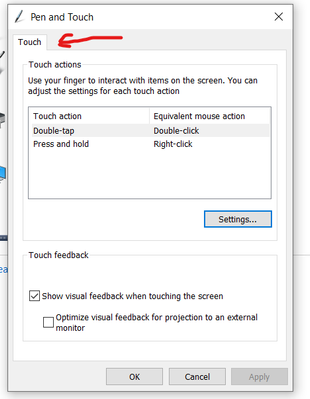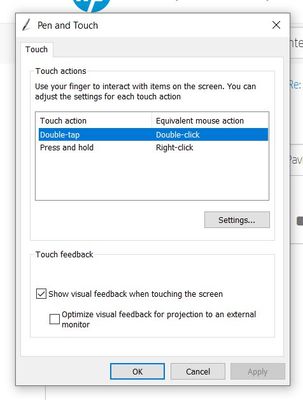-
×InformationNeed Windows 11 help?Check documents on compatibility, FAQs, upgrade information and available fixes.
Windows 11 Support Center. -
-
×InformationNeed Windows 11 help?Check documents on compatibility, FAQs, upgrade information and available fixes.
Windows 11 Support Center. -
- HP Community
- Notebooks
- Notebook Hardware and Upgrade Questions
- Is there an active stylus pen compatible with HP Pavilion 15...

Create an account on the HP Community to personalize your profile and ask a question
03-18-2021 12:31 PM
Thank you for posting on the HP Support Community.
After reading your post, I did go through the Maintenance and Service Guide of your product and found that your computer model is not supported with Active pen/stylus.
However, If your model features a touch screen, it is still compatible with a passive stylus. Passive styluses do not require batteries, do not have any configurable options, and do not use specific pen software. Click here: https://store.hp.com/us/en/pdp/hp-pen to shop one from HP store.
Hope this helps! Keep me posted for further assistance.
Please click “Accept as Solution” if you feel my post solved your issue, it will help others find the solution.
ECHO_LAKE
I am an HP Employee
03-19-2021 11:57 AM
Thank you for posting back.
Not to worry! I would suggest reach out to our HP shopping team: https://store.hp.com/us/en/pdp/hp-pen
Hope this helps! Keep me posted for further assistance.
Please click “Accept as Solution” if you feel my post solved your issue, it will help others find the solution.
ECHO_LAKE
I am an HP Employee
03-20-2021 02:45 PM
Thank you for posting back. We are here for you.
The pen might not work for different reasons such as a drained battery, loose or broken pen tip, or a touchscreen that is not configured for pen input.
Ensure All the batteries must be good for the pen to operate properly.
-
Replace the AAAA battery, if necessary. Make sure to insert the positive end of the battery facing the pen tip.
-
Inspect the pen tip, confirming the tip is not broken, damaged, or loose in the tip cavity. Replace the tip if broken or damaged.
-
Make sure your touchscreen is configured to accept pen input.
Windows 10: Search for and open Control panel. In the search field, type Pen, and then select Pen and Touch from the list of results. Confirm the settings are correct for pen input. -
Hope this helps! Keep me posted for further assistance.
Please click “Accept as Solution” if you feel my post solved your issue, it will help others find the solution.
ECHO_LAKE
I am an HP Employee
03-24-2021 01:24 PM
Thank you for posting back.
Let's perform Windows Update and HP Support Assistant: (do not skip any troubleshooting steps if you feel steps are repeating)
To check for updates now, select the Start button, and then go to Settings > Update & security > Windows Update, and select Check for updates.
Install updates from HP Support Assistant: Go to Download HP Support Assistant to install the tool.
- To open HP Support Assistant, double-click the HP Support Assistant icon
 .
. - Click My devices in the top menu, and then click Updates in the My PC or My notebook pane.
- Click Check for updates and messages to scan for new updates.
- Review the list of updates. Updates with a yellow information icon are recommended. Updates with a blue information icon are optional.
- Click the update name for a description, version number, and file size.
- Select the box next to any updates you want to install, and then click Download and install.
And, also run BIOS Update: Follow steps from the link: https://support.hp.com/in-en/document/c00042629
Hope this helps! Keep me posted for further assistance.
Please click “Accept as Solution” if you feel my post solved your issue, it will help others find the solution.
ECHO_LAKE
I am an HP Employee
03-25-2021 11:11 AM
Thank you for posting back.
Thank you for remaining patient. As we have limited support boundaries in the support community as of now.
I would request you to contact our Support and our Support Engineers should be able to Remote into your computer and sort this out. HP Support can be reached by clicking on the following link: www.hp.com/contacthp/
ECHO_LAKE
I am an HP Employee