-
×InformationNeed Windows 11 help?Check documents on compatibility, FAQs, upgrade information and available fixes.
Windows 11 Support Center. -
-
×InformationNeed Windows 11 help?Check documents on compatibility, FAQs, upgrade information and available fixes.
Windows 11 Support Center. -
- HP Community
- Notebooks
- Notebook Hardware and Upgrade Questions
- Key replacement pavilion x360

Create an account on the HP Community to personalize your profile and ask a question
09-08-2019 09:51 AM
Hey, so I recently received my Hp renew Pavilion x360 14-ba102nh. I use the English keyboard layout however the keyboard is Hungarian. This was not specified in the listing but it is not much of a worry for me as there are only a few subtle differences. However I would like to know if the keys can be individually removed or replaced on this model as some keys such as Z and Y have switched position.
Solved! Go to Solution.
Accepted Solutions
09-10-2019 02:28 PM
@Raviolish
Thank you for posting on the HP Support Community.
To get the answer to this question, Its not possible to change physical keys on the keyboard.
If the keyboard inadvertently gets switched to another language, anything typed on it may not produce the expected results. You can resolve this issue by setting the keyboard to the desired language.
To set the keyboard language:
-
Click Start, enter regional in the search field, then select Regional and Language Settings from the search results list.
-
Select the Keyboards and Languages tab, then click Change keyboards.
Figure: Keyboards and Languages

-
In the Text Services and Input Languages window, click the Add button.
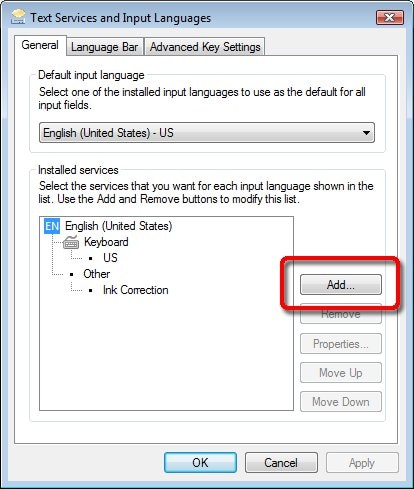
-
In the Add Input Language window, select a language and click OK.
Figure : Add Input Languages
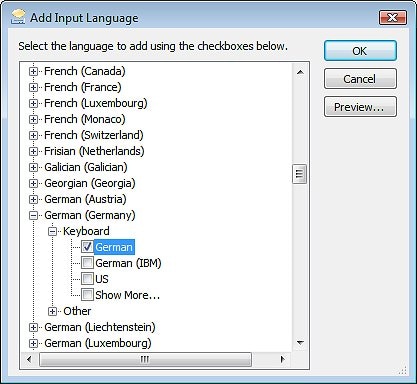
-
In the Text Services and Input Languages window, set the Default input language to the one you just selected.
Figure: General tab of Text Services and Input Languages
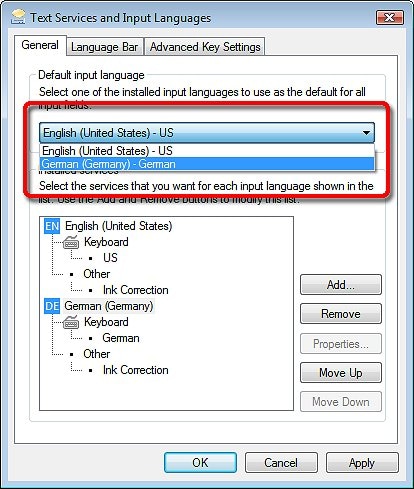
-
Next, select the language you do not want and click Remove.
Figure: Removing a language
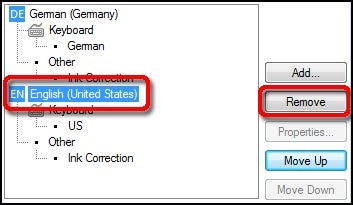
-
Click OK to save the changes and close the window. Then click OK again to close the Regional and Language Options window.
The keyboard is now set to the selected language.
Hope this helps! Keep me posted for further assistance.
Please click “Accept as Solution” if you feel my post solved your issue, it will help others find the solution.
ECHO_LAKE
I am an HP Employee
09-10-2019 02:28 PM
@Raviolish
Thank you for posting on the HP Support Community.
To get the answer to this question, Its not possible to change physical keys on the keyboard.
If the keyboard inadvertently gets switched to another language, anything typed on it may not produce the expected results. You can resolve this issue by setting the keyboard to the desired language.
To set the keyboard language:
-
Click Start, enter regional in the search field, then select Regional and Language Settings from the search results list.
-
Select the Keyboards and Languages tab, then click Change keyboards.
Figure: Keyboards and Languages

-
In the Text Services and Input Languages window, click the Add button.
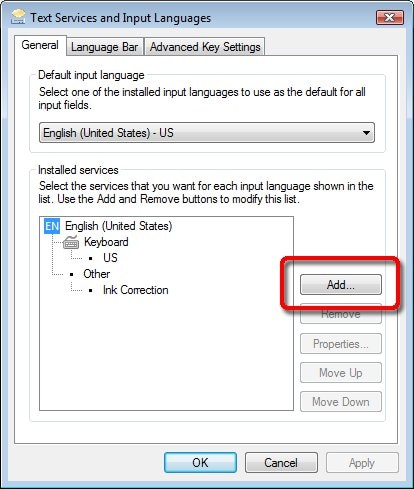
-
In the Add Input Language window, select a language and click OK.
Figure : Add Input Languages
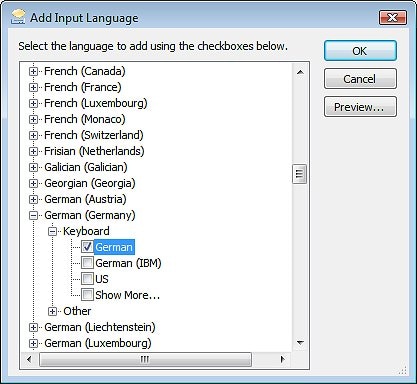
-
In the Text Services and Input Languages window, set the Default input language to the one you just selected.
Figure: General tab of Text Services and Input Languages
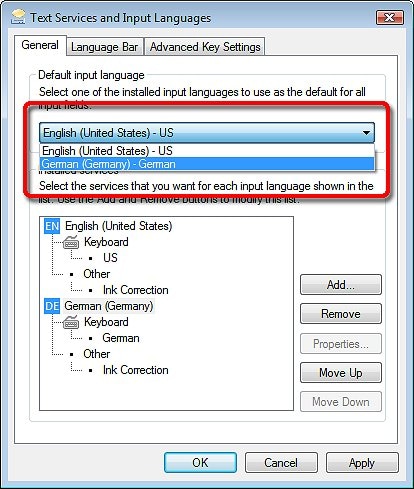
-
Next, select the language you do not want and click Remove.
Figure: Removing a language
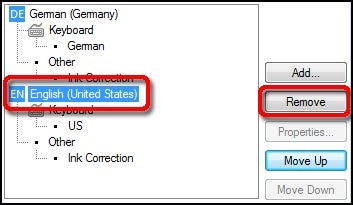
-
Click OK to save the changes and close the window. Then click OK again to close the Regional and Language Options window.
The keyboard is now set to the selected language.
Hope this helps! Keep me posted for further assistance.
Please click “Accept as Solution” if you feel my post solved your issue, it will help others find the solution.
ECHO_LAKE
I am an HP Employee
