-
×InformationNeed Windows 11 help?Check documents on compatibility, FAQs, upgrade information and available fixes.
Windows 11 Support Center. -
-
×InformationNeed Windows 11 help?Check documents on compatibility, FAQs, upgrade information and available fixes.
Windows 11 Support Center. -
- HP Community
- Notebooks
- Notebook Hardware and Upgrade Questions
- Keyboard not working after using Windows 10 for some time.

Create an account on the HP Community to personalize your profile and ask a question
04-06-2019
06:56 AM
- last edited on
04-06-2019
09:18 AM
by
![]() rick-s
rick-s
I purchased this keybaord 2 days back, and it is having same problem. The keyboard is workign fine until it stops working suddenly. Then I remove the batteries and insert them back again, it starts working again. It can work for 10 Min or 2 hours, but it will stop again and It will require me to repeat the remove batteries+Insert them back again process.
Is there a solution to this?
Keyboard = HP200 Combo Keybaord and Mouse.
Windows version = 10
All updates installed.
1. Also I must say that It stopped working as I type this. I removed batteries and reinserted them, it is working now.
2. I also got the keyboard replaced with the store saying that it may be defective. However, replacement has the same problem!!
04-08-2019 11:15 AM
@GS9999 There are a few things you may want to consider checking to permanently fix this issue:
-
Make sure the wireless receiver is plugged directly into a USB port on your computer.
NOTE:
A USB hub might not provide enough power for your device to connect properly.
If you cannot locate the receiver, check the original packaging. Some HP Touch and All-in-Ones come with the USB receiver preinstalled in the computer. Or, look for a USB storage container on the device.
-
If your device has an On/Off switch, make sure it is set to ON.
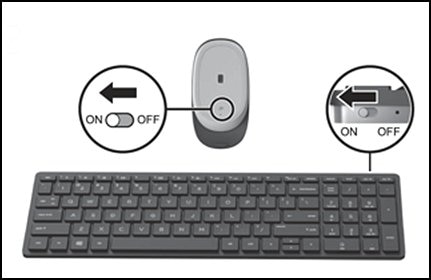
-
Turn off any other wireless devices that you are not using, including Bluetooth.
-
Move the device closer to the wireless receiver, usually within 30 cm (1 ft).
-
Make sure there are no objects between the device and the wireless receiver. Objects such as TVs, cordless phones, or speakers can weaken wireless signals.
-
Test the device.
If the problem persists, continue to the next step.
Connect the USB receiver to a different computer
Connect the device to another computer or laptop, if available, to make sure the hardware is working correctly.
-
If the device works, there might be an issue with the USB port on the other computer. Continue to the next step.
-
If the device does not work, there might be an issue with device hardware. Refer to your device manufacturer for support and warranty options.
FOR DETAILS & FURTHER INSTRUCTIONS, USE THIS LINK: CLICK HERE & SKIP TO STEP 4 - Under Keyboard or mouse does not work
(By the end of this article all the issues should be resolved)
Let me know how that pans out,
If you feel I was helpful, simply click on Accept as Solution to help the community grow,
That said, I will have someone follow-up on this to ensure you've been helped,
Just in case you don't get back to us within 24 - 48hrs, and have a good day, ahead.
Riddle_Decipher
I am an HP Employee
Learning is a journey, not a destination.
Let's keep asking questions and growing together.
