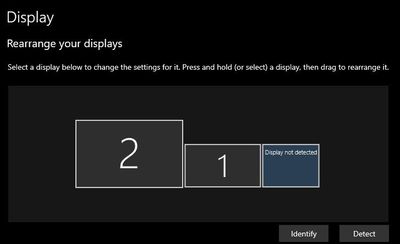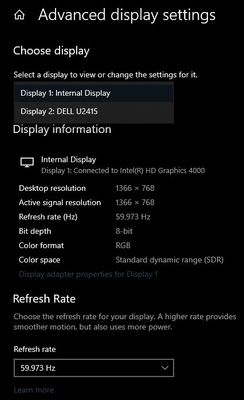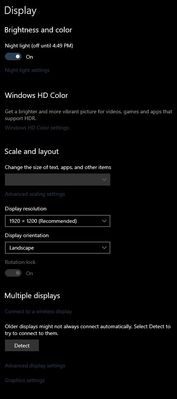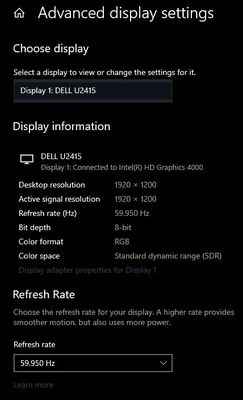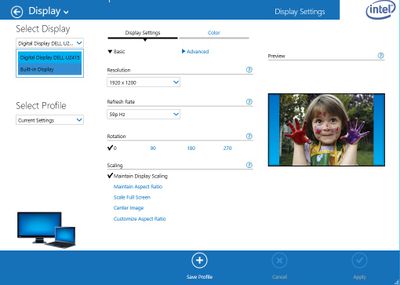-
×InformationNeed Windows 11 help?Check documents on compatibility, FAQs, upgrade information and available fixes.
Windows 11 Support Center. -
-
×InformationNeed Windows 11 help?Check documents on compatibility, FAQs, upgrade information and available fixes.
Windows 11 Support Center. -
- HP Community
- Notebooks
- Notebook Hardware and Upgrade Questions
- Lid closed, second display not detected

Create an account on the HP Community to personalize your profile and ask a question
01-04-2021 12:03 PM
Setup:
D3K51UT#ABA docked on D9Y3AA (65W adapter)
Intel HD Graphics 4000
2x DP 1.2 to Dell U2415 monitors
Windows 10 x64 and Ubuntu 20.04 (dual boot, same HD)
Issue:
With my lid open, I get dual display with my laptop screen and one of the monitors. When I close the lid, I'm down to just a single display.
What I've tried:
Updating BIOS and Intel drivers
Rolling back Intel drivers to a previous version
Plugging one of the DP cables into the DP port on the Revolve itself
Daisy-chaining the monitors (so that only 1 DP port was in use)
Docking another PC - Elitebook Folio 1040 G2 (both displays worked)
Not sure where else to go from here. I was reading that active DP cables or using a 230W dock might help, but considering that my desired setup worked with another PC, I'd like to see if there's something I can do on this one before I shell out the cash for it.
Solved! Go to Solution.
Accepted Solutions
01-05-2021 04:04 PM
Yes a DP to HDMI dongle will do no good. I have just set up a lot of laptop/dock/multimonitor systems. Sending this on one with my Thinkpad X1 Carbon, a USB-C dock and two monitors; one DP and one HDMI and then the laptop will also display if I open the lid. Sometimes problems with more than one DP with integrated video.I also have a Zbook at my office and it has an nVidia video card and can put out 2 x 4k through 2 different DP on the Zbook dock. You might also swith around cables just to test if maybe you have a bad cable in which case it will always be the monitor connected to the same cable which does not appear. You have all the settings correct.



01-04-2021 01:41 PM
Please use Do nothing option when close the lid. This will allow machine to continue to send signals to the external moninor. Please try
(a) Right click battery icon,
(b) Select Power options
(c) Choose what closing the lid do
(d) Select do nothing
Click OK/Apply to get out
Regards.
***
**Click the KUDOS thumb up on the left to say 'Thanks'**
Make it easier for other people to find solutions by marking a Reply 'Accept as Solution' if it solves your problem.


01-04-2021 03:03 PM
Do you get an image on all 3 displays when the lid is open and Windows is running? I'm a bit confused by your description. I have set this up successfully on quite a few machines so I can tell you from experience it should work.



01-04-2021 03:38 PM
3 screens would be ideal, but no. The most successful I've gotten with this machine is 2 screens with the lid open: the laptop display and one external monitor.
I'm as perplexed as you are because I've successfully used older machines with older chipsets that were able to get at least dual external monitors
01-05-2021 01:07 PM - edited 01-05-2021 01:08 PM
I'm with you there. I'm using DP 1.2 cables from the DP ports on my dock (D9Y32AA) into the DP1 input on my monitors. Is there a more specific way I can configure this?
I do not see 3 displays when the lid is open. I only see one monitor and my laptop screen. If I'm lucky, in Display Manager I get "display not detected" message
When the lid is closed, the display manager thinks there's only a single display
Advanced settings, lid open and lid closed
Intel graphics controller seems to corroborate Display Manager. Let me know if you need more info
01-05-2021 02:18 PM
Apparently this hardware setup is incapable of driving more than one DP monitor and my suspicion is the weak link is the video chip. Do you have any other inputs on the monitors? I hate to suggest vga or hdmi but perhaps worth a try.



01-05-2021 03:15 PM - edited 01-05-2021 03:26 PM
On the monitors, yes - there are DP, HDMI, MDP, and a USB-B upstream. On the dock and the laptop itself, no. I do have a DP-HDMI dongle, but wouldn't the video chip still think that it's going out a DP connection?
@Huffer wrote:Apparently this hardware setup is incapable of driving more than one DP monitor
For my own edification: how did you find this out? I've been endlessly googling Intel HD Graphics material, but have found nothing indicating that my particular chipset supports only 1 DP monitor.
I'll try another swipe at DP MST or USB. That would at least make it so that only 1 DP cable is coming out the dock.
I guess worse case scenario I replace my slimline dock with one that has a HDMI output, or one with a VGA out then a VGA-HDMI dongle.
01-05-2021 04:04 PM
Yes a DP to HDMI dongle will do no good. I have just set up a lot of laptop/dock/multimonitor systems. Sending this on one with my Thinkpad X1 Carbon, a USB-C dock and two monitors; one DP and one HDMI and then the laptop will also display if I open the lid. Sometimes problems with more than one DP with integrated video.I also have a Zbook at my office and it has an nVidia video card and can put out 2 x 4k through 2 different DP on the Zbook dock. You might also swith around cables just to test if maybe you have a bad cable in which case it will always be the monitor connected to the same cable which does not appear. You have all the settings correct.