-
×InformationNeed Windows 11 help?Check documents on compatibility, FAQs, upgrade information and available fixes.
Windows 11 Support Center. -
-
×InformationNeed Windows 11 help?Check documents on compatibility, FAQs, upgrade information and available fixes.
Windows 11 Support Center. -
- HP Community
- Notebooks
- Notebook Hardware and Upgrade Questions
- My laptop battery is not charging

Create an account on the HP Community to personalize your profile and ask a question
06-18-2019 05:36 PM
my zbook 15 g2 is not charging when i connect the AC adapter. when i connect it the words "and in use" disappear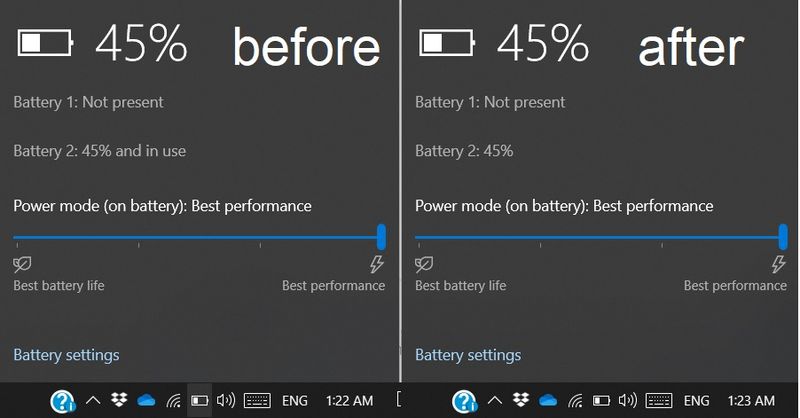
06-19-2019 09:49 AM
There are a lot of "Zbook 15 G2" workstation models in this series.
In General:
The model series was introduced early to mid 2015, with at least one model being introduced at the end of that calendar year.
If the battery is the original to the workstation, that is, the original battery is installed in the computer, that battery may need to be replaced.
You can test and / or calibrate the battery.
You can test the AC adapter.
The information you need to learn about your battery and to resolve the problem are here...
Information / Tests
HP Community thread on the subject
Accepted Solution - Battery won't Charge or Battery won't Hold a Charge
Article that explains Smart Battery Technology
Battery use and care, how batteries perform over time, and expected battery life
How to: Understanding Lithium-Ion and Smart Battery Technology
Battery having trouble?
- If the “not charging” issue is (only) apparent when the system is running hot (or near that point), the battery and charge system are likely overheated as well – the charge system will resume operation when the computer cools down. Short Version: An overheated battery / computer / charging-system will not charge the battery – this is normal behavior.
- The battery might be OK and just need calibration (balance / set).
The steps to check / calibrate / replace the battery are included in this document:
HP Notebook PCs - HP Battery Alert Appears Before Windows Starts
And / Or
Document includes information and link for testing the hardware using HP PC Hardware Diagnostics (UEFI) (preferred method) and / or using the HP Support Assistant to test the battery.
>>> Testing and Calibrating the Battery (Windows 10) <<<
Tips for extending / improving battery service
Microsoft - Battery saving tips
Documents and Reference
This document is for HP notebook PCs that have a removable battery.
HP Notebook PCs - Battery Does Not Power Notebook or Hold a Charge
If the adapter fails it will not power the notebook.
HP Notebook PCs - Using and Testing the AC Power Adapter
Recalls and Advisories
Be sure to check your computer’s Website Support for relevant advisories and bulletins
The battery might be on a Recall list - devices / components eligible for Recall replacement are not subject to warranty status.
Information
HP Replacement programs and product recalls
"Fat" Battery / Swollen Battery
HP EliteBook/ProBook/Zbook Workstations - Notebook PCs - Swelling or Deformation of Notebook Battery
Purchase Options
- Ifyou determine that you need to purchase a battery, AC adapter, or power cord for your computer, check for the part(s) in HP PartSurfer.
- If / When you know the battery type / part number, check for the battery at the Parts Store
- If the part is not available from HP, use your search engine to search for the part in your region.
Find your Product
See: HP Notebook PCs - How Do I Find My Model Number or Product Number?
OR
- Open Support Home
- Enter the full model name
- When the website opens, select category Product Information
- Look for the Specifications for your computer
- The Product number may be listed in the Specifications document
Find your computer Serial Number
See: HP PCs, Printers - Finding the Serial Number
Find your part number
The part number you seek may be in the Maintenance and Service Guide
- Open Support Home
- Enter the full model name
- When the website opens, select category User Guides
- Look for the Maintenance and Service guide for your computer
- The part numbers are listed in the component section (wording varies)
Check for parts at the PartSurfer Website
Open PartSurfer
- Select your Country
- Enter the device Product Number, Serial Number, or Part Number in the Quick Search box
- HINT: To see a system-specific list, replace the Product Number with your device Serial Number
- Items accompanied by a tiny box in the Add-to-Cart column are available for purchase
NOTE >> Parts marked as "n/a" are not available from HP.
Parts marked as available for purchase might be available from: HP Parts Store
OR
Use your search engine to find the part number at your favorite online store.
Semi-Related:
HP Notebook PC AC Power Cord Safety Recall and Replacement Program - August 26, 2014
Business Notebooks – “Ship” mode for notebook battery storage – Important Information
Advisory: HP Notebook PCs - Batteries May Not Charge After Extended Storage Period
Notice: HP Business Notebooks - Understanding Battery Warranties for Business Notebooks
Thank you for participating in the HP Community Forum.
We are a world community of HP enthusiasts dedicated to supporting HP technology.
Click Thumbs Up on a post to say Thank You!
Answered? Click post "Accept as Solution" to help others find it.



