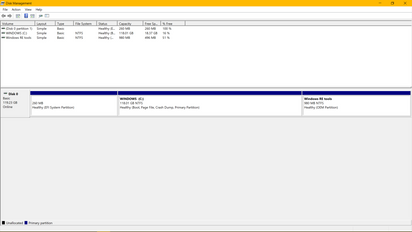-
×InformationNeed Windows 11 help?Check documents on compatibility, FAQs, upgrade information and available fixes.
Windows 11 Support Center. -
-
×InformationNeed Windows 11 help?Check documents on compatibility, FAQs, upgrade information and available fixes.
Windows 11 Support Center. -
- HP Community
- Notebooks
- Notebook Hardware and Upgrade Questions
- My laptop is missing D drive

Create an account on the HP Community to personalize your profile and ask a question
04-21-2019 08:18 PM
Hello I bought my laptop at the end of last year. But today, I was playing League of Legends and my laptop screen froze. So I restarted my laptop and tried to open league client. But it said that I am missing the hard drive where Lol is installed. So opened my file explorer to check if I have my 2 drives. C and D. But I couldn't see my D drive but I could see C drive. I searched up on youtube so I can solve this problem. The youtuber said what I have to do is right click on this pc, click management and there should be your missing drive showing up with black line. But mine didn't. Can you please help me fix my laptop?
Thank you
04-22-2019 03:39 AM
Hi
First:- Turn off the computer, press and hold the PWR button for 4 seconds.
Then - Leave only keyboard and mouse connected, disconnect all externally connected
devices such as Docking Station, USB storage devices, displays, and printers.
Unplug the AC adapter from the computer.
Next - Press and Hold the Power button for 15 seconds to Hard Reset.
Rinse and Repeat
Power on your PC, press Esc (repeatedly), then F2 at the prompt.
Choose System Tests (Fast Test does a 4 minute hardware check).
04-22-2019 08:17 PM
Hello, I bought this laptop at the end of lsst year. And I was playing League of Legends yesturday. Then my game froze. So I just restarted my laptop. I opened the game client but it said the drive I have the game installed is missing. I already asked one of the community in this hp website and that didn't solve this problem. I also looked up this problem on YouTube and tried this method. Open disk manager, there should be all my drives coming up with black and blue color. If it is blue, it is active and if it is black, it is not active. But, on my laptop, I could only see my C drive. Can you please tell me what is wrong and how to fix this problem with details?Please.
Thank you
04-23-2019 02:34 AM
Hi
I have PC (Personal Computer) it happens to be a HP Notebook.
I have no idea what you are referring to.
LoL was it a DownLoad? Was it a DVD? Was it USB?
So some things that you can try (old screenshot) ...

I currently have 13 partitions, one is 'black' unallocated and the rest are Blue.
Use Windows+R to open Run, type diskmgmt.msc in the empty box and tap OK.
https://www.howto-connect.com/windows-10-disk-management/
Then perhaps a picture, screenshot or photo, and post like I have please.
On new PC's from HP there are usually 4 partitions, one of which may be the Recovery Area and marked as 😧 which may conflict with your situation.
04-24-2019 03:43 AM
Hi
Make, Model and OS please.
SKU: if possible by this method
WinKey + R and type
msinfo32
Read Line 9
System SKU: N6K07EA#ABU
Please do not post Serial Numbers.
I suspect that your PC has a 128 GB M2/SSD and either an additional internal drive that is called 😧
OR IS IT EXTERNAL?
I am struggling to help because we are still lacking specifics.
Try this...
https://www.paragon-software.com/free/pm-express/#
and look for your drive, and add any screenshots.
04-24-2019 04:58 AM
Hi,
It could be that the 😧 drive has failed.
You should first try performing HP hardware diagnostics on the system. You can perform from within Windows or at boot. Here is link to HP support page showing how to perform the tests:
https://support.hp.com/us-en/document/c03467259
However if the PC is no longer seeing the drive, it has most likely failed and needs replaced.
Let me know if you need further help,
David
Please click on thumbs up for thanks
Please click on accept as solution if answered your question