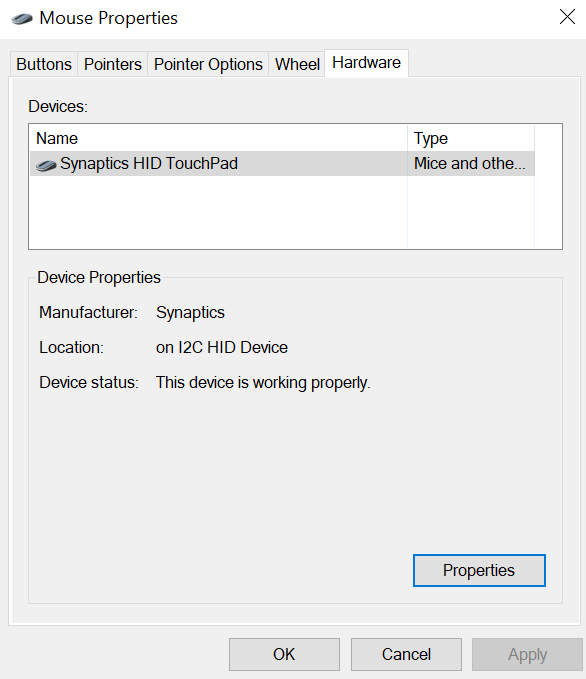-
×InformationNeed Windows 11 help?Check documents on compatibility, FAQs, upgrade information and available fixes.
Windows 11 Support Center. -
-
×InformationNeed Windows 11 help?Check documents on compatibility, FAQs, upgrade information and available fixes.
Windows 11 Support Center. -
- HP Community
- Notebooks
- Notebook Hardware and Upgrade Questions
- Re: Need to disable tap to click

Create an account on the HP Community to personalize your profile and ask a question
03-25-2019 12:20 PM
I need to disable tap to click. I have followed all the instructions in all the other forum posts but nothing works. I don't have a touchpad tab in my mouse settings. I don't have a button in the bottom right corner to disable tap to click as I have in all my other laptops over the years.
I bought this laptop for one single purpose: Work. Tap to click significantly impairs my ability to work. This is a useless laptop if I can't disable that one annoying feature.
03-26-2019 03:03 PM - edited 03-26-2019 03:04 PM
Welcome to HP Forums!
I have a few steps to help you out:
Update the touchpad drivers by clicking here, once done use the below steps.
To Disable the Tap to Click option for Synaptics touchpads:
- Click Start and then Control Panel.
- Select Classic View from the left side of the window.
- Double-click the Mouse icon and, then, select the Device settings tab.
- Click the Settings button and, then, Tapping.
- Un-select the Enable tapping checkbox and click OK.
Let me know how that pans out,
If you feel I was helpful, simply click on Accept as Solution to help the community grow,
That said, I will have someone follow-up on this to ensure you've been helped,
Just in case you don't get back to us within 24 - 48hrs, and have a good day, ahead.
Riddle_Decipher
I am an HP Employee
Learning is a journey, not a destination.
Let's keep asking questions and growing together.
03-27-2019 01:03 PM - edited 03-27-2019 01:06 PM
I downloaded the driver.
I don't have any of those options. I see no option for classic view, which doesn't really matter.
Going into devices, I have tabs for mouse and touchpad. The touchpad tab offers only one option: touchpad sensitivity. There is a button that offers additional settings, but clicking on that takes me to Mouse Properties, where there are no options anywhere for touchpad.
I've probably spent almost three hours now in total over the last two weeks trying to disable this. I can find nothing whatsoever that offers any touchpad-related options other than sensitivity. Nothing at all.
03-28-2019 11:21 AM
@ValidScreenNaym Alright, no worries, we have a few other steps you can try, let's start with the below steps:
- Press Windows Key + I to open Settings app.
- Go to Devices and navigate to Mouse & touchpad tab.
- You should see Leave touch pad on when a mouse is connected option. Set this option to Off.
- Close Settings app and check if the problem is resolved.
If that doesn't work, let's back up the registry (export to an external source) before performing the below steps:
- Press Windows Key + R and enter regedit. Press Enter or click OK.
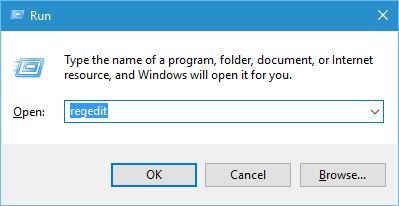
- When Registry Editor opens, go to the HKEY_LOCAL_MACHINE\SOFTWARE\Synaptics\SynTPEnhkey in the left pane.
- In the right pane, right-click the empty space and choose New > DWORD (32-bit Value).
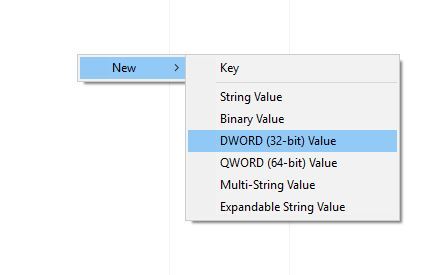
- Enter DisableIntPDFeature as the name of the new DWORD and double click it to open its properties.
- Select the Hexadecimal option and change the Value data to 33. Click OK.
- Close Registry Editor and restart your PC.
After making these changes in the registry, you should see the option to disable your touchpad in Mouse settings.
- Press Windows Key + X to open the Win + X menu and select Control Panel from the list.

- When Control Panel opens, go to Hardware and Sound section and select Mouse.
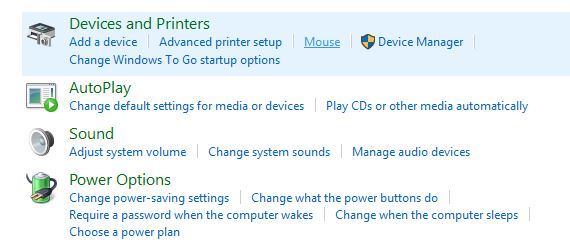
- When the Mouse settings window opens, you should see the ELAN or Device Settings tab. Switch to it.
- Locate Disable internal pointing device when the external USB pointing device is attached option and enable it.
- Click Apply and OK to save changes.
I hope that answers your query,
If it did, simply select "Accept as solution", to help the community grow,
And if you wish to thank us for our efforts, click on the thumbs up for kudos.
Have a great day ahead.
Riddle_Decipher
I am an HP Employee
Learning is a journey, not a destination.
Let's keep asking questions and growing together.
04-04-2019 12:01 PM
First of all: I DO NOT WANT TO DISABLE THE ENTIRE TOUCHPAD. That is something nobody seems to understand when reading my previous requests for help. I only want to disable TAP TO CLICK.
I need the touchpad to use the laptop (I don't have a mouse), but I can't use the keyboard effectively when every movement of my palms results in the mouse clicking wherever it happens to be, moving the location of my text input elsewhere, often destructively.
I have already tried downloading the latest drivers. That did nothing.
I have no option in the icon tray in the bottom right corner to turn it off (as was the case with every other laptop I have EVER used).
There is NO "touchpad" tab under mouse settings.
In the touchpad settings themselves, there is only one option: To change sensitivity of the touchpad. While reducing it to the lowest has helped a little, it is still extremely sensitive and thus an extremely destructive element.
09-04-2019 10:04 AM
I've had the same problem following a recent W10 update and the issue in my case was that Synaptics settings were not showing and because of this there was no on/off 'switch ' option only an adjustment to reduce sensitivity which was of no help. I tried updating the driver and reverting to an earlier driver and one of these enabled the Synaptics settings to appear and problem was resolved when I turned off tapping - oh yer? I thought so but now although it's turned off the **bleep** tapping comes back each time I turn on the laptop. You will find this unbelievable as when I go to turn off the tapping in settings I find it's already turned off but by merely viewing those settings the tapping goes off on its own. Any suggestions
09-05-2019 07:43 PM
Not able to disable tap to click regardless of what I do. I can't understand why HP would even allow this to get out. I have change the sensitivity and delay, and still this annoying 'feature' creates all sorts of trouble for me. Went from a Dell to the HP. Regretting seriously buying an HP if they can't offer a real solution to this problem.
09-10-2019 09:09 PM
Okay, I've got mine working. I checked updates on my laptop and found that - without my permission and against the way I had the updates set- Windows updated. And updated my driver for the touch pad. I had to totally delete that driver from my system and go to a driver from last year. And now, the touch pad has all of the options to change touch tap etc. Try downloading an older driver and installing it. But first, download the 1 year old driver from HP. Then through device manager, delete the current driver (disable device). It will act only as generic PS2 mouse. Then install manually the driver you downloaded. This should solve the problem. If not, try a different version of the driver using HP scan and download. I'm using 19.5.10.69 driver. Good luck.