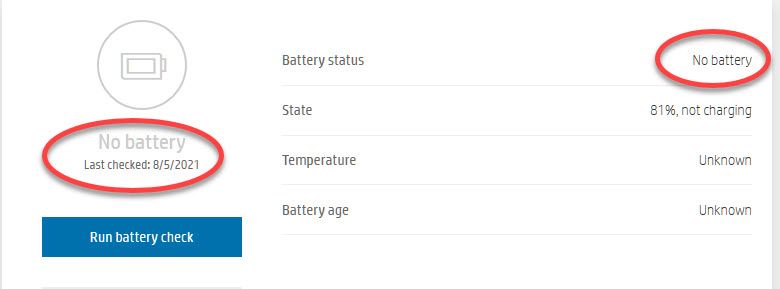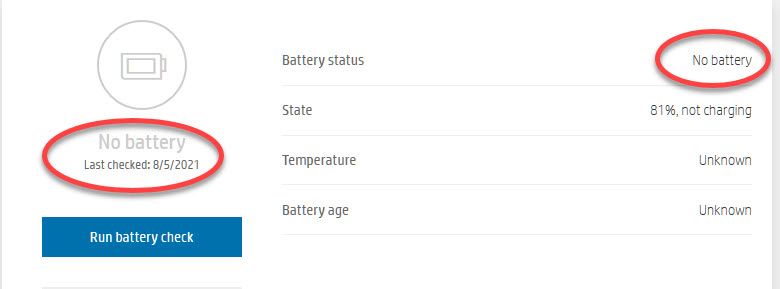-
×InformationNeed Windows 11 help?Check documents on compatibility, FAQs, upgrade information and available fixes.
Windows 11 Support Center. -
-
×InformationNeed Windows 11 help?Check documents on compatibility, FAQs, upgrade information and available fixes.
Windows 11 Support Center. -
- HP Community
- Notebooks
- Notebook Hardware and Upgrade Questions
- Pavilion g7 battery

Create an account on the HP Community to personalize your profile and ask a question
08-05-2021 02:34 PM
I recently replaced the battery on my laptop and it is working fine so far. The battery is aftermarket since HP does not sell the original any longer. First concern is that the battery drains quickly even though it is new. I followed instructions to let it drain to 2% then plug it and charge to 100%. Second concern is that when I run a battery diagnostic on the HP Support Assistant, the battery status shows as "No battery" but it does show when it is charging and the %. I even uninstalled the "Microsoft ACPI-Compliant Control Method Battery" from Device Manager and reinstalled it but that did not help.
Is there a better way than to 'unplug the laptop, shutdown, and remove the battery, press power button for 15 secs then reinstall and power on' ? Is there some other option to get the battery to be recognized by the HP Assistant?
Solved! Go to Solution.
Accepted Solutions
09-24-2021 02:34 PM
I resolved my own problem by getting a new replacement battery. All is good now.
08-28-2021 02:11 AM
Hi@SuperAwesome, Welcome to the HP Support Community!
We understand that issue with the battery, not showing battery percentage and battery not identitying in HPSA.
Check for the BIOS update?
Check windows update?
Welcome to the HP Support Community.Apologies for all the inconvenience. Request you to follow the below troubleshooting steps
I have a few steps listed below that should help you resolve this concern:
Unplug the charge and use the laptop until the battery drains to 15%.
Turn off the laptop and turn it back on after 30mins.
Reinstalled Microsoft ACPI-Compliant Control Method Battery under device manager:
1) In the search box, type and open “Device Manager”.
2) Expand “Batteries”.
3) Right-click the "Microsoft ACPI-Compliant Control Method Battery" that is listed there.
4) Click on “Uninstall”.
5) At the prompt put a check in the box to remove the current driver
6) Shutdown the computer.
7) Remove the battery for minute and then put it back in.
😎 When the computer comes back up it should automatically find the driver.
9) Go to Device Manager.
10) Expand Batteries.
11) Right-click the "Microsoft ACPI-Compliant Control Method Battery" that is listed there.
12) Click "Search automatically for updated driver software"
Do the same thing with Microsoft ACPI-Compliant Embedded Controller.
Restart the computer and the issue should be fixed.
Hope this helps! Keep me posted.
Please click “Accept as Solution” if you feel my post solved your issue, it will help others find the solution.
Click the “Kudos, Thumbs Up" on the bottom right to say “Thanks” for helping!
Have a great day!
08-28-2021 03:52 PM
Praveenbv,
I did all those steps when the new battery was installed and it's still the same issue. However, I do not see the "Microsoft ACPI-Compliant Embedded Controller" on my laptop even after many uninstalls and power shut downs/restarts. The only two things I see installed are "Microsoft AC Adapter" and "Microsoft ACPI-Compliant Method Battery".
How do I reinstall "Microsoft ACPI-Compliant Embedded Controller"?
08-30-2021 04:34 PM
Hi@SuperAwesome,
I recommend you follow the below steps and check if it helps.
- Turn off your HP laptop.
- Disconnect all external devices (printers, USB drives, etc.) from your computer.
- Remove all recently added internal hardware.
- Press the Power button to switch your HP laptop on.
- Once your unit starts booting, immediately press the F11 key. Repeatedly press it until you see the Choose an Option screen.
- Select Troubleshoot.
- Choose Reset this PC.
- You can either opt to keep your files or to remove everything.
- Select Keep My Files when you want to retain your data. Once you click Reset, your operating system will be reinstalled. The process may take a while.
- Choose Remove Everything when you want to remove all your personal files.
- You can opt to remove everything solely on the drive where your operating system is installed. On the other hand, you can click All Drives when you do not want to retain any data.
- You can also fully clean the drive you selected or just remove your files.
- Click Reset.
Hope this helps! Keep me posted.
Please click “Accept as Solution” if you feel my post solved your issue, it will help others find the solution.
Click the “Kudos, Thumbs Up" on the bottom right to say “Thanks” for helping!
Have a great day!
09-22-2021 03:10 AM
Hi @SuperAwesome, Welcome to the HP Support Community.
Apologies for all the inconvenience
Don't worry as I'll be glad to help,
I appreciate your efforts to try and resolve the issue, and in order to fix this issue, your computer needs to be serviced. As we have limited support boundaries in the support community as of now,
As this is a hardware issue, I'd suggest youContact HPin your region regarding the service options for your computer.
If you are having trouble navigating through the above options, it's most likely because the device is out of warranty. If yes? please send me a private message with the region you are contacting us from. Check next to your profile Name, you should see a little blue envelope, please click on it.
Have a great day!
Please click “Accept as Solution” if you feel my post solved your issue, it will help others find the solution.
Click the “Kudos, Thumbs Up" on the bottom right to say “Thanks” for helping!