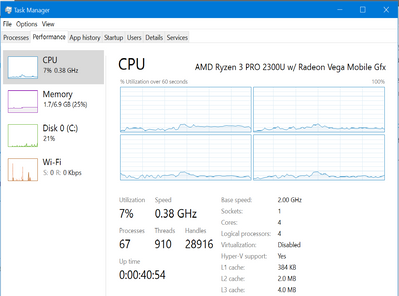-
×InformationNeed Windows 11 help?Check documents on compatibility, FAQs, upgrade information and available fixes.
Windows 11 Support Center. -
-
×InformationNeed Windows 11 help?Check documents on compatibility, FAQs, upgrade information and available fixes.
Windows 11 Support Center. -
- HP Community
- Notebooks
- Notebook Hardware and Upgrade Questions
- Ryzen 3 2300u frequency stuck at 400mhz (0,38Ghz)

Create an account on the HP Community to personalize your profile and ask a question
05-15-2020 05:36 PM - edited 05-17-2020 05:21 AM
Hello! I recently purchased the laptop, HP MT44 Mobile thin client, and after installing Windows 10 on it I found the problem. I tried updating all drivers and bios to the latest versions, changing power modes, nothing helps. Only at boot, if I press F9 and manually select Windows Boot Manager, the processor works as it should. But if I disconnect the laptop from the charger, the frequency is again reset to 0.38Mhz and does not change anymore, even if I reconnect the laptop to the charger. Only the above method works. Also, the cooler works non-stop all the time. I looked for similar issues, as I understand, the issue is in the BIOS, and the consumers cannot solve it in any way. Can you advise what should I do? Where should I contact to release a BIOS update that solves this problem? Cause i'm not the only one who has this issue/
05-25-2020 11:33 AM
Welcome to HP support community.
I suggest you to run Power Troubleshooter.
Power troubleshooter will automatically fix some common issues with Power Plans. Run the Power troubleshooter to adjust your computer's power settings. The Power troubleshooter checks things like your computer's timeout settings, which determine how long the computer waits before turning off the monitor display or entering sleep mode. Adjusting these settings can help you conserve power and extend your computer's battery life.
- Press Windows key + W and type Troubleshooting.
- Select Troubleshooting and click on System and Security.
- Click on Power and follow the onscreen steps.
Delete the current power plan and create it again.
If the issue persists, please disable Microsoft services using the instruction in this link and check if it helps: click here
I hope that helps.
To thank me for my efforts to help you, please mark my post as an accepted solution so that it benefits several others.
Cheers.
Sandytechy20
I am an HP Employee
07-01-2020 07:24 AM
Hello Sandytechy20! Thank you for your answer! I've tried everything you suggest, i even contact to local HP service center, they said that it can't be repaired because laptop diagnostics cannot reveal any problems. Only updating BIOS with the fixed issue can help. What should I do? I bought this laptop in USA, but currently i'm in Asia and i can't return it :-//