-
×InformationNeed Windows 11 help?Check documents on compatibility, FAQs, upgrade information and available fixes.
Windows 11 Support Center. -
-
×InformationNeed Windows 11 help?Check documents on compatibility, FAQs, upgrade information and available fixes.
Windows 11 Support Center. -
- HP Community
- Notebooks
- Notebook Hardware and Upgrade Questions
- SSD Options for HP Pavilion 15-bc021tx

Create an account on the HP Community to personalize your profile and ask a question
04-07-2019 02:45 AM
Hi,
I'm thinking of getting an SSD drive for my notebook (HP Pavilion 15-bc021tx), and I know nothing about what's inside the cover. So do I have an available slot for an SSD drive? if so, what type of drive should I get? M.2 or SATA?
Thanks for your input.
Solved! Go to Solution.
Accepted Solutions
04-07-2019 10:54 AM - edited 04-07-2019 10:55 AM
Yes. You can have your local technician place the drive and then install the OS yourself. I usually remove the hard drive and install the OS on the SSD as it avoids problems which every so often arise from BIOS or secure boot settings.
Personally, I like to perform a clean install and usually only use cloning software, sometimes, when I am actually replacing the drive.
You might need to turn off Secure Boot in BIOS and you need to set the SSD as the primary boot drive in BIOS after installation.
If you buy a Samsung drive you can download the data migration software from their support page with complete guides.
https://www.samsung.com/semiconductor/minisite/ssd/download/tools/
The same will be true for most other brands.
if you prefer to perform a clean install you can download the media creation tool from Microsoft and create a bootable pendrive with Windows 10 on it. There is an explanation on Microsoft page.
https://www.microsoft.com/en-us/software-download/windows10
You can then use the USB drive to perform a clean install on the SSD. Let Windows completly update and you can install HP support assistant which can help with drivers and more.
https://www8.hp.com/us/en/campaigns/hpsupportassistant/hpsupport.html
You can also find drivers and software for your PC here:
Hope it helps,
David
Please click on thumbs up for thanks
Please click on accept as solution if answered your question
04-07-2019 03:02 AM - edited 04-07-2019 03:04 AM
https://www.crucial.com/usa/en/compatible-upgrade-for/HP---Compaq/pavilion-15-bc021tx
It take's both SATA and M.2 none NVMe, You need to know what's sitting in there and buy the other one.
If there is an HDD installed (you can hear it wining when spinning) I recomend you to remove it and buy a decent size M.2 for low power speed.
04-07-2019 03:29 AM
Hi,
First, you should remove the bottom cover and take a look if the M2 slot is present on the motherboard. Sometimes notebooks that did not come with M2 SSD are missing the physical slot on the motherboard. On page 35 of the service manual provided, you can see how to remove.
http://h10032.www1.hp.com/ctg/Manual/c06198371
I believe there might be an extra screw in the center back of the back cover not shown in the manual.
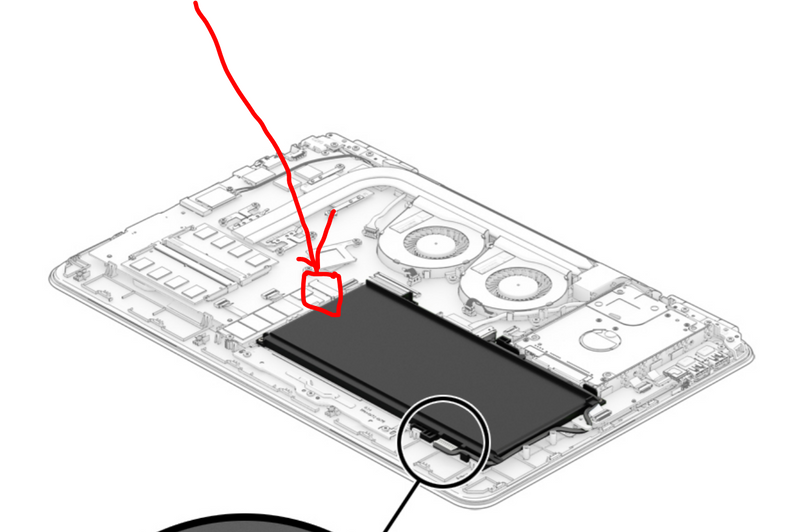
If the slot is there, then you can add an M2 SATA3 or M2 PCIe drive such as the SM951 or 961
If the slot is not present you can replace the 2.5" mechanical hard drive with a 2,5" SSD such as the 2.5" Samsung 860 Evo or similar.
On page 39 of the service manual, you can see the steps to replace the hard drive.
You will need to install the OS for performance gain. Either by using HP recovery disks, migrating an image or creating bootable media from Microsoft (before replacing drive)
https://www.microsoft.com/en-us/software-download/windows10
Hope it helps,
David
Please click on thumbs up for thanks
Please click on accept as solution if answered your question
04-07-2019 06:14 AM
Thanks a lot for the information. That really helped. I think I saw a telltale space between the RAM and the battery the last time I took a peek when they replaced my swollen battery, exactly where you pointed out in red. So that's supposed to be an M.2 slot?
I'm going to keep my current SATA 1TB drive for data, so I need make sure there is room for me to ADD an SSD, and not replace with my current HDD.
04-07-2019 06:29 AM
You're welcome.
You should, in any case, take a look (only a few screws) as the space will be there, however you need to check if the physical slot is actually soldered on motherboard.
Yes, you can keep the hard drive for storage (if the slot is there) and I would install an M2 SATA3 SSD such as the M2 Samsung 860 Evo or similar of your desired capacity. For installing the OS it is usually easier to remove the hard drive, install the M2 SSD, install the OS on the SSD, place the hard drive back in the notebook and delete the Windows partitions.
Let me know if you need further help,
David
Please click on thumbs up for thanks
Please click on accept as solution if answered your question
04-07-2019 09:04 AM
All right...Suppose I do have a spare slot for a new SSD drive. Do I really need to remove my current hard drive prior to installing OS on the SSD? Can't I just pop in my installation media, install the OS directly into the SSD, and just clean up the leftovers of the previous OS in the old drive from the new OS?
I have no experience with SSD, but the one thing I do know is I'm not good with notebooks, and I don't know if I can open it up, mess around in there, and reassemble without breaking something, so it would be best if I just let a techie install hardware for me, then I go home to set up the OS.
04-07-2019 09:36 AM
Yes you can.
I BIOS you just change the boot order, put the SSD first.
Usually there is a cloning software with the SSD or you can download one for free.
You install the SSD, boot normally into windows, clone the HDD to SSD and on restart you go into BIOS and do the priority change.
04-07-2019 10:54 AM - edited 04-07-2019 10:55 AM
Yes. You can have your local technician place the drive and then install the OS yourself. I usually remove the hard drive and install the OS on the SSD as it avoids problems which every so often arise from BIOS or secure boot settings.
Personally, I like to perform a clean install and usually only use cloning software, sometimes, when I am actually replacing the drive.
You might need to turn off Secure Boot in BIOS and you need to set the SSD as the primary boot drive in BIOS after installation.
If you buy a Samsung drive you can download the data migration software from their support page with complete guides.
https://www.samsung.com/semiconductor/minisite/ssd/download/tools/
The same will be true for most other brands.
if you prefer to perform a clean install you can download the media creation tool from Microsoft and create a bootable pendrive with Windows 10 on it. There is an explanation on Microsoft page.
https://www.microsoft.com/en-us/software-download/windows10
You can then use the USB drive to perform a clean install on the SSD. Let Windows completly update and you can install HP support assistant which can help with drivers and more.
https://www8.hp.com/us/en/campaigns/hpsupportassistant/hpsupport.html
You can also find drivers and software for your PC here:
Hope it helps,
David
Please click on thumbs up for thanks
Please click on accept as solution if answered your question
04-08-2019 03:51 AM
Thanks for the detailed information.
Like you, I also always do clean installs. My single-drive configuration always consists of 2 partitions, C: for the OS and 😧 for ProgramFiles, MyDocs and everything else, so whenever I reinstall, I just format drive C: -- a clean install with all my stuff intact, and just do some cleanup in the ProgramFiles folders afterwards.
With the new SSD, though, I think I'm going to do the same thing, now that the SSD will supposedly be my new drive C:. And after a successful installation I should be able to go ahead and merge my previous C: and 😧 drives and clean up, defrag, whatever needs to be done.
I hope this will work. I mean it should if the SSD behaves like a normal hard drive.

