-
1
×InformationNeed Windows 11 help?Check documents on compatibility, FAQs, upgrade information and available fixes.
Windows 11 Support Center. -
-
1
×InformationNeed Windows 11 help?Check documents on compatibility, FAQs, upgrade information and available fixes.
Windows 11 Support Center. -
- HP Community
- Notebooks
- Notebook Hardware and Upgrade Questions
- SSD Toshiba model KBG30ZMV256G availability in Philippines

Create an account on the HP Community to personalize your profile and ask a question
09-05-2020 10:29 PM
Would appreciate if some could tell me if SSD Toshiba model KBG30ZMV256G which is used in my laptop model hp 14q-cs0023TU available here in Philippines hp service Center as same needs to be replaced and my laptop is till covered by HP 1hr warranty. Kindly help, as I had purchased that laptop for my kids online class and now it won’t work cos of unmountable boot volume error. Need to get it fixed ASAP.Pls help.....thanks.
09-08-2020 06:47 PM
@Deejay30, Welcome to HP Support Community!
If the computer cannot start in Safe Mode (f8), and it cannot start the Recovery Manager (f11), it may be possible to start the Windows Recovery Console and then run the CHKDSK /R command to clear the initial Unmountable_Boot_Volume error. The following steps explain how to access a command window using the Recovery Console. Once you open the command window in Windows XP, the instructions for using the check disc (CHKDSK /R) command are the same.
-
Insert the HP Operating System disc, or a retail version of the OS disc, into the CD or DVD drive, and press the Power button to start the computer.
-
When prompted, press any key to boot from the CD or DVD.
-
A blue screen will appear and several files will load. This loading process may take a minute or more to complete.
-
When the setup menu displays on the blue screen, press R to select the Repair a Windows XP installation option.
Selecting this option opens a command window.
If the computer had booted into windows, you could click Start, select Run, enter CMD and press the enter key to open a command window.
Figure : Command prompt window
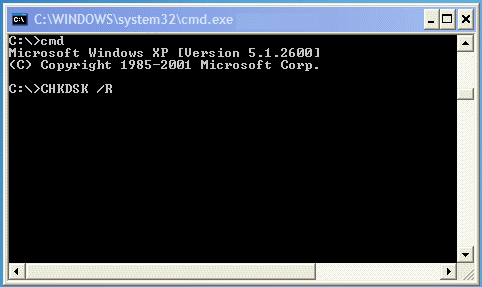
-
At the C:\ prompt, enter CHKDSK /R, and press the enter key. This repair process may take 30 - 60 minutes depending on the size of the hard drive and repairs needed.
-
After the CHKDSK command displays the results of its actions, enter exit at the C: prompt and press the enter key.
-
Windows will restart. Eject the CD or DVD and allow Windows to start up normally.
Reinstalling the OS is required if the computer cannot boot to Windows, or you cannot access a command line window. This document HP PCs - Resetting Your Computer (Windows 10) should help you.
Keep me posted for further assistance.
Please click “Accepted Solution” if you feel my post solved your issue, it will help others find the solution. Click the “Kudos/Thumbs Up" on the bottom right to say “Thanks” for helping!
TEJ1602
I am an HP Employee
