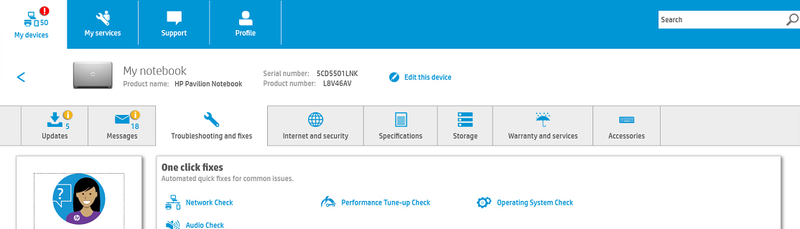-
×InformationNeed Windows 11 help?Check documents on compatibility, FAQs, upgrade information and available fixes.
Windows 11 Support Center. -
-
×InformationNeed Windows 11 help?Check documents on compatibility, FAQs, upgrade information and available fixes.
Windows 11 Support Center. -
- HP Community
- Notebooks
- Notebook Hardware and Upgrade Questions
- SSD Upgrade for HP Pavilion Notebook

Create an account on the HP Community to personalize your profile and ask a question
11-26-2019 06:22 AM
Welcome to the HP Support Community!
I reviewed your post and I understand that you want to know the compatible SSD for your computer.
Don’t worry, I assure you I will try my best to get this sorted.
I checked the specifications of your computer and see that your computer has a M.2 SATA 3 port and you can install any SSD which supports this.
Below is the part number for a 256 GB solid-state drive (SSD), M.2 which is tested on your computer and you can install this on the computer.
Part Number: 837768-001
Below is the service guide for your computer for your reference.
http://h10032.www1.hp.com/ctg/Manual/c04642845
I hope that answers your question and you have a great day!
If you wish to show appreciation for my efforts, mark my post as Accept as Solution. Your feedback counts!
Cheers!
The_Fossette
I am an HP Employee
11-26-2019 08:37 AM
Thanks for your response. I am not finding the M.2 SSD part number online. Could I replace the HDD with a 2.5 SSD instead?
Per the service manual you linked, it says the the laptop is the HP Pavilion Notebook (Intel) Star WarsTM Special Edition Notebook. The laptop doesn't have any Start Wars branding so wondering if this is the correct service manual.
Thanks
11-26-2019 10:10 AM
Yes, you can replace the hard drive with the SSD.
I recommend you contact support and they will assist you in this regard.
Here is how you can get in touch with support.
1)Click on this link – www.hp.com/contacthp/
2)Select the product type.
3)Enter the serial number of your device or select let HP detect your product option.
4)Select the country from the drop-down.
5)You should see the HP phone support number or Chat option listed.
Cheers!
The_Fossette
I am an HP Employee