-
×InformationNeed Windows 11 help?Check documents on compatibility, FAQs, upgrade information and available fixes.
Windows 11 Support Center. -
-
×InformationNeed Windows 11 help?Check documents on compatibility, FAQs, upgrade information and available fixes.
Windows 11 Support Center. -
- HP Community
- Notebooks
- Notebook Hardware and Upgrade Questions
- SSD seems to be disconnecting

Create an account on the HP Community to personalize your profile and ask a question
06-03-2019 10:19 AM - edited 06-03-2019 01:57 PM
Hi there. I've found a fair number of similar issues on the site, but all of them seem to be improperly answered, don't provide enough information about the user's problem, or for a different problem entirely. I'd like to share the vast amount of information I've collected and all the steps I've followed so far.
My HP Pavilion 15-cw0509sa has the following three major problems, which seem to be linked:
- Booting will randomly fail sometimes, with the 3F0 Boot Device Not Found error. The diagnostics and BIOS setup screens indicate that no hard drive is installed.
- The system will randomly (without warning) freeze, as if all hard disk activity has stopped. It will then BSOD with the error "CRITICAL_PROCESS_DIED". Importantly, it will not create a crash dump. More info on that later.
- Hibernation can randomly fail, with the laptop fan and power light remaining on, but a blank screen, and will never shut down until forced by the power button. This will drain the battery and cause the laptop to overheat.
The laptop is roughly 7 months old, purchased early December 2018. The problems started happening about 3 weeks ago.
The problems
Boot failing
The laptop will have periods where it will refuse to boot correctly. The screen shows the following message:
Boot Device Not Found
Please install an operating system on your hard disk.
Hard Disk - (3F0)
F2 System Diagnostics
For more information, please visit: <a href="http://www.hp.com/go/techcenter/startup" target="_blank">www.hp.com/go/techcenter/startup</a>
I can hit F2 to enter the system diagnostics screen, and then run a memory test or a hard drive check. The memory test passes fine. However, if I run a hard drive check (quick or extensive), it says the following message:
No hard drive installed. Please check that the power and data cables are connected properly.
If I enter the BIOS setup screen by hitting F10 while booting, it doesn't explicitly list the SSD as a boot device - it's as if there is no device connected at all. Additionally, while this occurs, I cannot access the regular HP diagnostics screen.
If I reboot the system by holding down the power button for 5 seconds, the error will persist. The only way I have found to get around it is to wait (15+ minutes), or strangely, to move it to another part of the room. Sometimes moving it will cause this to stop happening, or even cause it to start again.
Intermittent BSODs
Another problem that seems to be in line with this is the system randomly BSODing. It will typically freeze for up to a minute - all applications stop responding, and new processes (such as Task Manager) cannot be started. Then the system will flash up a blue screen of death briefly, with the error code "CRITICAL_PROCESS_DIED". 50% of the time, it will stay on this screen, stuck at "collecting critical info (0% complete)". Other times, it will immediately reboot into the 'Boot Device Not Found' screen.
Update: I have also received the message "SYSTEM_SERVICE_EXCEPTION" once now. All the behaviour is still the same.
What's noteworthy about this is that when these crashes happen, there is no error log or crash dumps. It seems like the SSD disappears at runtime, hence the crash in the first place. Since there is no device to write to, Windows cannot create a memory dump or crash log. As well as this, absolutely nothing appears in Windows' Event Log for up to a minute before the BSOD, and once successfully booting again, Windows just assumes it was a power failure (as it has no way to know what happened otherwise).
Hibernation failure
One key part of my workflow is closing down my laptop lid and putting it in my bag to move rooms quickly. I've configured Windows to hibernate when the lid is shut, and I am used to the system quickly dumping the memory to the disk and shutting down within 15 seconds or so. However, when these problems started, some hibernations seem to fail now. The system will shut off the screen, but the power light and fan remain on indefinitely. The system won't shut itself down, and it has to be shut down forcefully by holding the power button for 5 seconds. My best guess is that the disk disconnects when attempting to hibernate, so memory dumping fails, and Windows just leaves the device on in an invalid state.
Attempted fixes
I have tried nearly everything I was able to find online about these problems to try to diagnose and fix the issue, including:
- Running diagnostics tests while the system works - all passed fine, including those in the HP PC Hardware Diagnostics software for Windows, and the diagnostics in the firmware. The SMART parameters are fine (5% usage on the SSD) and the extensive DST passed completely without issue after an hour. The motherboard tests passed too.
- Updating the firmware and drivers using the HP Support Assistant. A BIOS update was necessary, and it completed without issues, and the disk problems still continued occurring afterwards.
- Switching from UEFI to Legacy boot. This seemed to be a fix aimed more towards incorrect/old OS installations to fix an actual missing boot device, and I didn't think it would have anything to do with my issues. I have switched back to UEFI since, as it didn't fix anything.
- Factory resetting the BIOS settings.
- Reformatting the SSD and reinstalling the OS.
- Using Linux. Issues continued there too.
Reseating the SSD following the instructions in the service manual. I disassembled the laptop following the correct procedures from the service manual (removing the bottom case, removing the battery, unscrewing the SSD, and reverse to reseat). After resetting the CMOS due to an invalid checksum, and reconfiguring the BIOS settings, the error persisted.
Overall, it seems fairly obvious to me that there is some problem with the disk. It looks like it is temporarily becoming disconnected, both at boot time and runtime. The disk looks like it is seated fine to me - it is fully in the slot and not at an angle, and screwed in well. What I don't know is if this is an issue with the SSD itself, or the motherboard, or something else (e.g. drivers).
At this point, I'm not sure what else to try. What I want to know is: is this likely to be a software issue, motherboard issue, or disk issue? If the disk is a problem, I have no problem with buying a new one (~£40 for a 256GB Crucial NVME SSD that is confirmed to be compatible with the laptop). Otherwise, I am not sure if the laptop is actually covered under warranty, as I have disassembled it before to upgrade the RAM (the issue persists with the original HP RAM too), and I bought it at Currys/PC World without purchasing their additional cover scheme.
I hope you can provide additional diagnostics steps or information regarding my issue and options from here on out. Thanks in advance.
06-05-2019 01:58 PM
Thank you for posting on the HP Support Community.
This error message 3F0 relates to a Hard drive failure. If the computer starts successfully after receiving this message, go to the section on testing the hard drive using HP PC Hardware Diagnostics.
Firstly, let's run Hard Reset: Follow steps from the link: https://hp.care/2GnkMa8.
Next step, BIOS default:
- Turn off the computer and wait five seconds.
- Press the Power button to start the computer and repeatedly press the F10 key to enter the BIOS setup menu.
- On the BIOS Setup screen, press F9 to select and load the BIOS Setup Default settings.
- Press F10 to Save and Exit.
- Use the arrow keys to select Yes, then press Enter when asked Exit Saving Changes?
- Follow the prompts to restart your computer.
Next test the hard drive:
-
Plug the AC adapter into the computer.
-
Press the Power button for at least five seconds to turn off the computer.
- Turn on the computer and start pressing Esc repeatedly, about once every second. When the menu appears, press the F2 key.
-
When the HP PC Hardware Diagnostics menu displays, click Component Tests.
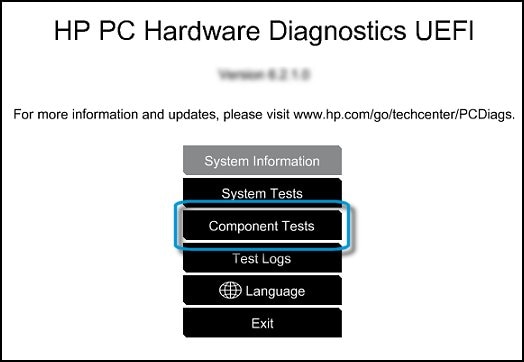
-
In the Component Tests menu, click Hard Drive.
-
Click Quick Test.
-
Click Run once. If the computer has more than one hard drive, click Test All Hard Drives.
The Quick Test begins.

-
If the computer has more than one hard drive, select the drive you want to test. To test all the hard drives, select Test All Hard Drives.
When a test is complete, the results display on the screen. Test results are also available in the Test Logs on the main menu.
-
If the hard drive passes the Quick Test, but a problem still exists with the hard drive, run the Extensive Test. This test includes the SMART Check, Short DST, Optimized DST, and Long DST. To run a specific test, select it from the Hard Drive Tests menu.
If the hard drive fails a test, write down the failure ID (24-digit code). Have it available when you contact HP Customer Support. The information is also available in Test Logs on the main menu.
If the issue persists, I would request you to contact our Support and our Support Engineers should be able to sort this out. HP Support can be reached by clicking on the following link: www.hp.com/contacthp/
Hope this helps! Keep me posted for further assistance.
Please click “Accept as Solution” if you feel my post solved your issue, it will help others find the solution.
ECHO_LAKE
I am an HP Employee
06-05-2019 02:16 PM - edited 06-05-2019 02:19 PM
@Echo_Lake
Thanks for your response. Your help is appreciated.
I followed the hard reset procedure as described in https://hp.care/2GnkMa8. The problem still persisted.
Then I followed the BIOS default instructions from your reply. The problem still persisted.
Then I tried to test the hard drive (during an episode where the boot device not found screen appears). I was not able to access the HP PC Hardware Diagnostics UEFI screen in your screenshot. When the drive works, I can access that screen. When the drive does not work, I cannot access that screen. Instead, I see the same one from the system diagnostics screen in the error screen:



When the hard drive is not having an episode, I am able to access the screen in your screenshot (as I described in my original post), and all of the component tests succeed: Quick Test, Extensive Test, SMART Check, Short DST, Optimized DST, and Long DST. None failed, and I did not receive any error or failure codes.
As the problem is persisting, I'll contact HP support now. Thanks for your help again!
Edit: I am unable to contact HP support, as the laptop was purchased at Currys PC World. I did not purchase their additional cover scheme. I will try to go through Team KnowHow, but I am not confident in this.
06-05-2019 05:53 PM
I have brought your issue to the attention of an appropriate team within HP. They will likely request information from you in order to look up your case details or product serial number. Please look for a private message from an identified HP contact. Additionally, keep in mind not to publicly post personal information (serial numbers and case details).
Thank you for visiting the HP Support Community.
ECHO_LAKE
I am an HP Employee


