-
×InformationNeed Windows 11 help?Check documents on compatibility, FAQs, upgrade information and available fixes.
Windows 11 Support Center. -
-
×InformationNeed Windows 11 help?Check documents on compatibility, FAQs, upgrade information and available fixes.
Windows 11 Support Center. -
- HP Community
- Notebooks
- Notebook Hardware and Upgrade Questions
- Spanish keyboard

Create an account on the HP Community to personalize your profile and ask a question
11-02-2019 07:30 PM
I live in Panama and had to buy a laptop ASAP. I was stupid to not look at the keyboard. It has a Spanish keyboard, nothing like the models in the US. I cannot find out how to use it anywhere. I'm used to CN 8 giving me the star and things like that. I can't use it. Where would I find a printout explaining each key and it's function to get to the things I need. Can't find out how to use the question mark. Sry. I really need help.
11-05-2019 01:27 PM
Welcome to HP support community.
Try these below steps to fix the issue:
Preliminary fixes
- Press CTRL+SHIFT to switch to another language
- Change default language to one of the others you get, and reboot your computer, then change it back to the language you want to use and reboot again
- Remove all other languages so that you’re left with only the one you want Windows to load with – the system language. Open that language and check the input method, then you can remove the one you don’t want and keep what you want. The default language will not switch back when using certain programs, but you can switch between them without problems.
- Avoid clicking SHIFT+ALT while using your computer as this creates a hotkey and can cause Windows 10 switches keyboard language on its own error
- Watch the language questions carefully when you install Windows 10 initially
Set a different input method
- Click start and open control panel
- Select Clock, language and region
.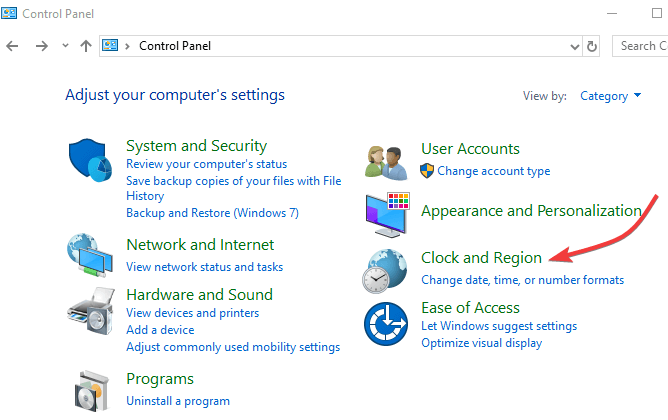
- Click on Advanced settings.
- Under Switching input methods put a check mark for “Let me set a different input method for each app windows“
- Click on Save and check if it works.
I hope that helps.
To thank me for my efforts to help you, please mark my post as an accepted solution so that it benefits several others.
Cheers.
Sandytechy20
I am an HP Employee
