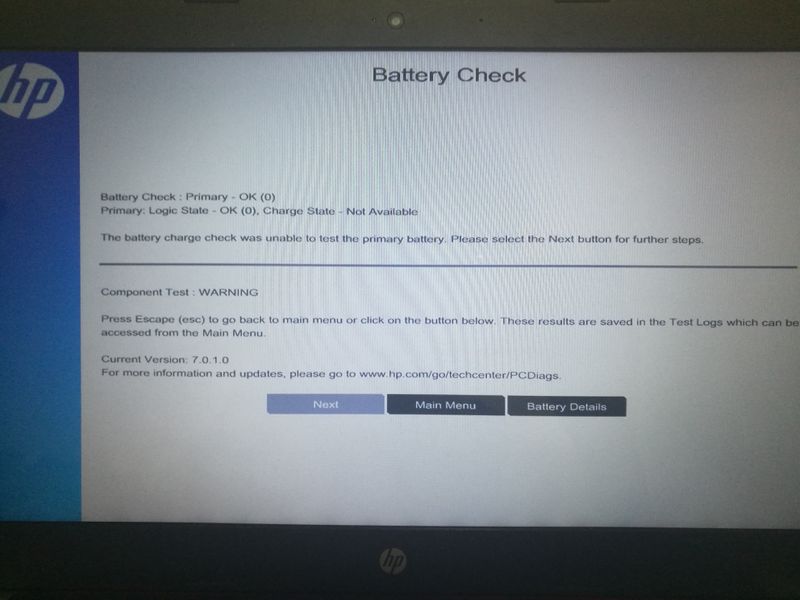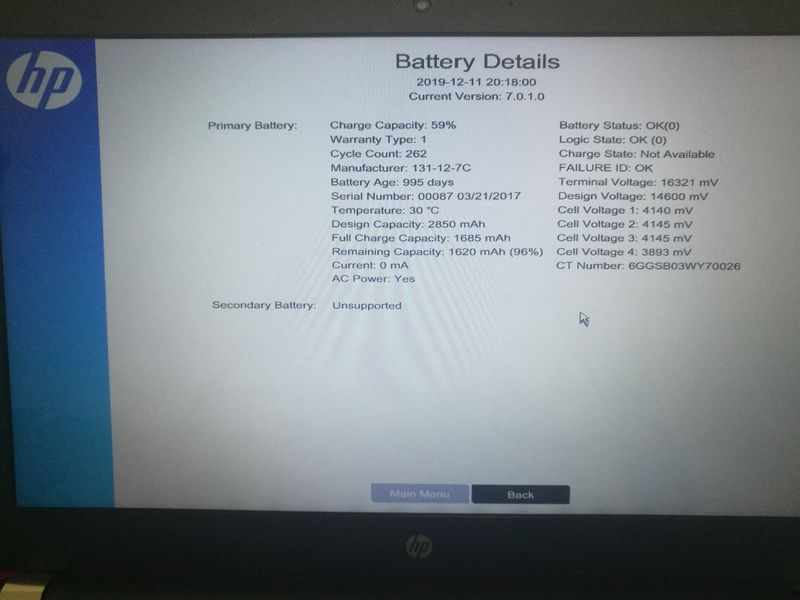-
×InformationNeed Windows 11 help?Check documents on compatibility, FAQs, upgrade information and available fixes.
Windows 11 Support Center. -
-
×InformationNeed Windows 11 help?Check documents on compatibility, FAQs, upgrade information and available fixes.
Windows 11 Support Center. -
- HP Community
- Notebooks
- Notebook Hardware and Upgrade Questions
- Unplug = turn off, plug in = battery:96%(fixed), UEFI, HDW, ...

Create an account on the HP Community to personalize your profile and ask a question
12-08-2019 10:06 AM - edited 12-08-2019 10:16 AM
HP-14 bs
At first i ran it on battery (unplugged) until i reaches 40% then auto shut down.
For second time, i became 60% shut down.
Later, 80% shut down
Finally, unplugged = shut down.
Battery check = passed.
Adapter check = passed.
OEM, same voltage
No matter how i uninstall driver, 1 minute power button, it still won't work.
https://drive.google.com/file/d/1pZufdKAwi46efC0wAuaGGK6sVH8W8Fch/view?usp=sharing
12-10-2019 05:53 PM
@sui3 Welcome to HP Community!
I have a few steps listed below that should help you resolve this concern:
Unplug the charge and use the laptop until the battery drains to 15%.
Turn off the laptop and turn it back on after 30mins.
Reinstalled Microsoft ACPI-Compliant Control Method Battery under device manager:
1) In the search box, type and open “Device Manager”.
2) Expand “Batteries”.
3) Right-click the "Microsoft ACPI-Compliant Control Method Battery" that is listed there.
4) Click on “Uninstall”.
5) At the prompt put a check in the box to remove the current driver
6) Shutdown the computer.
7) Remove the battery for minute and then put it back in.
😎 When the computer comes back up it should automatically find the driver.
9) Go to Device Manager.
10) Expand Batteries.
11) Right-click the "Microsoft ACPI-Compliant Control Method Battery" that is listed there.
12) Click "Search automatically for updated driver software"
Do the same thing with Microsoft ACPI-Compliant Embedded Controller.
Restart the computer and the issue should be fixed.
If the issue persists, tap F10 to boot into the BIOS screen, and check if the PC shutsdown while you are in the BIOS, that should confirm if this is either a hardware or a software issue,
Also, check with an alternate adapter or another wall outlet to be on a safer side.
Keep us posted,
If you would like to thank us for our efforts to help you,
Give us a virtual high-five by clicking the 'Thumbs Up' icon below, followed by clicking on the "Accept as solution" on this post,
Have a great day!
Riddle_Decipher
I am an HP Employee
Learning is a journey, not a destination.
Let's keep asking questions and growing together.
12-11-2019 12:03 AM
Unplug the charge and use the laptop until the battery drains to 15%.
^the moment i unplug it turn off the laptop.
i have tried to uninstall that in the device manager, shut down, remove all peripheral devices, remove the battery for 1 minute, hold the power button for 1 minute, turn on, device manager scan for hardware changes for the battery, update the windows and the bios, restart....
still ain't working... the battery will continue with 96% (plugged in).
12-11-2019 03:41 PM
Thank you for posting back.
As you've performed relevant troubleshooting steps and the issue persists, I would recommend reinstalling Windows Operating system will fix the issue.
The HP Cloud Recovery Tool allows you to download recovery software to a USB drive. You can use the downloaded recovery image file in order to install the Windows operating system.
- Click here: https://support.hp.com/in-en/document/c06162205 to Use the HP Cloud Recovery Tool (Windows 10, 7)
- Click here: https://support.hp.com/in-en/document/c04758961#AbT3 perform a System Recovery (Windows 10)
Hope this helps! Keep me posted for further assistance.
Please click “Accept as Solution” if you feel my post solved your issue, it will help others find the solution.
ECHO_LAKE
I am an HP Employee