-
×InformationWindows update impacting certain printer icons and names. Microsoft is working on a solution.
Click here to learn moreInformationNeed Windows 11 help?Check documents on compatibility, FAQs, upgrade information and available fixes.
Windows 11 Support Center. -
-
×InformationWindows update impacting certain printer icons and names. Microsoft is working on a solution.
Click here to learn moreInformationNeed Windows 11 help?Check documents on compatibility, FAQs, upgrade information and available fixes.
Windows 11 Support Center. -
- HP Community
- Notebooks
- Notebook Hardware and Upgrade Questions
- Re: Update fails to install

Create an account on the HP Community to personalize your profile and ask a question
03-30-2019 10:59 AM - edited 03-30-2019 11:08 AM
HP Support Assistant keeps showing an optional update available for "Intel Rapid Storage Technology Driver". The update fails to install with no information about why. I have tried to install the update six times. The update is:
SoftPaq number sp88070 Version 16.0.2.1086
The details on the update talks about improving Serial ATA (SATA) disk performance with Native Command Queuing, however this laptop has SSD drive, so I don't know if this update is necessary. Do I need it? If so, why does the install fail? If not, how can I get HP Support Assistant to quit showing it.
Solved! Go to Solution.
Accepted Solutions
09-16-2019 02:56 PM
03-30-2019 11:25 AM - edited 03-30-2019 11:26 AM
@taherte2 , welcome to the forum.
When I had this happen, I uninstalled HP Support Assistant and reinstalled the latest version here. Before doing this I deleted the updates from HPSA.
Here is an explanation of Intel Rapid Storage Technology: https://www8.hp.com/us/en/campaigns/hpsupportassistant/hpsupport.html
It will definitely be useful with your SSD.
Please click the Thumbs up + button if I have helped you and click Accept as Solution if your problem is solved.





I am not an HP Employee!!
Intelligence is God given. Wisdom is the sum of our mistakes!!
03-30-2019 11:43 AM - edited 03-30-2019 11:53 AM
Save yourself further anguish.
Open the HP Support Assistant,
Open the list of Updates
Select the offending Update (Check Box)
Tap the Trash Bin
HPSA will no longer plague you about this installation.
Open the Software and Drivers Website page for your computer
Expand the list of potential drivers
Peruse the list.
Note that this driver, even if it were intended for your particular computer, is (at this writing) dated 2017. Meh.
Open the See full details page
Click open Category Associated files
Click Download
Description file opens in its own 1/2 size window.
Scroll down and read the details, including any Device information.
If the information you seek is missing,
Open and Read this more inclusive description file:
Note that you always have the option of installing your Updates manually - many (many) people in the world choose to install Updates when / how / if they choose to do so.
If you wish to install / manage your HP Updates for semi-automatic or fully manual installations,
Open HP Support Assistant > Settings >
Click box to have HPSA check for updates but NOT install any updates.
Save your settings.
Restart the computer and log in.
This way you can use the list of Updates to compare what the HPSA says to what you find (and decide) on your own.
Example:
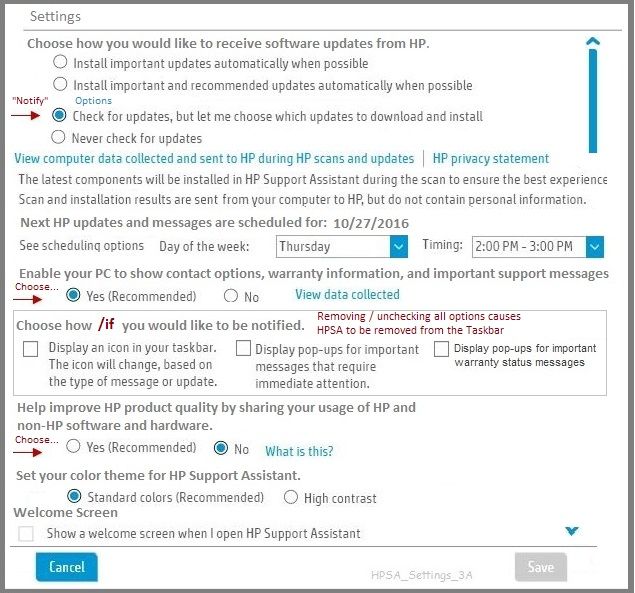
Reminder:
Do install BIOS updates using the HP Support Assistant. At this writing, at least, updating the BIOS using HPSA can be problematic.
Thank you for participating in the HP Community Forum.
We are a world community of HP enthusiasts dedicated to supporting HP technology.
Click Thumbs Up on a post to say Thank You!
Answered? Click post "Accept as Solution" to help others find it.



03-30-2019 01:49 PM
I clicked on the Trash can to delete the update, uninsalled HPSA, and installed the latest version. After doing that the update no longer showed up so I clicked on the Action log and tried again to install. Still fails.
04-02-2019 11:52 AM
Can only suggest that you consider installing manually from your software and drivers website support.
HPSA is a nice software - it does not always work for every situation.
Checking in the software and drivers support page gives you the chance to see if the update is even current and / or relevant to your system.
Thank you for participating in the HP Community Forum.
We are a world community of HP enthusiasts dedicated to supporting HP technology.
Click Thumbs Up on a post to say Thank You!
Answered? Click post "Accept as Solution" to help others find it.



04-06-2019 12:46 PM
I rely on Windows Update and HPSA to keep my sysem up to date so I'm not sure how to manually update drivers. What I did was:
1. Went to HP.com
2. Selected Support
3. Selected Software and Drivers
4. Selected Laptop
5. Copied and pasted the serial number and product number from HPSA as prompted
I got the message "We were unable to retrieve the list of drivers for your product. Please select the desired operating system and select “Update” to try again". I tried to do that but nothing I did was able to retrieve the list of drivers.
Was this the right process to update drivers or is there another method I should have used? If this was the right process,how do I get around this problem?
04-06-2019 01:00 PM
@taherte2 wrote:I rely on Windows Update and HPSA to keep my sysem up to date so I'm not sure how to manually update drivers. What I did was:
1. Went to HP.com
2. Selected Support
3. Selected Software and Drivers
4. Selected Laptop
5. Copied and pasted the serial number and product number from HPSA as prompted
I got the message "We were unable to retrieve the list of drivers for your product. Please select the desired operating system and select “Update” to try again". I tried to do that but nothing I did was able to retrieve the list of drivers.
Was this the right process to update drivers or is there another method I should have used? If this was the right process,how do I get around this problem?
If you rely on HP for up to date drivers you better rethink, they are mostly old... My graphics driver was 8 months old I think, I installed the 1 week old the day before yesterday.
Installing the latest drivers manually isn't possible due to HP's restrictions but can be done easily through the device manager.
04-06-2019 01:16 PM
Unfortunately, I cannot force the HPSA software to work when it won't.
Original question - Partial Excerpt:
The details on the update talks about improving Serial ATA (SATA) disk performance with Native Command Queuing, however this laptop has SSD drive, so I don't know if this update is necessary. Do I need it? If so, why does the install fail? If not, how can I get HP Support Assistant to quit showing it.
If the HPSA is repeatedly offering the same update and that update will not install, it is likely an error (you don't really need the update) or something else is wrong and the HP Support Assistant cannot understand or fix the problem. Setting the HPSA to ignore (trash) the update will remove it from the list.
One more important bit of information:
The HP Support Assistant is not intended to seek out drivers and software that is not already installed on the computer. HPSA is an "update" manager. If the software is not intended for your machine, if there is an error due to the configuration / database on which the HP Support Assistant depends, if there is a different unknown error and the HPSA is confused due to lack of a way to manage what it sees, then the HPSA will fail, misbehave, or otherwise not work as expected. This is a difference between a written program and AI - an AI can learn on the go and provide possible new answers - programs can only work with the data they already know.
In general, installing manually software is not difficult.
If you open the driver page and click on the download, you will be provided with "how-to" instructions.
and / or
From your computer's How-to > Software and Apps
Downloading or Updating Software and Drivers
Read the document, including the section named Find Driver updates on the HP Website
If you wish to do so, check your Device Manager to compare what you have in the system with what the HPSA is telling you that you need. The Device Manager is more likely to be "right".
Two of the many, many articles on the Internet on the subject of the Device Manager:
7 Ways to Access Device Manager in Windows 10
If I think of anything else to add, I will post back.
Reference and Resources – Places to find (more) help and learn about your Device
Device Homepage
Drivers / Software and BIOS, Videos, Bulletins/Notices, How-to, Troubleshooting, Manuals, Product Information, more
HP Pavilion Power 15-cb000 Laptop PC
Your Software and Drivers here:
Open the Software and Drivers Website page for your computer
Thank you for participating in the HP Community Forum.
We are a world community of HP enthusiasts dedicated to supporting HP technology.
Click Thumbs Up on a post to say Thank You!
Answered? Click post "Accept as Solution" to help others find it.



07-18-2019 03:23 PM
Same Issue, says not supported on this os version, I am running windows insider... real pain that I cannot get the latest drivers because my version is too new... 1903.18936.1000
If I can "risk" my computer with the latest os, how come I cannot get the stupid driver?
Protecting HP over a driver is BS since if I have issues, HP will try to force me to the older version of mainstream win 10...
Anyone know how to override the os version check in these "support packages"....
Greg
09-16-2019 02:56 PM
Didn't find what you were looking for? Ask the community

