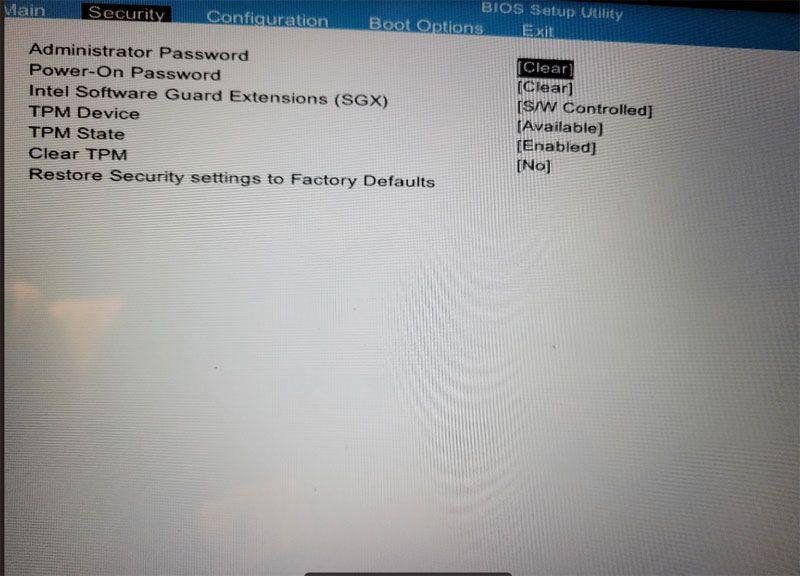-
×InformationNeed Windows 11 help?Check documents on compatibility, FAQs, upgrade information and available fixes.
Windows 11 Support Center. -
-
×InformationNeed Windows 11 help?Check documents on compatibility, FAQs, upgrade information and available fixes.
Windows 11 Support Center. -
- HP Community
- Notebooks
- Notebook Hardware and Upgrade Questions
- Upgrade Pavillion SSD

Create an account on the HP Community to personalize your profile and ask a question
04-03-2023 02:41 PM
System has INTEL SSDPEKNW512G8H NVMe M.s SSD.
Tried to upgrade with Crucial P3 Plus 1TB PCIe Gen4 3D NAND NVMe M.2 SSD, but system will not boot from that drive, even though Crucial tells me the upgrade is compatible with the system. Board: HP 86AB 95.36
Any thoughts?
Solved! Go to Solution.
Accepted Solutions
04-05-2023 12:02 PM - edited 04-05-2023 12:24 PM
I want to thank you both for your help. I got it working, but, I'm not sure how.
I redid the clone with the Acronis software that Crucial provides, thinking that there might be some magic there.
Nope.
But this time, when I got the blue screen, I rebooted to the repair options. Although it didn't indicate it had any luck repairing, I noticed that a new NVME controller was awaiting a reboot. Rebooted, and voila!
Now to figure out how to take advantage of the empty 2.5 in drive bay in there. I feel another post coming on.
Thank you again.
Very grateful for the assistance.
04-03-2023 03:13 PM - edited 04-03-2023 03:19 PM
Welcome to our HP User Forum!
Question: did you properly initialize your Crucial P3 Plus 1TB PCIe Gen5 M.2 2280 SSD (p/n: CT1000P3PSSD8)?
And yes, this M.2 drive definitely should work A-OK in your HP Pavilion - 15t-Cs300 CTO laptop as per https://www.crucial.com/compatible-upgrade-for/hp---compaq/pavilion-15t-cs300-cto#ssd.
With your indulgence, please take a few minutes to take a look how the guy in this most useful YouTube instructional video is prepping/cloning his new M.2 drive for his laptop: https://www.youtube.com/watch?v=ElJJ5Sl4DoQ.
The only thing I would do different than what is shown in this vid, is to use this type of M.2 NVMe SSD to USB adapter, such as the purchase option shown here: https://www.amazon.com/dp/B09FXRZ4CF/ref=sspa_dk_detail_0?psc=1&pd_rd_i=B09FXRZ4CF&pd_rd_w=sVn69&con.... [EDIT: assuming your laptop doesn't have a second M.2 slot, which I didn't check, btw.]
Hope this was helpful and solved your issue.
Kind Regards,
NonSequitur777

04-04-2023 12:44 PM
Thank you for your prompt response. I used Casper cloning software, and this enclosure to house the drive. I know the clone was successful, because I can boot to the new drive through USB, but not when it's connected to the mobo.
I also tried a fresh install of windows on the new drive, while attached to the mobo. No luck.
04-04-2023 01:38 PM
All right, let's do this: power down your laptop, remove (disconnect) your battery, and install the newly cloned M.2 NVMe SSD. Your laptop's BIOS should be able at least to detect ("see") this drive. To that end, reinstall/reconnect your battery, power on, and tap away on the F10 key to see if you can access BIOS. Then under the BIOS Advanced Settings, you should be able to set your boot (drive) order to make the new drive your primary boot drive.
Kind Regards,
NonSequitur777

04-04-2023 03:28 PM
What about the "Boot Options" or the "Configuration" tabs? -I have to admit, the HP BIOS on my desktops and laptops looks different than yours. I did notice that you have the most recent BIOS version (F. 18).
Kind Regards,
NonSequitur777

04-04-2023 08:31 PM
Thank you for the pictures -I see what you mean.
@Paul_Tikkanen, do you have any insights here?
Kind Regards,
NonSequitur777

04-05-2023 06:48 AM
Unfortunately, I don't know what the problem could be.
Swapping one NVMe SSD for another should have worked without a hitch.
If the PC didn't like the clone for some reason, then clean installing Windows on the new SSD should have worked.
The only suggestion I can possibly offer is to disable the secure boot setting and see if the PC will boot from the NVMe SSD that way.
04-05-2023 09:13 AM
Hi, @Partymonster-RI
Disregard my suggestion to disable the secure boot setting.
I was thinking about this some more, and is it possible that the factory installed Intel NVMe SSD is one of those that comes with the onboard 32 GB Optane memory cache?
The parts list for your notebook indicates that HP offered three 512 GB NVMe SSD's.
| L25329-001 | SSD 512GB 2280 PCIE NVME VALUE |
| L56705-001 | SSD 512GB PCIe NVMe TLC |
| L68111-001 | SSD 512GB PCIe NVMe+SSD 32GB 3D XP |
Normally, HP does not install Intel SSD's in their notebooks unless they come with the Intel Optane memory.
If you google the 3 part numbers, only the last one indicates it is an Intel SSD.
There is a special procedure to remove a SSD with the Intel Optane memory cache.
If you just removed and replaced the SSD, that may be the cause of your dilemma.
See the link below, last two sections for how to disable Intel Optane.
HP PCs - Installing and Using Intel Optane | HP® Customer Support
You have to do this with the Intel SSD installed if it does have the Optane memory.
The first thing to do is to disable the Intel Optane memory in the RST software.
Then disable it in the BIOS if such a setting exists.