-
×InformationNeed Windows 11 help?Check documents on compatibility, FAQs, upgrade information and available fixes.
Windows 11 Support Center. -
-
×InformationNeed Windows 11 help?Check documents on compatibility, FAQs, upgrade information and available fixes.
Windows 11 Support Center. -
- HP Community
- Notebooks
- Notebook Hardware and Upgrade Questions
- Video Memory Fast Check Progress 10 % stuck at 10%...

Create an account on the HP Community to personalize your profile and ask a question
06-10-2018 10:25 AM
I'm trying to do the hardware diagnostic tests in support assistant.
The documentaion says this should take a few minutes.
It's stuck at 10% for about a half hour now, onthe video memory fast check.
The battery test says its ok, but it goes down too fast.
With light load or just letting it sit, how long should the battery last?
Solved! Go to Solution.
Accepted Solutions
06-12-2018 03:16 PM
Thanks for the reply,
My bad I have provided you with the wrong steps. Use the following instructions to test the Video:
-
Turn on the computer.
-
If your computer does not start normally, press the F2 key repeatedly, about once every second until the HP PC Hardware Diagnostics UEFI menu displays, then continue to the next step.
-
If your computer starts normally, search for HP PC Hardware Diagnostics Windows, right-click on the app in the search results, then select Run as administrator.
-
-
Click Component Tests in the main menu.
Under component test select Video.
To run the test, click Video, select one of the following tests, and then click Run Once.
-
Video Memory Fast Check - 3 minute video memory test
-
Video Memory Check - 20 minute memory test
-
Palette Check - 1 minute test of the three video color components. Follow the on-screen instructions during the test.
Keep me posted, how it goes!
Have a great day!
Cheers:)
Raj1788
I am an HP Employee
06-11-2018 12:36 PM
Welcome to HP Forums,
This is a great place to get support, find answers and tips to your technical queries.
I understand that you are facing issues with the battery, need not worry I'll be glad to assist you.
Battery last depending on what application you are using.
I suggest you restart the laptop and run the HP support assistance once again.
Then, Use the following instructions to test the battery:
-
Turn on the computer.
-
If your computer does not start normally, press the F2 key repeatedly, about once every second until the HP PC Hardware Diagnostics UEFI menu displays, then continue to the next step.
-
If your computer starts normally, search for HP PC Hardware Diagnostics Windows, right-click on the app in the search results, then select Run as administrator.

-
-
Click Component Tests in the main menu.

-
In the list of Component Tests, click Power.
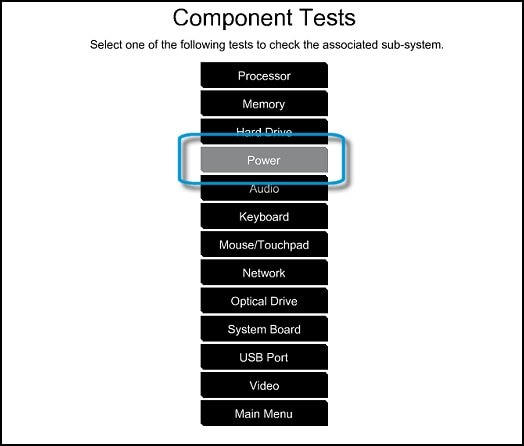
-
In the list of Power Tests, click Battery Check or Battery.

-
On the Battery Test, click Run once.
The Battery Test begins. The Battery Test takes about two minutes. The Battery Calibration, if needed, requires 2 to 4 hours. You can cancel at any time by pressing the Escape (Esc) key.
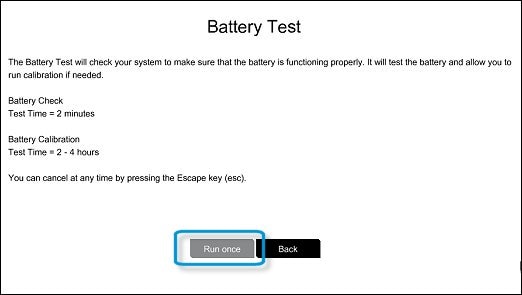
-
When the testing is done, review the first line on the Battery Check page that displays for the status or condition of the battery.
-
If your battery passed, click Main Menu or click Battery Details for more information.
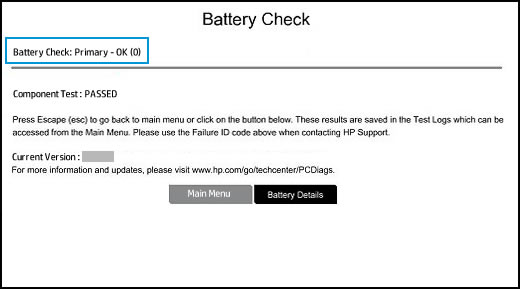
-
If your battery failed, continue with these steps.
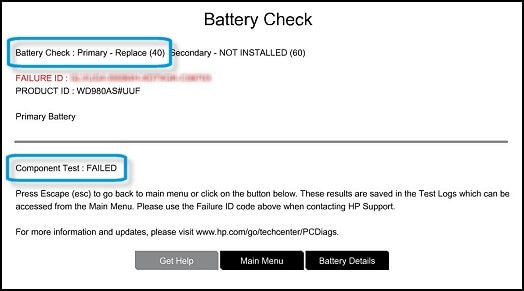
-
-
If your battery failed, check the table below for suggested actions, then write down the battery status and Failure ID. Keep the battery status and Failure ID so you have them available if you need to contact HP Customer Support.
Keep me posted, how it goes! However, I'll try and follow up in next 24 to 48 hours to doublecheck on the issue.
If the information I've provided was helpful, give us some reinforcement by clicking the Accepted Solution and Kudos buttons, that'll help us and others see that we've got the answers!
Have a great day!
Cheers:)
Raj1788
I am an HP Employee
06-12-2018 03:16 PM
Thanks for the reply,
My bad I have provided you with the wrong steps. Use the following instructions to test the Video:
-
Turn on the computer.
-
If your computer does not start normally, press the F2 key repeatedly, about once every second until the HP PC Hardware Diagnostics UEFI menu displays, then continue to the next step.
-
If your computer starts normally, search for HP PC Hardware Diagnostics Windows, right-click on the app in the search results, then select Run as administrator.
-
-
Click Component Tests in the main menu.
Under component test select Video.
To run the test, click Video, select one of the following tests, and then click Run Once.
-
Video Memory Fast Check - 3 minute video memory test
-
Video Memory Check - 20 minute memory test
-
Palette Check - 1 minute test of the three video color components. Follow the on-screen instructions during the test.
Keep me posted, how it goes!
Have a great day!
Cheers:)
Raj1788
I am an HP Employee
