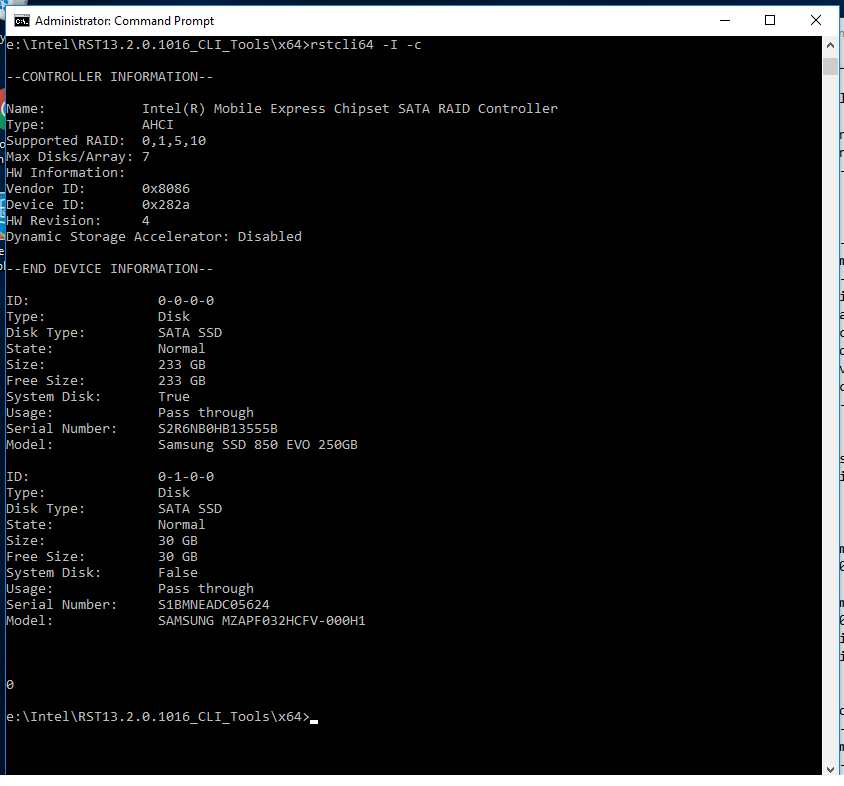-
1
×InformationNeed Windows 11 help?Check documents on compatibility, FAQs, upgrade information and available fixes.
Windows 11 Support Center. -
-
1
×InformationNeed Windows 11 help?Check documents on compatibility, FAQs, upgrade information and available fixes.
Windows 11 Support Center. -
- HP Community
- Notebooks
- Notebook Hardware and Upgrade Questions
- W10 Install to RAID on Elitebook 840 G1

Create an account on the HP Community to personalize your profile and ask a question
02-22-2017 03:32 PM
Hi, I'm pulling my hair out as I can't install W10 on a Elitebook 840 G1 in RAID.
If I select RAID in the BIOS, the W10 install says it can't install to the HDD.
If I select AHCI, the install is OK but I can't change from AHCI to RAID without getting a boot error (system needs to be repaired etc).
I've tried everything on this thread: https://h30434.www3.hp.com/t5/Notebook-Hardware-and-Upgrade-Questions/Recreation-of-RAID-EliteBook-8...
The ctrl+I is not visible but I guess that's becuase it has been wiped & cannot be enabled until the OS is installed.
Help!
02-22-2017 04:27 PM
Put the PC in RAID Mode in BIOS - Enable CTRL-i (this prompt will not come up until the Cache is set up)
Boot the PC with your installation Media.
on the OS langiage selection page - press SHIFT+F10
this will bring up Command Prompt
Type> DISKPART
-Diskaprt program will load in CMD window
type> List Disk
-the Hard Drives of the PC will now be listed - SSD Cache Drive and HDD
type> Select Disk 0
-a message will appear saying,"Selected Disk is now disk 0"
type> Clean
-the disk will be erased
type> Select Disk 1
-a message will appear saying,"Selected Disk is now disk 1"
type Clean
-this disk will also be erased
type> Exit
-this will exit the CMD window.
Go back to BIOS and disable the m.2 NGFF SSD Cache Drive
Downlaod the SATA Driver from the link below
Link: http://www.mediafire.com/file/o9p5wpv2nw959pw/x64.zip
Copy it to a separate flas drive
Install the OS now on the Mechanical HDD
On arriving at the Drive selection apge, if you do not see the Mechanical HDD - click on LOAD Driver.
Browse for the SATA Driver and load it.
Now you should be able to see the Mechanical HDD.
After this, you should be able to install the OS on the Mechanical Drive.
Follow the below tutorial to setup Cache on the PC after OS installation.
YouTube Link: https://www.youtube.com/watch?v=KNJ8b4IeKWE
After the Cache is setup, you will start seeing the Ctrl-i prompt at the startup.
If you do not like this, you can disable the prompt in BIOS.
I'm an HP Employee.The opinions expressed here are my personal opinions, not of HP.
Click on Thumbs up if my post helped you.Make it easier for other people to find solutions, by marking an answer “Accept as Solution” if it solves your problem.
02-22-2017 05:04 PM
Thanks for the reply.
Unfortunately, I can't install because whilst W10 sees the SSD (not the m2 cache drive, I've disabled that), it displays a yellow triangle & a message box stating:
"Windows cannot be installed to this disk. This computer's hardware may not support booting to this disk. Ensure the disk's controller is enabled in the computer's BIOS menu."
I tried loading the drivers from your link but they didn't do anything.
02-23-2017 05:25 AM
Update: I managed to install the OS by selecteing AHCI in the BIOS but making sure that the m2 SSD was disabled.
Then after the install, I could restart & enter the BIOS to select RAID.
All good but I can't get the Dynamic Storage Accelerator working. I ran rstcli64 from a cmd window & it's shown as Disabled (see screen grab):
When I tried to set the cache, it returned an error:
rstcli64 --accelerate --createCache --SSD 0-1-0-0 --cache-size 30
Request is formatted correctly but failed to execute.
Anyone got any ideas on this?
| Question | Author | Posted | |
|---|---|---|---|
| 09-10-2023 11:41 AM | |||
| 12-07-2022 08:58 AM | |||
| 02-02-2021 08:12 AM | |||
| 02-04-2023 10:57 AM | |||
| 09-02-2024 04:11 AM |