-
×InformationNeed Windows 11 help?Check documents on compatibility, FAQs, upgrade information and available fixes.
Windows 11 Support Center. -
-
×InformationNeed Windows 11 help?Check documents on compatibility, FAQs, upgrade information and available fixes.
Windows 11 Support Center. -
- HP Community
- Notebooks
- Notebook Hardware and Upgrade Questions
- WD External Hard Disk not detected

Create an account on the HP Community to personalize your profile and ask a question
08-18-2020 01:34 PM
I recently bought Hp Pavilion 14-ce3007ne, i5, 512GB SSD, but when i tried to connect my WD External Hard Disk it's not being detected, nor is it being shown in the disk management. The hard disk is working fine in other laptops/computers.
Also flash drives are detected. Also I tried connecting a seagate hard disk but not detected.
windows os10
Can somebody please help...😓😥
08-21-2020 09:45 AM
Thank you for posting on the HP Support Community.
Don't worry as I'll be glad to help, however, to provide an accurate resolution, I need a few more details:
- Have you checked with different USB ports?
Sometimes, simply disconnecting and reconnecting the USB device to the computer can solve the problem: - Have you tried with different Flash drive or Hard drive?
While you respond to that, let's try these steps:
-
Use the following steps to uninstall USB Root Hubs:
-
Disconnect all USB devices connected to the computer except a USB mouse and keyboard (if in use). This includes hubs, thumb drives, printers, and cameras.
-
In Windows, search for and open Device Manager.
The Device Manager window opens.
-
Double-click Universal Serial Bus Controllers to expand the list.
Figure : Universal Serial Bus controllers list in Device Manager window
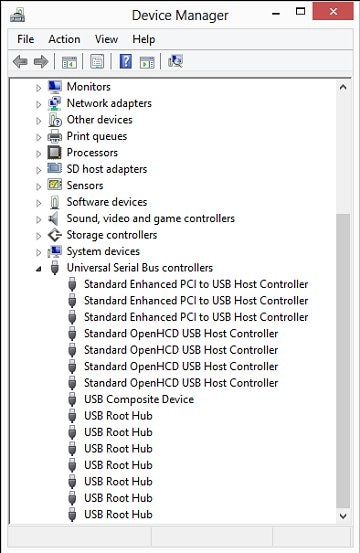
-
Right-click the first USB Root Hub in the list, then select Uninstall.
Figure : Uninstall selection in the Device Manager window
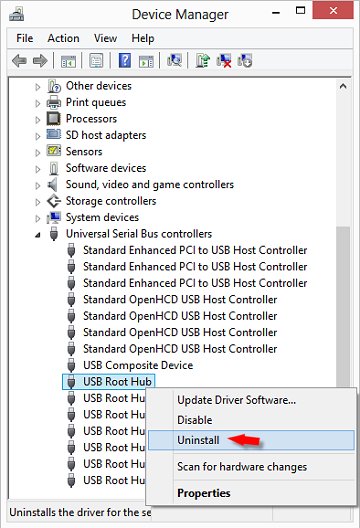
Click OK to confirm.
-
Continue uninstalling all USB Root Hubs listed.
-
Close Device Manager and restart the computer.
-
If the USB device that is having problems came with software and it was not previously installed, install the software now, following the manufacturer instructions.
-
Reconnect the USB device that was having problems and test it to see if it works.
-
Hope this helps! Keep me posted for further assistance.
Please click “Accept as Solution” if you feel my post solved your issue, it will help others find the solution.
ECHO_LAKE
I am an HP Employee
