-
1
×InformationNeed Windows 11 help?Check documents on compatibility, FAQs, upgrade information and available fixes.
Windows 11 Support Center. -
-
1
×InformationNeed Windows 11 help?Check documents on compatibility, FAQs, upgrade information and available fixes.
Windows 11 Support Center. -
- HP Community
- Notebooks
- Notebook Hardware and Upgrade Questions
- Web cam wide vision HD not working, substituted in device ma...

Create an account on the HP Community to personalize your profile and ask a question
05-12-2020 05:15 AM
I am having many issues with the integrated webcam of the laptop. It should be HP Wide vision camera HD (this was the name displayed in device manager).
For several weeks (since the start of lockdown), during skype (or zoom, or webex) calls, the camera functioned for some seconds, before switching off.
After some trials, the program was no more able to detect it. Photo app never had issues. Microphone has always worked correctly.
I have, without any success:
- in device manager tried to update driver authomatically and through windows update (no updates available this way);
- enabled/disabled device;
- updated all HP software, in particolar BIOS.
After BIOS update, the camera did not work even for seconds, neither in photo app: in device manager it was gone in favor of a generic "PC camera". In "Events", PC camera says me "device not migrated due to partial or ambiguous match". If I try to uninstall and detect hardware changes, device manager "reinstalls" PC camera, with the same messages (and obviously not working).
I tried reboot and hard reboot, without effect.
I would try to reinstall manually, but the driver for webcam are not anywhere in HP support site.
Thanks in advance for whomever will give help and solution.
05-21-2020 04:16 PM
Thank you for posting on HP Support Community.
Don't worry as I'll be glad to help, I have a few troubleshooting steps we could try to fix the issue:
-
Restart your computer.
If the problem persists, continue using these steps.
-
In Windows, search for and open Device Manager.
-
If there is no Imaging devices category listed, select Action, then Scan for hardware changes.
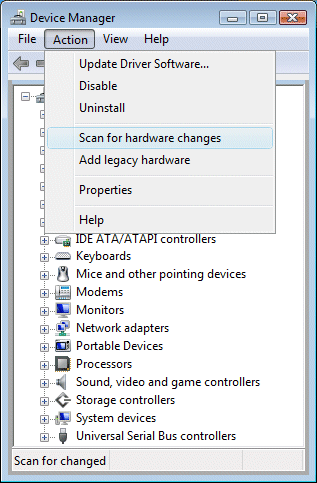
-
If Device Manager does not recognize the webcam after the scan, use Microsoft System Restore to go back to a time when the webcam was working properly.
If problems persist, the webcam might have become unplugged internally, and the computer might require service to correct the issue.
Hope this helps! Keep me posted for further assistance.
Please click “Accept as Solution” if you feel my post solved your issue, it will help others find the solution.
ECHO_LAKE
I am an HP Employee
