-
×InformationNeed Windows 11 help?Check documents on compatibility, FAQs, upgrade information and available fixes.
Windows 11 Support Center. -
-
×InformationNeed Windows 11 help?Check documents on compatibility, FAQs, upgrade information and available fixes.
Windows 11 Support Center. -
- HP Community
- Notebooks
- Notebook Hardware and Upgrade Questions
- Re: Webcam notebook with purple images

Create an account on the HP Community to personalize your profile and ask a question
05-03-2020 11:49 PM
Hello, sorry for my english but I use a translator. Lately the webcam of my notebook displays images with purple color. I tried to update with latest drivers (sp96242) but the message (this driver is not supported on this OS version) appears. HP ENVY - 17-ae104nl with Win 10 home 19.09. Best Regards
05-11-2020 01:31 PM
@Zwhile Welcome to HP Community!
I understand you are having issues with the Webcam not working properly on your HP notebook. Don't worry as I have a few suggestions which should help you resolve this issue.
To provide you with an accurate solution, I'll need a few more details:
Have you recently made any software or hardware changes on the PC before the issue started?
Have you tried to uninstall and reinstall the drivers?
Have you tried to update the Bios?
In the meantime, let's try these steps here:
Let's start off by updating the Bios,Chipset and Webcam drivers for your PC from our HP support website, using this link.
Once done, restart the computer and then check if it works.
Also, download and install HP support assistant on your PC. It should automatically download and install the latest updates and drivers for your PC.
Refer this link to know how to use HP support assistant.
-
Shut down your computer, and disconnect the power cord.
-
Remove the battery from the battery compartment. If your computer has a sealed battery that cannot be removed, then perform a reset as shown in the HP support document: Performing a Hard Reset or Forced Reset.
-
Press and hold the power button for 10 seconds, and then reinsert the battery and reconnect the power cord.
-
Turn on the computer and wait for Windows to open.
-
Click Start, type Device Manager in the search field, and select Device Manager from the list provided.
-
If there is no Imaging devices category listed, select Action, then Scan for hardware changes.
Figure : Scan for hardware changes
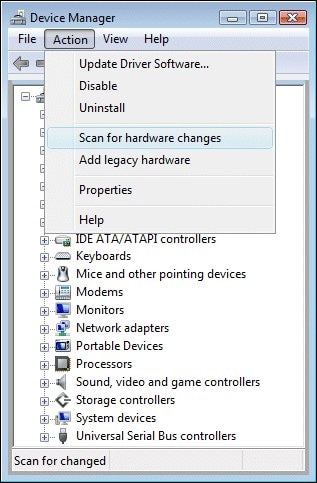
-
If Device Manager does not recognize the webcam after the scan, Use Microsoft System Restore to go back to a time when the Webcam was working properly. If problems persist, the webcam may have become unplugged internally and requires service.
For further assistance, please HP PCs - Webcam Troubleshooting (Windows 10,
If the issue persists, Please follow these steps here:
Option 1: Check Device Manager to make sure it is working properly.
- Click your Start button, type “Device Manager,” and press Enter.
- Once Device Manager loads click “View” and then “Show Hidden Devices.”
- Locate the “Imaging Devices” section.
- Note whether you see the webcam here.
- If the webcam is listed, right click it and verify that it is not “Disabled.”
- If the webcam is listed and not disabled, move onto Option 2. If the webcam is not listed you will move onto Option 4.
Option 2: Allow Windows to Re-install the device.
- While still in Device Manager right click on your webcam and select “Uninstall”
- If prompted select “remove driver and driver package.”
- Reboot your notebook and allow Windows to attempt to reinstall the webcam.
- If Windows detects the webcam verify the functionality of the webcam.
- If Windows does not detect the webcam and install it move onto Option 3.
Option 3: Manually install the drivers for your webcam.
- Use this website to determine your product/model number.
- Visit the HP Support Page and use this product number to visit your product’s specific page.
- Go to “Drivers and Software” and locate the driver for your webcam. NOTE: the drivers for the webcam are sometimes bundled with the YouCam software.
- Download and install this driver.
- Reboot the PC.
- Verify functionality.
Option 4: Manually re-detecting the hardware.
- Disconnect all external devices.
- Shut down the notebook.
- Remove the battery and AC power.
- Press and hold the power button for 10-15 seconds.
- Reinstall the battery and AC power. Then turn the notebook on.
- Once Windows is loaded go back to Device Manager.
- Selection “Action” and then “Scan for hardware changes.”
- If Device Manager detects the hardware allow it to install.
- If Device Manager does not detect the hardware see Option 5.
Option 5: System Restore and System Recovery.
Link: Perform System Restore & Performing System Recovery. Note that any data that is not backed up prior to a recovery will be lost.
Keep us posted,
If you would like to thank us for our efforts to help you,
Give us a virtual high-five by clicking the 'Thumbs Up' icon below, followed by clicking on the "Accept as solution" on this post,
Have a great day!
05-16-2020 01:26 AM
Hi Praveen, thanks for the reply and sorry for the delay. I have to tell you that the notebook is used by my wife (teacher) for e-learning every day, so I cannot engage in long and complex operations and risk losing important data and files. I answer you questions: - I don't remember exactly when the webcam started to malfunction, but in the last 2 months, programs necessary for e-learning have been installed (Microsoft Teams-driver tablet Wacom-Nimbus-Screencast-online platforms-etc ... ...), but no hardware changes. - I tried to uninstall the drivers and software (HP IR camera - HP WIDE Vision FHD Camera) and install the old versions: - sp83889 and the webcam immediately worked well but then started to corrupt the colors - sp92903 the webcam immediately showed a very, very dark image - sp 96242 does not accept them showing the warning "this driver is not supported ........" - at the moment I solved by mounting a Logitech external webcam that works correctly - I updated the bios to the latest version F29 rev.A but it did not solve the problem - I used your link to look for updated drivers but they are the same as the Italian site - all drivers have always been updated to the latest version and all Microsoft updates have been installed. - never accepted the drivers: sp96229-sp96228-sp96231-sp96243-sp96242-96241-sp96232, and it shows the usual warning..this driver is not supported ...... - the battery is not removable. As already said, I cannot restore or format the operating system, but I will try eventually at the end of the school year, hoping in the meantime that some HP or Microsoft updates will solve the problem. I still apologize for my English, I wish you a good day and we will hear from you in the future. Best regard Zwhile
05-16-2020 05:33 AM
I understand your concerns.
In that case, I would suggest you try creating a new user account on your computer.
Go to http://hp.care/2dWJKgW and follow the steps to create a new user account.
If the issue still persists, you have to perform the system reset.
As you have stated that the External camera is working fine. You can perform the system reset later.
Have a nice day!!
05-26-2020 12:57 AM
Hi Praveen, I tried your suggestion but the problem remains. In my inexperienced opinion, the problem is in the management of light refraction. For example, the black leather chair is displayed correctly, while the black cotton t-shirt is displayed purple. Some colors are correct while others are more lighter or darker. As I said in the future I will try other solutions, in the meantime I thank you for the advice and I wish you a good day. Best Regards
05-29-2020 07:50 AM
I understand your concerns.
In that case, I would suggets you contact our phone support and check for the support option.
Here is how you can get in touch with phone support.
1)Click on this link - www.hp.com/contacthp/
2)Select the product type.
3)Enter the serial number of your device or select let HP detect your product option.
4)Select the country from the drop-down.
5)You should see the HP phone support number or Chat option listed.
We are experiencing longer than expected wait times to reach an agent due to the CoViD-19 impact and there might have been issues in you getting the expected resolution on the issue.
Have a nice day!!
05-29-2020 10:01 AM
Apologies for jumping in unannounced.
Consider switching off the IR portion of the webcam.
IR camera is sensitive to lighting conditions and in some situations can pretty much "purple" your world.
HP Notebook PCs - Webcam Images May Have Purple Tint – IR Camera
Thank you for participating in our HP Community.
We are a world community of volunteers dedicated to supporting HP technology
Click Thumbs Up on a post to say Thank You!
Answered? Select the relevant post "Accept as Solution" to help others find it.


06-01-2020 10:36 AM
Praveen and Dragon-Fur
Hi guys, at the moment the PC is working properly and I'm not trying other solutions. (For Dragon-Fur: I had already read that article and tried the solution, but it doesn't work. I also deactivated "HP IR Camera" but it doesn't solve the problem). I think it's a driver problem, some recent Windows update doesn't allow the webcam management drivers to work properly. It often happens with Microsoft. Furthermore, the recent increase in e-learning and smart-working has forced Microsoft to make many changes to its software. I also don't think that a complete reinstallation of Windows would solve the problem. At the moment I hope in future updates otherwise I will see what to do. I thank you for the assistance you have given me, and I wish you a nice day. see you next time Zwhile
P.S. I hope my english is understandable
