-
×InformationNeed Windows 11 help?Check documents on compatibility, FAQs, upgrade information and available fixes.
Windows 11 Support Center. -
-
×InformationNeed Windows 11 help?Check documents on compatibility, FAQs, upgrade information and available fixes.
Windows 11 Support Center. -
- HP Community
- Notebooks
- Notebook Hardware and Upgrade Questions
- battery test 'OK' but can't power PC with battery

Create an account on the HP Community to personalize your profile and ask a question
03-18-2019 10:28 PM
Hi - seeking help to determine what needs to be fixed or replaced, to avoid spending money for a solution that doesn't solve problem - this PC was purchased May 2016 & there's never been a problem with battery using either Windows 10 Home OEM or Ubuntu - I don't use battery power often - recently booted PC on battery power & proceeded to use PC, but PC suddenly shut off without warning, about 10 min. after power on.
indicators
>battery won't charge past 93%
>Using HP Support Assistance/HP battery check - indicates 'OK' & states such status means battery is functioning correctly
>Using HP PC hardware Diagnostics UEFI/component tests/battery/battery check (states "test time 2 min.") - test took 5-10 sec. - passed
>Using HP PC hardware Diagnostics UEFI/component tests/AC adapter (states "interactive test - good battery is required - test time 2 min. Interactive") - test took 1 sec. ( no interaction) - passed
screen capture of HP Support Assistance/HP battery check advanced info
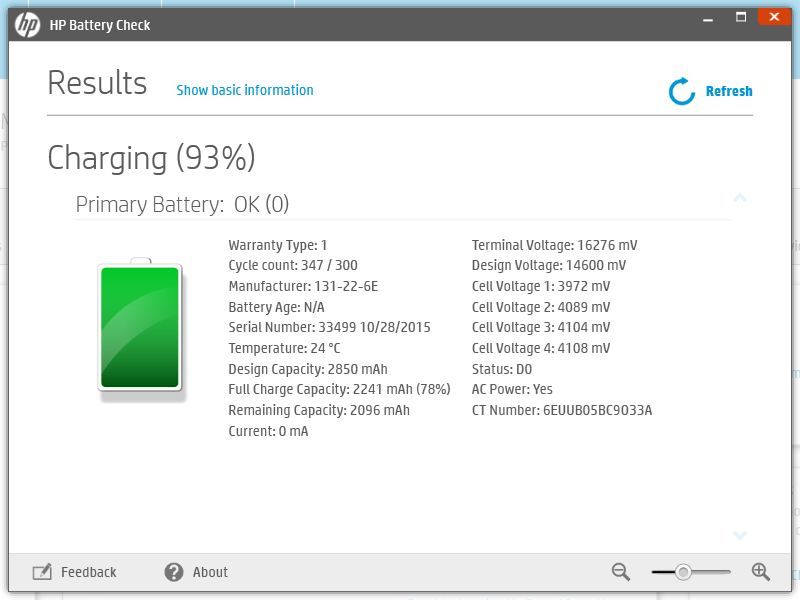
03-20-2019 06:50 AM
Hi! @First-Circle,
Have you tried charging your laptop using a different adapter or battery?
Were there any recent windows update on the PC?
Try updating the BIOS on the PC to the latest version and check if it helps. (Windows Only)
Try updating the BIOS using this link. Click Here
You can update other drivers on your PC using the HP support assistant.
Refer this article to know more information about using the HP support assistant. Click Here
Run Power Troubleshooter.
On Cortana, enter Troubleshooter then select Troubleshooting.
Click Improve power usage to open the window, then click Next.
This should run the troubleshooter and can fix any detected issues. You may try restarting your computer and charge your battery again.
Also, Try calibrating and run a battery test on the laptop.
Refer this article to know more information about calibrating and testing the battery. Click Here
Please perform below-shown steps to resolve the issue:
Step 01. Click on the Start Button
Step 02. Type "Device Manager" in the start search box & open the Device Manager
Step 03. Look for Batteries and expand it by click on the + symbol on the left
Step 04. Right Click on "Microsoft ACPI Compliant Control Method Battery" & uninstall
Note: This Battery driver will get reinstalled automatically when you restart the Notebook again
Step 05. Please Shutdown the Notebook
Step 06. Please remove the Battery and unplug the Power Adapter
Step 07. Press and Hold the Power Button for full 1 Minute
Step 08. Go ahead and put back the Battery and connect the Power Adapter
Step 09. Look for "Plugged In Charging" message on the Battery icon
Let me know how it goes!
Happy Weekend! 🙂
Please click “Accept as Solution” if you feel my post solved your issue, it will help others find the solution.
Click the “Kudos, Thumbs Up" on the bottom right to say “Thanks” for helping!
A4Apollo
I am an HP Employee
03-20-2019 07:02 AM
In the battery test, I notice that the cycle count is 347/300. That lets me know that it may no longer be in serviceable/useable condition.
The battery is warrantied for a period of one year.
I would replace the battery.
In Windows 10 there is a hidden ability to run a battery-report, which will show the current state and condition of the battery from when it was new to the current day.
Open a command line window.
In the command prompt window, type in powercfg /batteryreport and press enter.
Now type in battery-report.html at the command prompt and press the enter key.
That should open a browser and invoke the detailed battery report.
I am a volunteer forum member. If my suggestion helped you solve your issue, help others by marking that post as the accepted solution. Say thanks by clicking on the Yes button next to the "was this reply helpful?"



